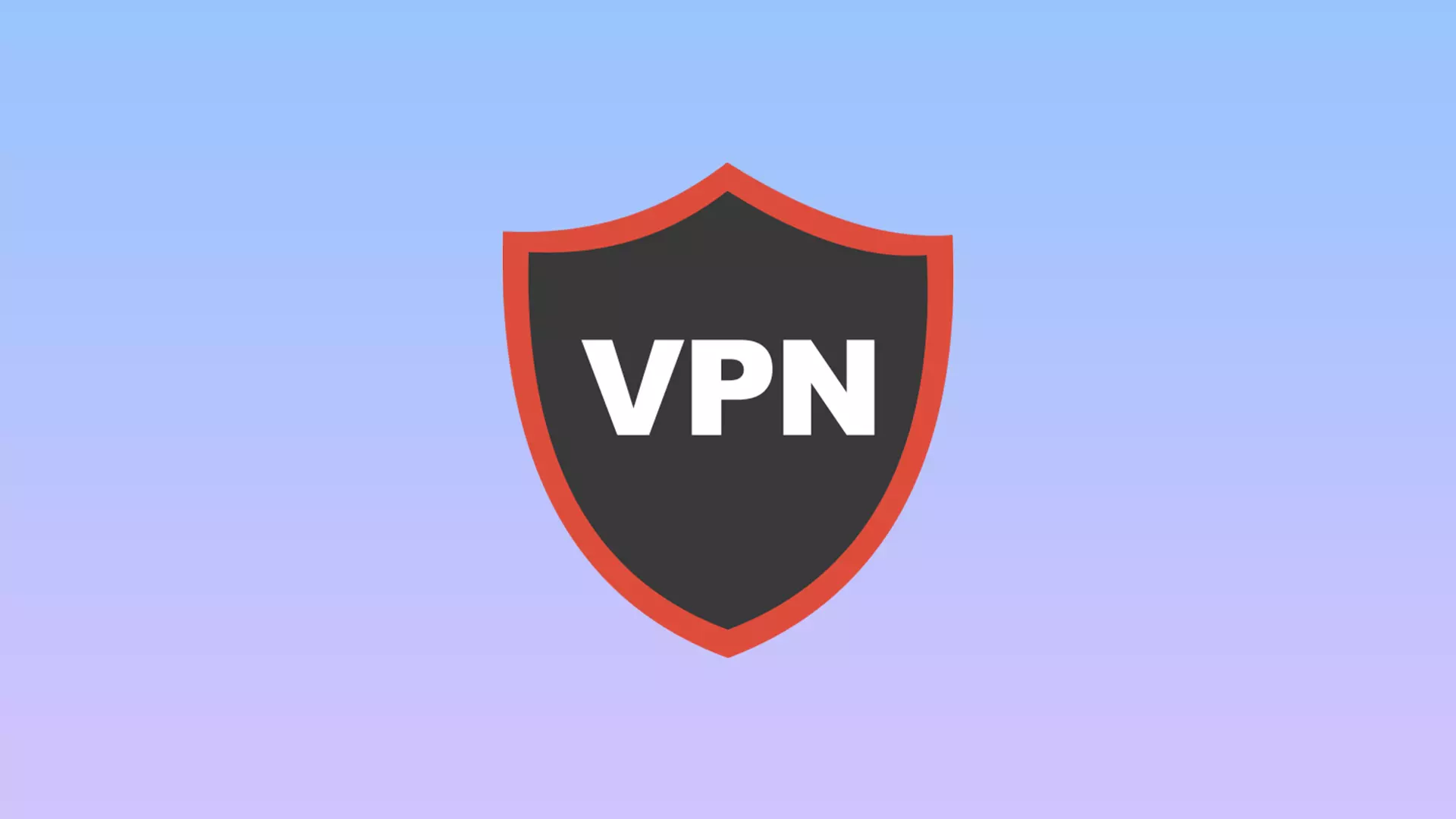VPN is a modern technology that can be used to create a secure Internet connection. In this case, the user’s location is substituted. It is an opportunity to connect to various resources that are blocked in a certain region, but available in another. And in addition to the usual VPN app or extension in your browser, you can also install it directly on your router.
If you use several devices in your home Wi-Fi network or your organization’s intranet, it makes more sense to set up a VPN connection on the router so that you don’t have to install and configure a VPN on each device. You only need three things to do this: a trustworthy VPN, make sure your router supports the VPN, and finally set up the VPN.
Content
What VPN to use
You can configure the VPN on the router only if the user knows the special data. These are IP Addresses, usernames, and passwords. But where do we get this data? To do this, you have to use the services of a VPN provider. These are companies who provide all the necessary data for free or for a fee.
ExpressVPN is an example of a paid VPN provider. In this case, you need to get acquainted with the models that are compatible with it beforehand.
Advantages:
- Up to 5 routers can be connected simultaneously by subscription.
- Proprietary Lightway protocol. Thanks to this, the connection is faster than when using other services.
- Simple interface.
- there is an emergency shutdown function Network Lock. If suddenly the VPN connection breaks, Internet traffic is blocked until the protected connection is restored. This means that if someone tries to hack your network and temporarily disconnect the VPN connection, they won’t be able to intercept data.
The company claims that there are even routers with the ExpressVPN app built in. It is enough to turn on such a router and you don’t have to configure it additionally. But it’s not necessary. You can also use ExpressVPN on your device if it is suitable. A list of recommended ones can be found on their website.
How to know if the router is compatible with the VPN
Before moving on, it is important to make sure that you have a router that is compatible with the VPN. To learn more about compatibility, check the manual that may have come with your router. If you didn’t get the manual or lost it, you can find the information you need online. Just type the name of your router and “VPN compatibility” into the search.
It’s worth noting that most routers and ISP modems don’t support a VPN connection. However, you can pair your ISP’s modem with a VPN-compatible router to make the VPN work.
How to connect a router to a VPN
Go to the web interface of the router, as described in the manual (usually it is located at 192.168.0.1 or 192.168.1.1). If you find the “VPN-client” section in the menu, you should use it – your router is prepared to work with VPN, and no problems are expected.
If there is no such section, try to create a new WAN connection. To do this, find the menu item “WAN” or “Internet”. Sometimes this item is located in the root menu, sometimes in “Connections”, “Network” or “Settings”. On the page that opens, create a new connection and select the required protocol.
If there is more than one choice (both the VPN server and the router share several protocols), keep in mind that OpenVPN is considered more secure, but it puts quite a heavy load on the router’s processor and can slow down the connection speed.
If you choose PPTP and L2TP, you’ll need to enter the data obtained from the VPN service during registration: the server address, password, and username. Sometimes it is also required to enter the IP addresses of DNS servers. You must also specify the IP address received from the server (Dynamic IP).
Look on the VPN service site for descriptions of router settings – even if your model is not listed there, see what parameters you need to enter.
If you choose OpenVPN, you may need to download a configuration file with the “.ovpn” extension that contains server-specific settings. This file can also be downloaded from the VPN service site.
Save the settings and wait to connect to the WAN (you may need to reboot the router). If it doesn’t connect, try disabling IPv6 in the router’s settings, find the VPN Passthrough option and make sure it’s enabled, or disable NAT for clients.
Read Also:
- What is a Double VPN and what do you need to know
- How to open blocked websites
- Does using a VPN hide your IP address?
How to choose a router to work with VPN
If you are planning to buy a new device, it is better to immediately pay attention to models that support such a secure connection.
Asus RT-AC68U
Multifunctional router with a simple and clear interface. The high performance is provided by a dual-core processor. A useful feature is ASUS AiRadar. This technology allows the gadget to increase the range of the wireless network and find devices connected to it.

For example, the only phone connected to the network is in the far room. As a result, the signal is weak. The technology allows you to convert it and make it unidirectional. As a result, this device has an increased data rate. The model is suitable for serving 4-7 devices.
Linksys WRT3200ACM
The gadget has stylish and unusual housing made of durable plastic. Linksys WRT3200ACM is designed to connect 10-15 devices. It is suitable for a large home or office. The router has a dual-core processor that is responsible for fast performance.

The main advantages are support for OpenVPN, a convenient mobile app, and detachable antennas (the number affects the speed).