Facebook’s one of the most popular social media. Every day more and more people get involved in using it. The service gives a wide range of opportunities for each cast of people. For example, entrepreneurs may find the target audience which would be interested in their products and a regular person can find some useful things.
To promote their products, entrepreneurs may use the feature called “Facebook Events”. There you can create events, and make seminars and webinars. In this way, more and more people would be notified about your products and the audience would grow rapidly. However, when you create an event for the webinar, you shouldn’t spend time creating it again, as it’s possible to duplicate the Facebook event.
Why duplicate a Facebook event
Creating events greatly makes it simple to announce, for example, your colleagues about the upcoming meeting. All the necessary information about the event can be published on its page and you won’t need to notify each person separately. You can also attract more people and raise awareness, for example, bout the charity evening, as the event can be shared from person to person.
Basically, it’s a great entertainment occasion, as your audience would be interested to join and be involved in the process. However, you should always know what’s interesting for your audience and what topics are the hottest to them.
In case you want to arrange several meetings on different topics, you won’t need to fill in all the necessary information again, as it’s possible to duplicate the event. This feature helps a lot, especially if you’re a busy person. Moreover, you won’t need much effort to do that.
Read also:
- How to create a poll on Facebook Timeline
- How to create a Facebook poll on a business page
- How to share a TikTok on a Facebook
How to create a Facebook event
If you want to organize something great, Facebook can help you to notify other people that may be interested in your occasion. To do that, you can create an event. Moreover, after you’ve held an event, you can make a poll there to know whether the audience liked it. So, to create a Facebook event, you should follow the steps which would be mentioned in the section below:
- First of all, you should open the Facebook app.
- After that, you should head to the “Events” tab and click on the “Create Event” option.
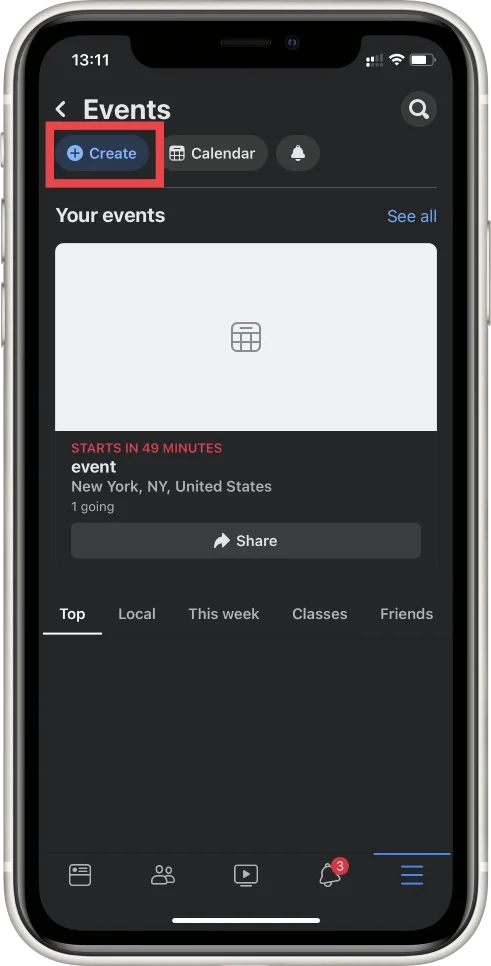
- Then, you should choose whether the event would be closed or opened. If closed – only the organizer can invite users, if open – it would be visible to everyone.
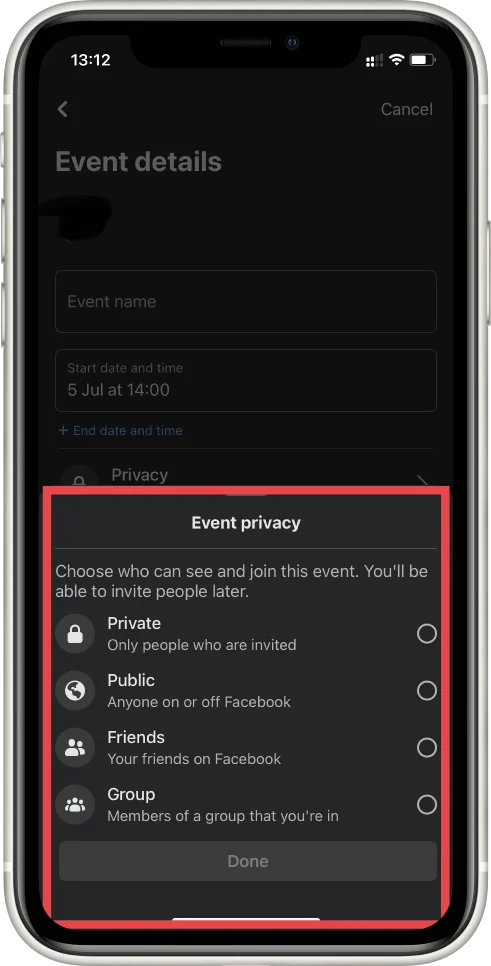
- Next, you should fill in all the required information in special fields such as Event organizer, Event name, Start and end dates and time, Category, Frequency, etc.
- To complete the process, you should also add a cover to your event.
Here you’re, now you’re able to hold your event and gain success in your occasion field. You should also keep in mind, that the brighter event’s appearance is – the more people would notice it and be attracted. The more people participate – the more potential clients you can gain. For greater marketing influence you can use polls, as was mentioned before.
How to duplicate a Facebook event on your iPhone
Using Facebook on your iPhone is quite simple as the app developers have cared about the simple interface. All the options that you need to use for duplicating the event on your iPhone can be easily found as they’re located at the evident places. So, if you want to duplicate your Facebook event on your iPhone, you should follow the steps which would be mentioned in the section below:
- First of all, you should open the Facebook app on your iPhone.
- After that, you should head to the group where the desired events can be found.
- Then, you should click on the “Events” tab at the top of your screen.
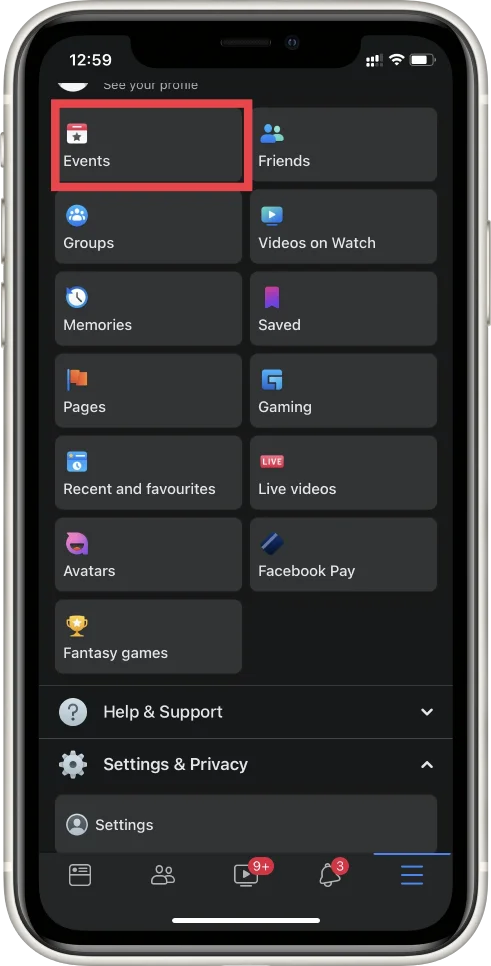
- Next, you should choose the past event that you need.
- After that, you should see a window with full info about the event and click on the “Manage” option.
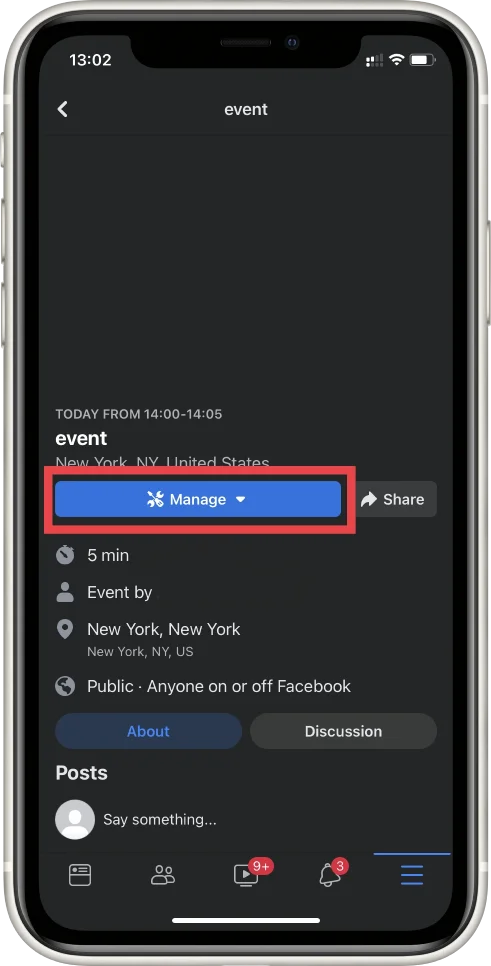
- Then, you should click on the “Duplicate” option.
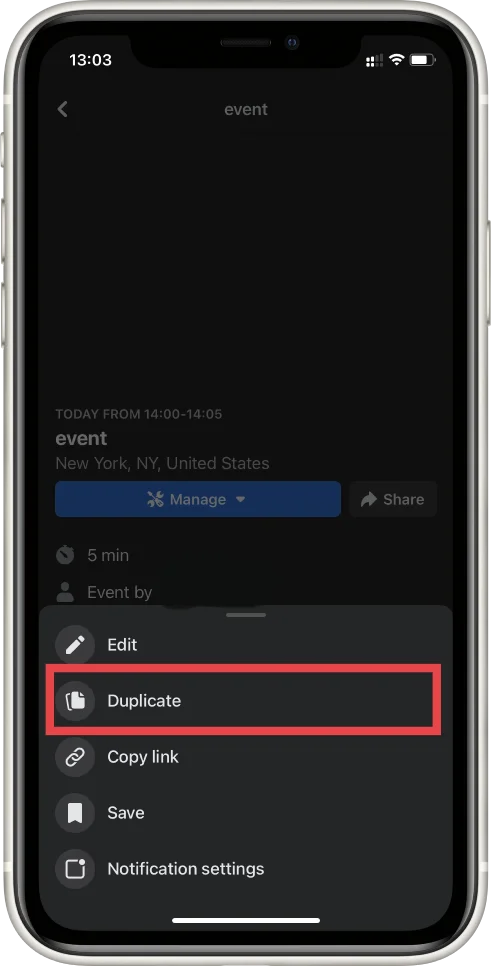
- To complete the process, you should edit all that you need and click on the “Create Event” option.
Since then, the even would be duplicated. You won’t need to do a lot of actions anymore to create one more event. Moreover, it’s possible to make tickets for your event to make it more private, or if it’s a webinar, you can sell them.
How to duplicate a Facebook event via the PC
If you prefer to use your PC for different kinds of work, don’t worry, it’s also possible to duplicate your Facebook event. The process isn’t more complicated than on your iPhone, the steps are approximately the same. So, if you want to duplicate a Facebook event on your PC, you should follow the steps which would be mentioned in the section below:
- First of all, you should open Facebook on your PC.
- After that, you should head to the group where the desired events can be found.
Then, you should tap on the “More” option. - Next, you should see a drop-down list, there you should click on the “Event” option.
- After that, you should choose the desired event.
- To complete the process, you should tap on the three dots icon and tap on the “Duplicate Event” option.
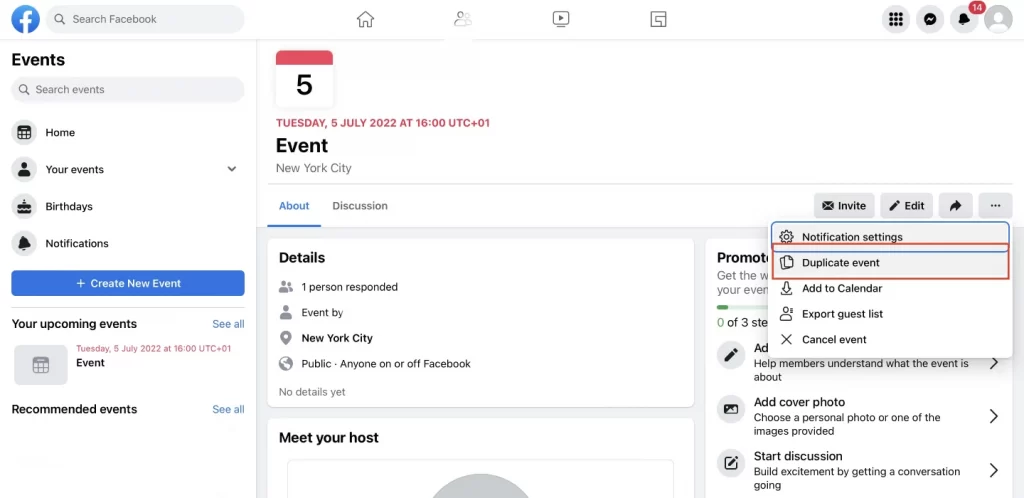
Since then, the event would be duplicated. However, one of the most important factors to having great success in creating events, is that you should care about the look of your page. The event and the page should be attractive in all senses to let the viewers be interested, as we know that the first thing that caught your eye is the appearance.
Read also:
- How to fix when you can’t create a poll on Facebook
- How to send disappearing messages in Facebook Messenger
- How to split screen on Facebook life
Is it possible to link 2 Facebook events
Sometimes, users need to link 2 Facebook events, for example, it can be when you have 2 admins and 2 different meetings. Many users don’t know that’s possible and create 2 different groups for different events. However, you don’t need to do so many things, if you want to link 2 Facebook events, you should follow the prompts which would be mentioned in the section below:
- First of all, you should head to the events you want to link.
- After that, you should tap on the “Share” option.
- Then, you should click on the “Facebook” option and the pop-up window would be displayed.
- There you’ll see a preview. At the bottom, you’ll find the “Link” option, tap on it.
Since then, the event would be linked to the group and you can enjoy doing your favorite job. The main benefit’s that you won’t need to do some special efforts and you can save time.






