The Stereo Mix option allows you to record audio from your Windows 10 PC. In other words, you can record what you hear from your headphones or speakers, such as music, system, and other sounds.
However, this option can be deactivated by default on your device. But that’s not a problem. There are a couple of ways to enable Stereo Mix quickly.
First of all, you should try doing this with the sound settings. You will likely need to update your sound card drivers if it still doesn’t work.
So now I will show you how you can do it.
How to turn on Stereo Mix on Windows 10
If you want to activate the Stereo Mix option on your Windows 10 PC, you can follow these steps:
- Right-click on the Speakers icon on the taskbar at the bottom right corner and select Sounds.
- After that, go to the Recording tab.
- Right-click on the blank white area and select Show Disable Devices.
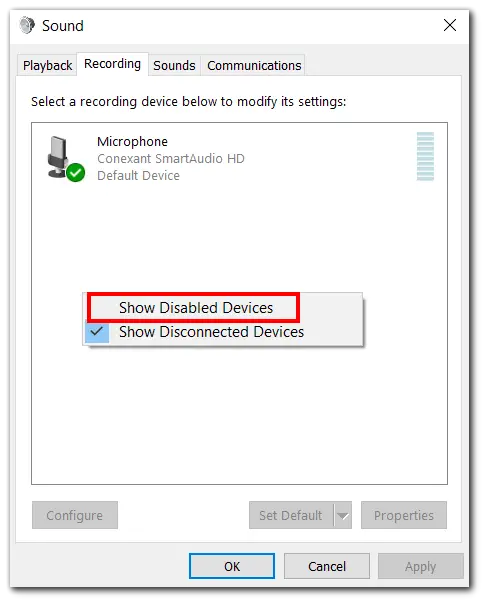
- Then you should see the Stereo Mix option disabled.
- Right-click on it and select Enable.
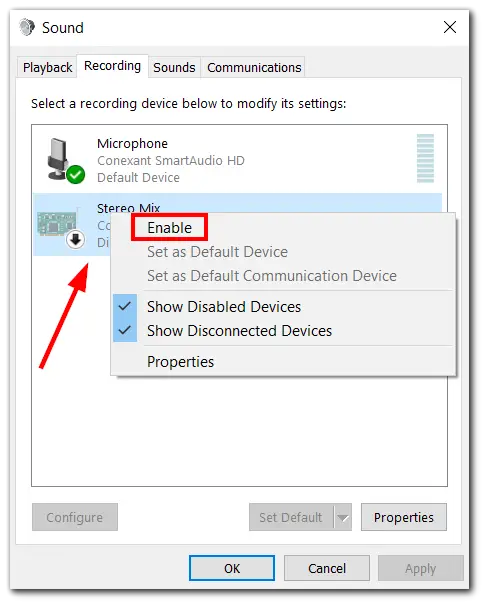
Once you’re done with that, launch your recording app and select Stereo Mix to record the sound from your PC.
How to fix Stereo Mix not turning on in Windows 10
If you encounter a problem and cannot activate Stereo Mix, you can try some fixes before you update the drivers. Let’s look at them in more detail below.
Check Microphone
If you want to fix Stereo Mix by deactivating the Microphone, do the following:
- Right-click on the Speakers icon on the taskbar at the bottom right corner and select Sounds.
- After that, go to the Recording tab.
- Then right-click on Microphone and select Disable.
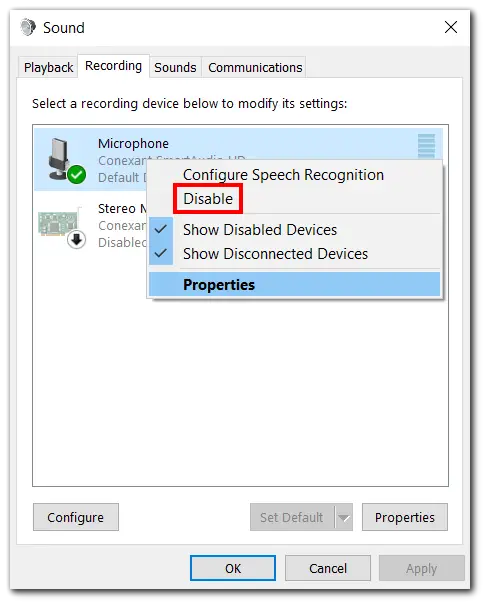
- Finally, click Apply.
If you need a microphone anyway, check the permissions. To turn on access to it, follow these instructions:
- Open Settings and go to Privacy.
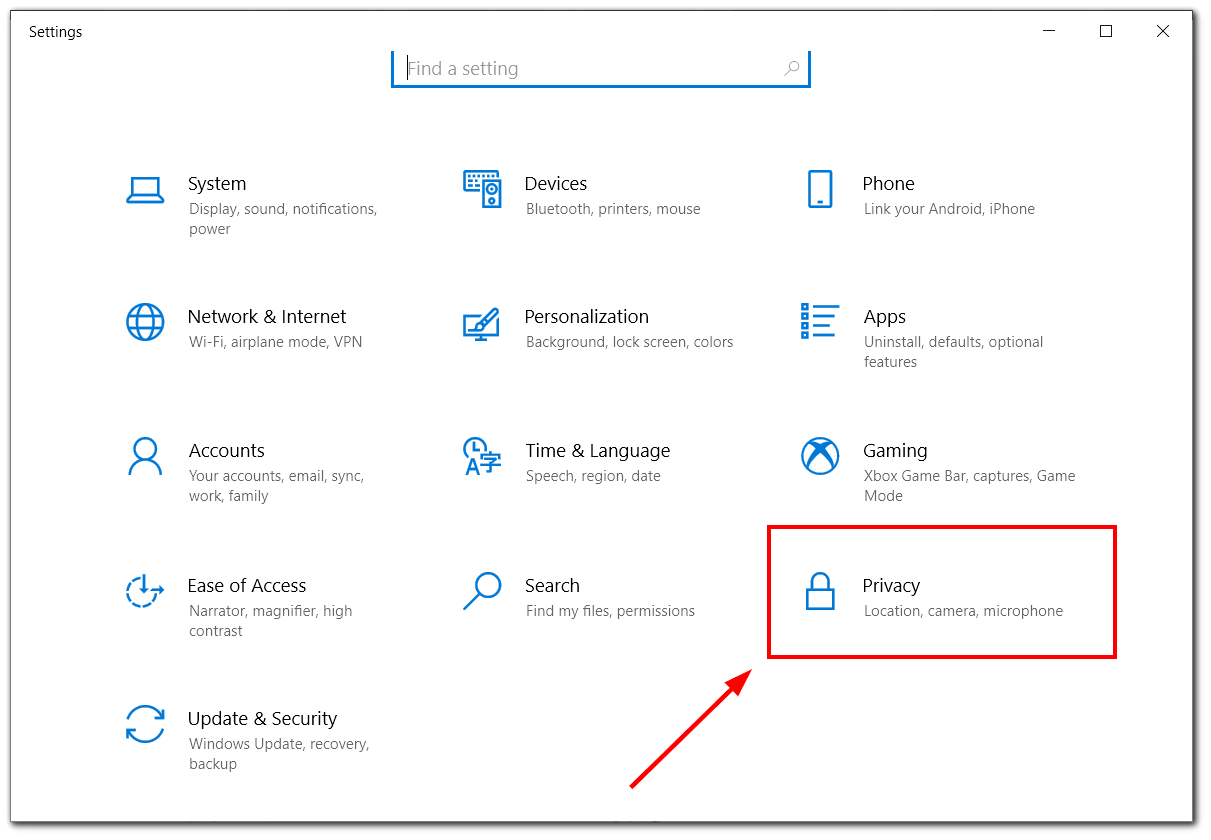
- Then click on the Microphone tab and enable Allow apps to access your microphone.
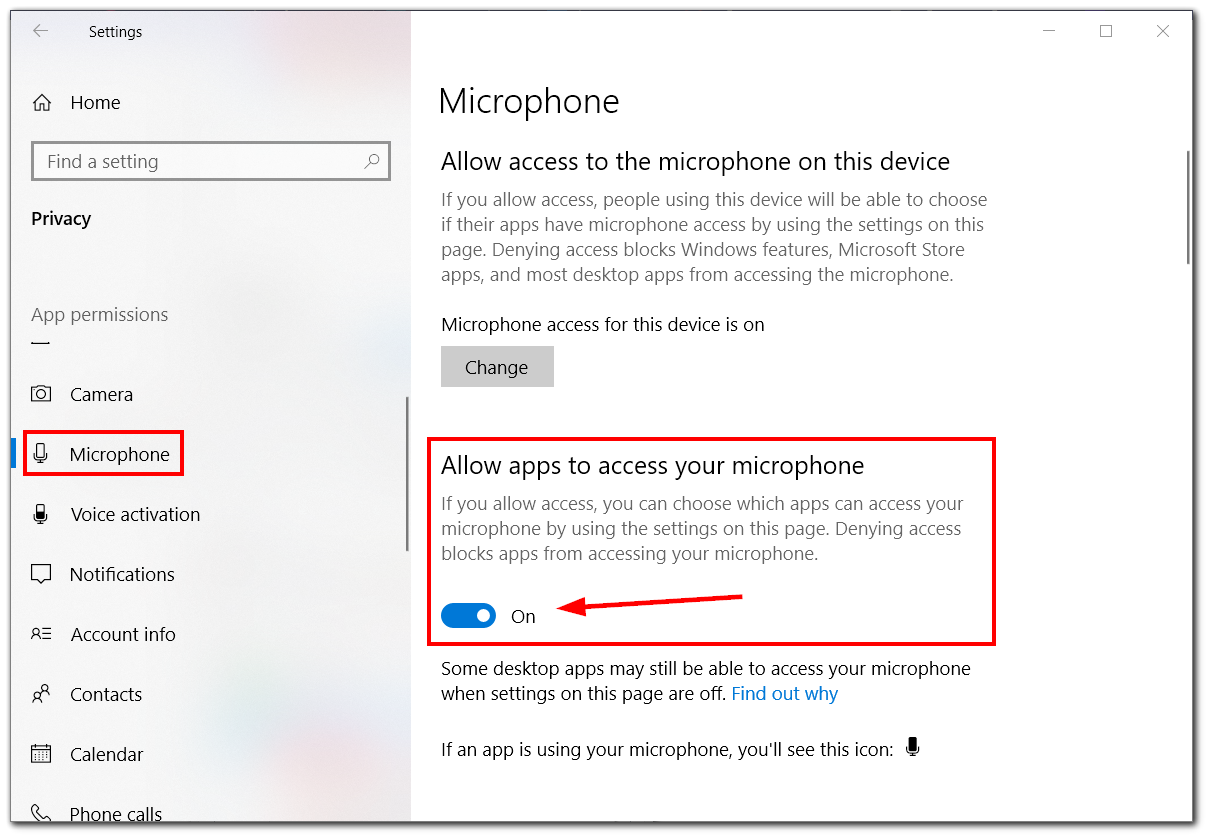
Now check if the problem with Stereo Mix still exists.
Check Speakers/Headphone volume settings
The Stereo Mix option sometimes fails if the speaker is disconnected from the playback devices. Here’s how to fix it:
- Right-click on the Speakers icon on the taskbar at the bottom right corner and select Sounds.
- Then go to the Playback tab.
- Next, right-click on Speakers and select Properties.
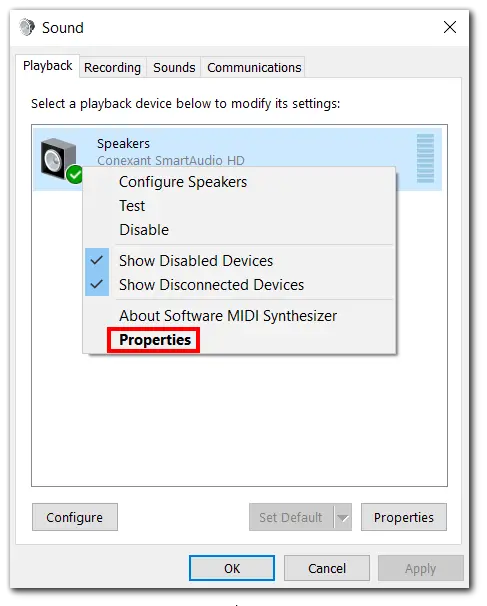
- Go to the Levels tab and unmute your speakers.
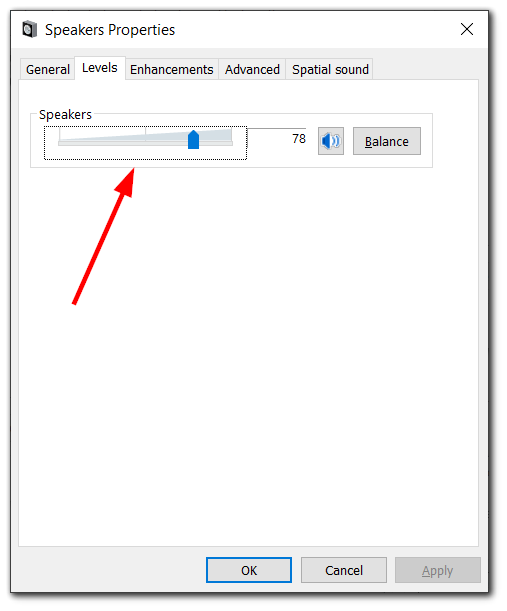
- Finally, click Apply and OK.
Once you have completed these steps, the problem should disappear.
How to update the sound driver on Windows 10
If Stereo Mix still doesn’t work, the final solution will be to update the sound drivers. Although Windows usually searches for and updates drivers automatically, you should install them manually in some cases.
- Right-click on the Start button and open Device Manager.
- Then expand Sound, video, and game controllers.
- After that, right-click on the driver and select Update driver.
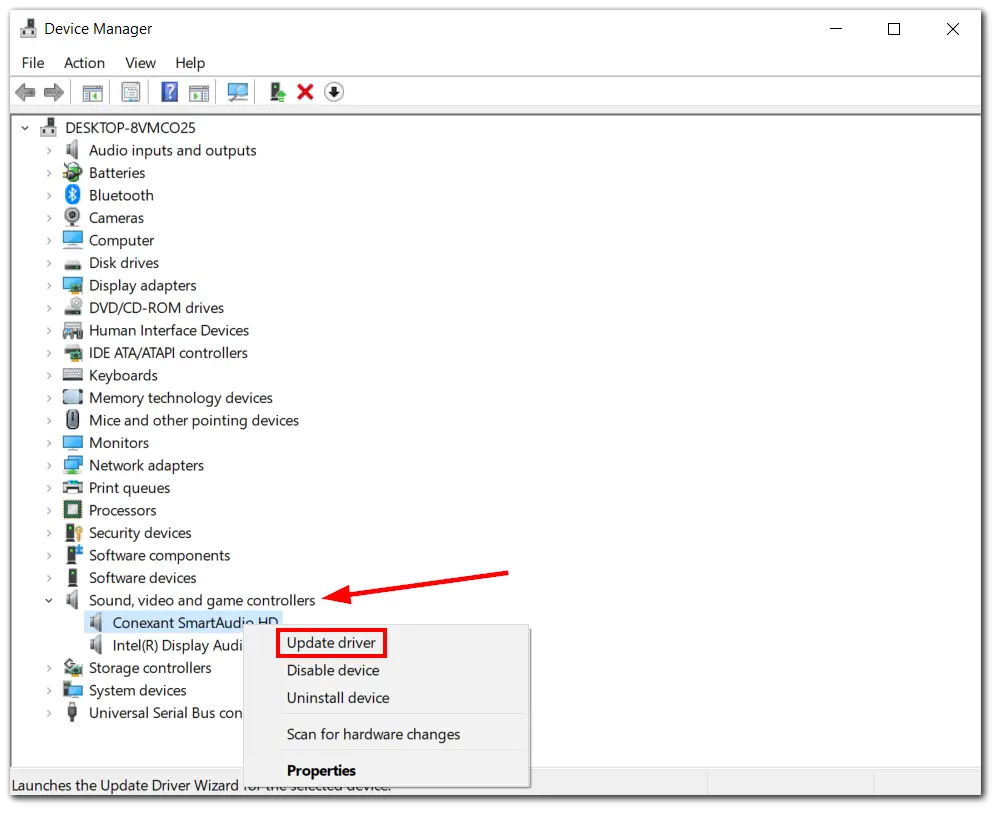
- Click Search automatically for drivers in the opening window.
- Finally, let Windows update the sound driver.
Once you’re done with that, repeat the first paragraph steps to activate the Stereo Mix option.
How to manually install sound drivers on Windows 10
If Windows can’t find the needed drivers, you can do it manually using the manufacturer’s website. Here’s what you should do:
- Google your sound card. In my case, it’s a Conexant SmartAudio HD driver.
- Then open the official website, where you should be offered to download the necessary software.
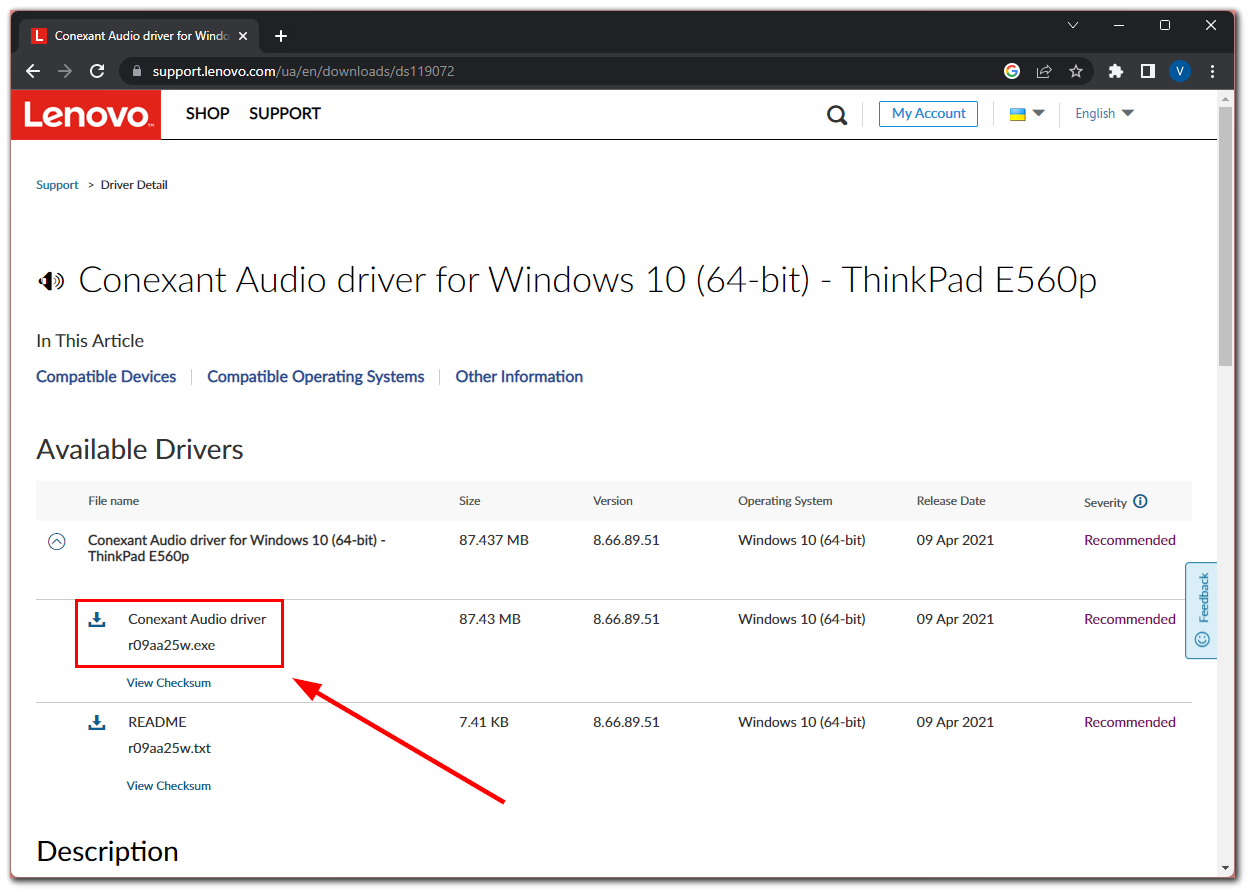
- After that, download the driver.
- Finally, launch the installation file.
Remember that it is important to only download drivers and other software from the manufacturer’s official website. This keeps you safe from viruses and other malware.






