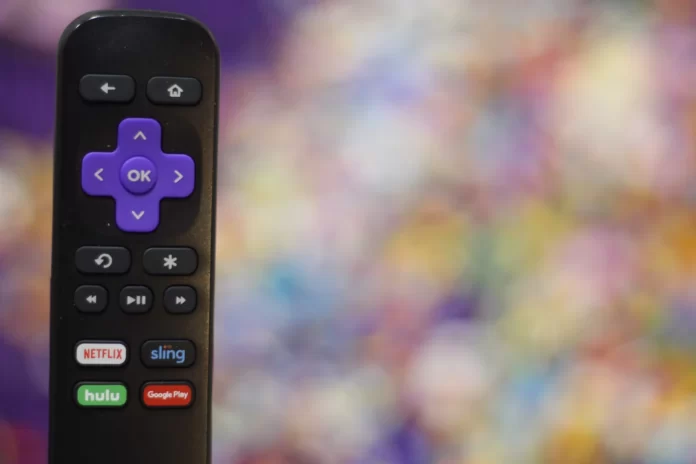One of the worst problems you can have when using your TV can be losing the remote control for that TV. Hardly anyone enjoys crawling around on their knees after a long, hard day at work looking for the remote so they can turn on their favorite show or movie and relax with a nice cup of tea or something stronger.
In case you own a Roku TV, then you can say that you’re somewhat lucky. Roku has figured out a way to make this problem easier to solve. Several Roku streaming devices have a built-in remote search feature. So, if you want to find your Roku remote control using a Roku TV, here is how you can do this.
How to use the Roku app to find a remote control
Roku offers iOS and Android apps that turn your mobile devices into complete Wi-Fi remotes. Once you open the app, go to the “Devices” tab, which displays a list of all the Roku devices in your home. Tap on the device you want to control and the app will connect to it. You will then be able to click on the “Remote” function for that device, which will bring up a full-screen remote control. You will then have full control of your Roku device.
If you want to use the Roku app to find your remote, simply press the microphone button and say, “Hey, Roku, find my remote”. This will automatically trigger a beep from a compatible remote. Again, you can press any button on the remote when you find it to stop the sound.
Compatible Roku remotes can play different sounds for the remote search function. If you want to change this sound, you have to follow these steps:
- First of all, open settings and navigate to the “Remote” section.
- Then, choose “Change remote filter sound”.
- You can also preview the sound you have selected. To do this select “Preview remote finder sound”.
How to find a lost Roku remote control
The only Roku remote that offers a remote voice finder function is the Voice Remote Pro. It can be purchased separately and paired with any current Roku device, or it can be bundled with the Roku Streaming Stick 4K in the Roku Streaming Stick 4K Plus package. The Roku Ultra also has a remote finder function, but you must press a button on the body of the Roku Ultra to activate it.
If you’re not sure if you have the right remote control, you can check by turning it over and looking at the back of it. If you see a small speaker grid on the top half of the remote, the remote search function will work. You can also check if you have Voice Remote Pro by seeing how your remote charges. The Voice Remote Pro is the only remote in the Roku line with an internal rechargeable battery. At the bottom of the remote, just below the purple Roku fabric tag, there should be a jack for a Micro-USB charging cable. If it’s there, all you have to do is say, “Hey Roku, find my remote”, and the remote will automatically turn on the TV and start beeping high to let you find it. Once you find the remote, you can press any button to stop the sound.
If your remote has a speaker grid but works on regular disposable batteries, you need to go to the Roku device itself. The Roku Ultra has a special remote finder button on the right side of the box. If you press it, the remote will make a sound until you find it and press any button. Keep in mind that if the remote is dead or out of Wi-Fi signal range, the Roku won’t be able to detect it.