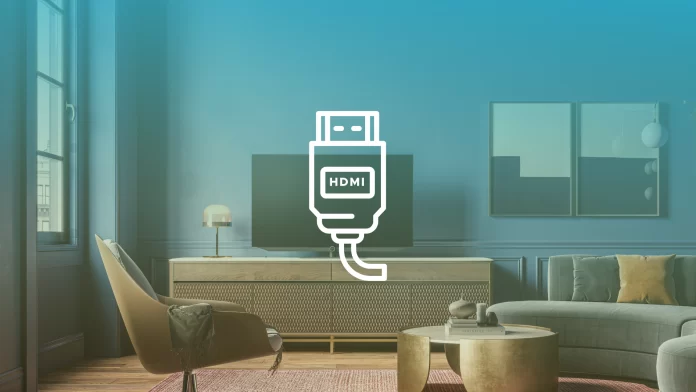Most modern Samsung TVs have many features that allow you to get the best experience while watching different video content. Since the advent of Smart TV, many people have forgotten about HDMI and its functionality. Because it may not be necessary for some people, however, at the same time, the port didn’t disappear, and you can continue to use it.
Even if your Samsung TV has a Smart TV function, there may be several reasons to use the HDMI port. Because first and foremost, the HDMI port is an aid to connecting a third-party device for other tasks. This will open up more opportunities for you to view any content. So first, find out where the HDMI port is and how to set it up on your Samsung TV.
Where is the HDMI port on the Samsung TV?
If you need to connect a device to your Samsung TV, it’s pretty easy. But the connection process from the cable will be different, depending on the TV model.
Usually, there are 3 or 4 HDMI ports on different Samsung TV models located close to each other. Also, there are stickers, so mixing up won’t be easy. In addition, the HDMI cable will not fit in another port.
On older Samsung TVs, the HDMI ports are often located on the back of the TV, facing away from the Samsung TV. This was changed in newer models as it doesn’t allow you to use the HDMI ports comfortably.
Most often, the ports are located on the right or left side of the Samsung TV. This way, you can easily access them while still being able to conveniently connect the wire if your Samsung TV is hanging on the wall.
Sometimes the HDMI port is located on the underside of the Samsung TV. These ports are usually located in newer Samsung TV models. This is convenient if the devices you need are on the shelves under the TV, but the TV stands on a special stand or hangs on the wall.

After buying a Samsung TV, the best thing to do is to check where the HDMI ports are located before you put it on a stand or attach it to the wall. This way, you will know exactly where the port is, and therefore you will know how to best place your new Samsung TV. So that you can use the port and conveniently connect the cable to it in the future.
How do you switch the Samsung TV source to HDMI?
Once you have found where the HDMI port on your TV is located, you will need to switch the Samsung TV source to HDMI. Since just plugging in the cable isn’t enough to broadcast the screen of another device to the TV. You will need to do some more steps in Settings.
You only need two clicks for that. Since there is a source button on the Samsung TV remote that you can use to change it.
So to switch the Samsung TV source to HDMI, you need to follow these steps:
- The first step to switching the Samsung TV source to HDMI is to turn on the TV and press the Menu button.
- Then you need to select the Source or Input option under Menu.
- In the next step, you need to select the HDMI with the desired number from the drop-down list.
After these steps, you will automatically see the other device’s broadcast on your screen. To go back to watching cable TV or streaming services, follow the same steps.
At the same time, if you can not use the remote control because of loss or because the batteries are dead, you can use the buttons on the Samsung TV. On different models, these buttons are located in different places. Most often on most Samsung TVs, these buttons are either located on the right back of the Samsung TV or the bottom center of the TV.
You need to press the button that is responsible for the signal source. This button has ‘Source’ written on it. Then use the arrows to select the HDMI source.