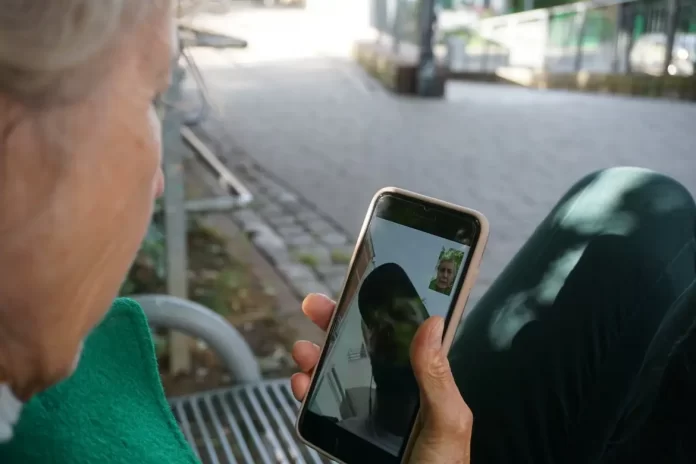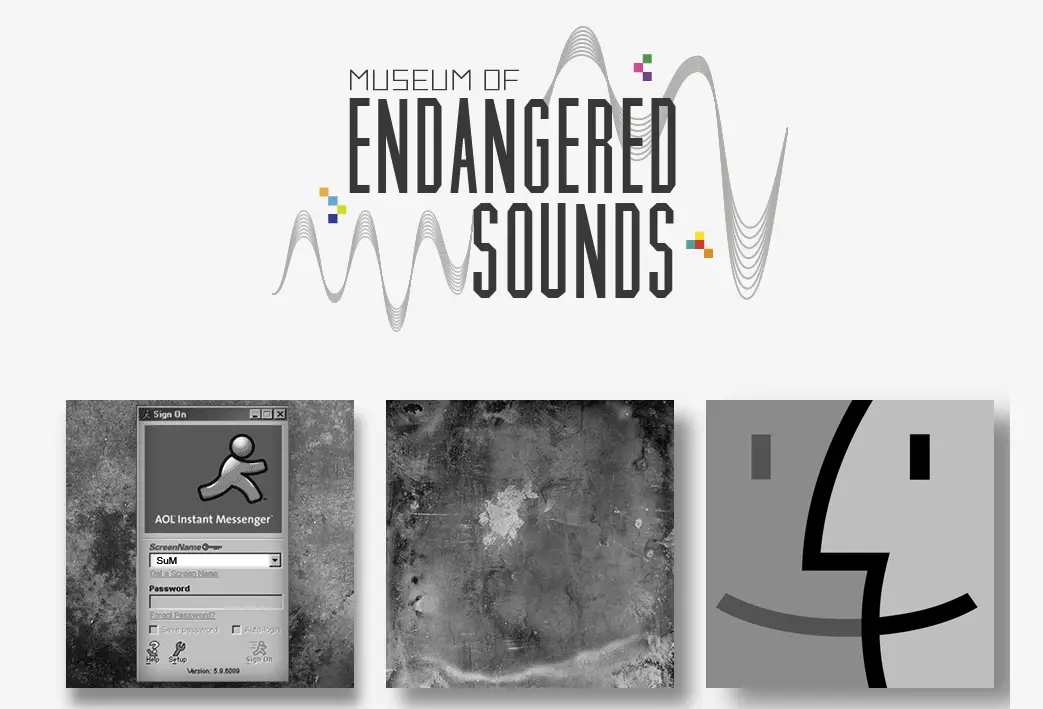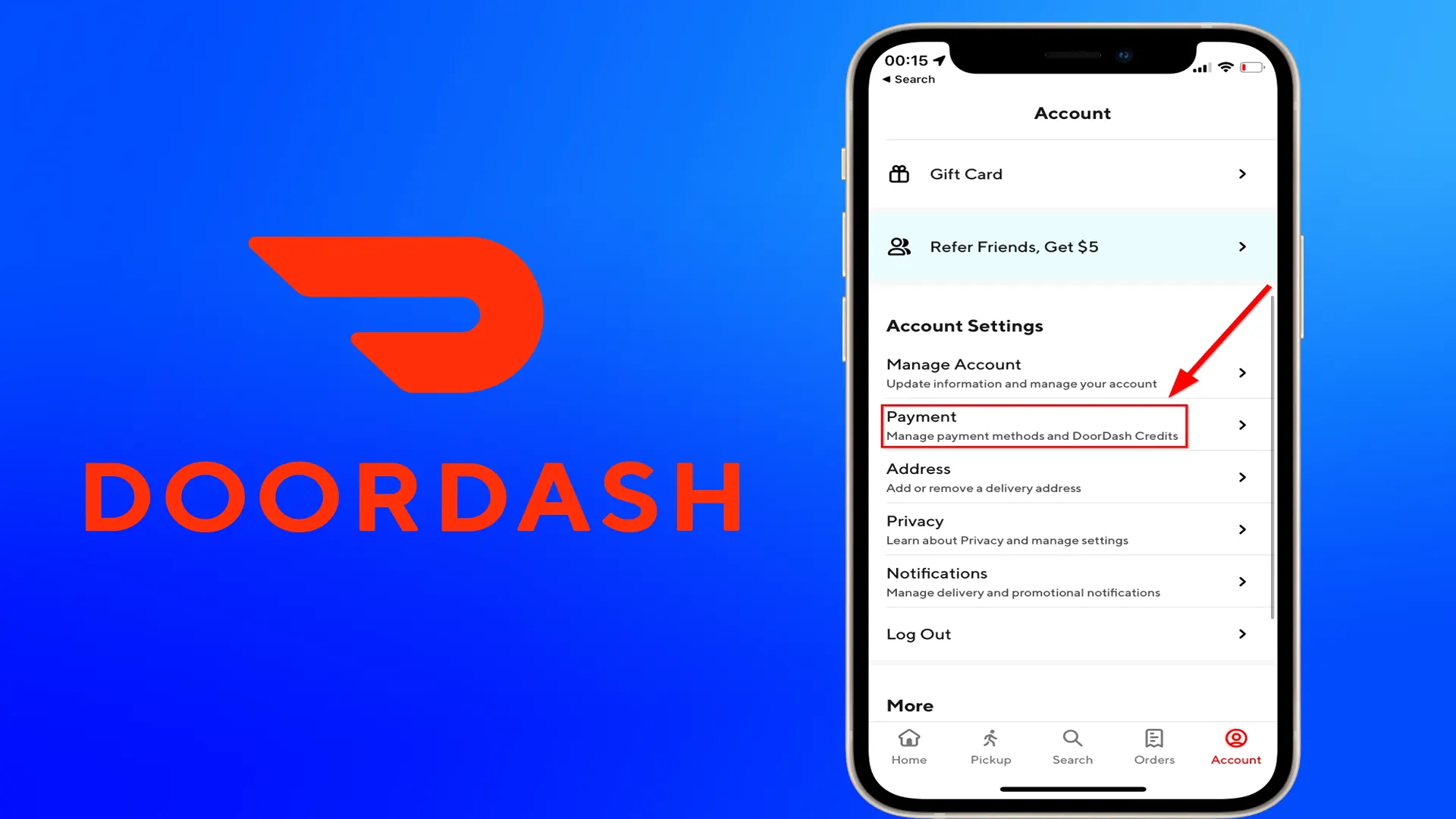In recent years, people have become much closer to each other. Today, we have the opportunity to communicate with our friends on the other side of the world without leaving home. There is a whole list of applications that allow you to keep in touch with anyone, at any time. In addition to the classic voice calls, the video call format has been gaining popularity in recent years. You can see your interlocutor live and communicate with him or her as if you were in front of each other. Very often, it is important to see a person in order to understand what he or she is thinking and what emotions he or she is feeling. One of the best solutions in this segment is the FaceTime app developed by Apple for their iPhones, iPads, and Macs. This app allows you to easily contact your friend using their phone number. It’s enough if your friend uses an iPhone and is in your phone book. But how to keep the confidentiality of such conversations? Can you check if someone is taking provocative screenshots during your conversation?
How to find out is someone screenshots your conversation
For security purposes, if someone takes a screenshot during a FaceTime call, the app shows a notification about it. You will see a pop-up message telling you that someone took a screenshot. You will also see the name of the person who took the screenshot. This is very useful for group calls. Be careful, as this information is not saved anywhere, if you do not have time to see this message, it will not appear again. Also, when you finish the call, you will not have proof that anyone took any screenshots.
How to avoid this warning
The message appears only when screenshots are taken. But nobody will forbid the user to enable screen recording via Control Center. So, someone can record both the video and the words you say without your knowledge.
How to take screenshots on FaceTime
Remember that you can also take a screenshot of your FaceTime call. It’s pretty easy to do. If you have iOS version 13 or higher you should be able to take a live photo during a call. If you do not see this feature, you can enable it using the following instructions:
- Open “Settings“
- Scroll down and select “FaceTime”
- Turn on the “FaceTime Live Photos” option
How to take FaceTime screenshots on iPad
Follow these instructions to take a screenshot on your iPad:
- Start a FaceTime video call
- Press and hold the Wake/Sleep (Power button) and the Home button while talking
- The screen will flash, and you will hear the camera shutter sound, assuming that you have enabled the sound on your device
How to take FaceTime screenshots on iPhone
The process of taking screenshots on your iPhone is the same as on the iPad, you just need to press the volume button instead of the Home button if you have an iPhone 10 or above.