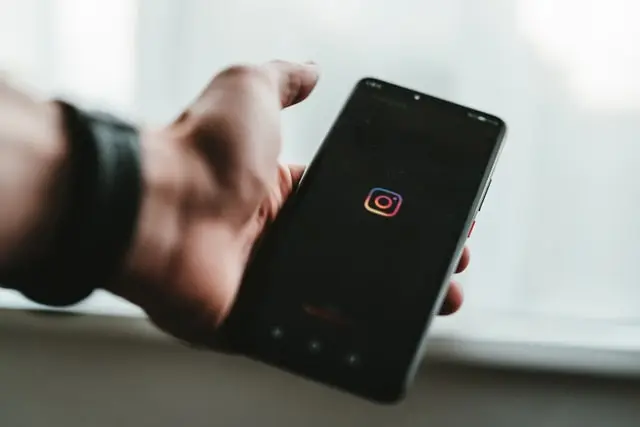Struggling with how to copy and share links on Instagram? There is nothing difficult, just follow the guides below.
Where to find your Instagram URL
When you first start exploring Instagram, you can really get lost in its albeit lightweight, yet feature-rich interface. This is quite normal and with time you’ll find out all its functions. In addition, the network is full of instructions on how to use Instagram. Here, the topic of how to find the link to your Instagram profile from different devices will be touched specifically. And by the way, not only the link to your profile but also how to share Instagram posts within the app itself and through others.
In general, we should start with the fact that although Instagram is mostly used through the application on mobile devices, it also has a desktop version. So the question arises, is there a difference in how to copy the link via these two versions? Yes, there is a difference, and below you can read more about it.
Where to find your Instagram URL via Android or iOS
Many people have probably wondered, where is the link to my profile and how do I share it with my colleagues and friends? In the end, many just gave up and said their username. Sure, you can do that too, but it turns out that the link does exist, it’s just very well hidden.
On Android devices, you only need to go to your profile, open the three lines button and select the QR Code. True, this isn’t the format of the link that you could be looking for, but it works. And by clicking on the QR Code you’ll be shown the method of sharing your profile simply through the QR code, which you can send to your friends and colleagues by clicking on the Share icon in the upper right corner.
In the case of iOS devices, the method is similar to one another. You just need to repeat the same thing.
The only disadvantage of this method is that the application won’t let you copy the link to the clipboard. In other words, you can only share your profile within applications and programs that are on the list offered to you by Instagram.
Well, if you need a traditional URL link, you can’t do that with the app. Although there is a way to bypass the application itself and open Instagram through your browser. The link you’re looking for should be in the website address bar. Just don’t forget to go to your profile before you do it.
In general, the classic link to any profile would look like this:
https://www.instagram.com/username.
Just substitute your own user name for username and voila, you can send it to everyone and integrate it wherever you want.
How to find your Instagram URL via desktop
If you have access to a PC or laptop at a certain moment, and you have Internet and a browser, it’s enough to copy the classic URL to your profile. The process is super fast, the only thing you have to do is log in to your account through your browser if you’re not already logged in. Next, the process is straightforward, simply copy the address bar of your profile Instagram and that’s it.
What about specific post’s URL
You’ve got your profile sorted out, and now you want to share your cool Instagram post with someone. First, you need to decide whether you want to share the post within Instagram or send it to Facebook and other apps or chats, for example.
If it’s the former, Instagram has made sure that it’s quick and easy to share your or someone else’s posts. Once you open a post that you like, there will be a paper plane icon at the bottom of the photo. That’s what you need to click on. Then a window will open with a list of people and chats that you can choose from. There is also the option to add the post to your Story. In addition, you can create a chat with a group of people in the same window, and thus share the post with several people at once, who can discuss the post together.
Well, if you want to copy the classic URL to the post, you’ll find three vertical dots above the photo or video. Then just click on them and a window with options will open. Here they give you some options on what you can do with the post:
- Post to other apps
- Copy link
- Share to…
- Archive
- Delete
- Edit
- Hide like count
- Turn off commenting
As you can see, the functions are enough to choose the best way to copy the link or even to directly post the post in another application, such as Facebook.
Well, if you want to do the same procedure through the desktop version, the algorithm is almost the same – go to your profile, open the post, and to the right of it will be an icon with three dots. It’s the same for the newsfeed, each post has the same icon on the right side.