HDMI is a universal multimedia interface capable of transmitting sound and picture simultaneously over the wire. It’s often used to pair a computer with a TV receiver. However, some people complain that their sound does not work through HDMI on their TV when they connect their Windows 10 PC. The problem isn’t widespread, but it still happens.
It’s difficult for the average user to determine on their own what caused the problems with playback. However, this won’t prevent you from solving the problem, as there’s a single algorithm for fixing the error, consisting of several steps. It’s recommended to try each method, and one of them will fix the problem. Well, let’s take a closer look at how to fix the issue when you can’t play the Windows 10 PC sound with HDMI.
What could be the reasons for no HDMI audio in Windows 10?
HDMI supports uncompressed streaming media, so you can view crisp images and hear clear audio. In addition, you can enjoy streaming video content with surround sound and 4K pictures on your monitor or TV with just one cable. Moreover, you can simultaneously stream digital video and audio from your PC to a projector or TV.
However, sometimes the problem arises when the audio doesn’t accompany the video or isn’t present at all. This problem also occurs in laptops. There are reasons for this:
- The wrong audio driver or the wrong playback device is selected.
- The speaker sound card is set by default instead of switching the audio output to HDMI.
- Not configured to quantify and receive HDMI audio data.
Although PC software is considered the solution to the problem, it’s not unreasonable to check the condition of the cable. Make sure there’s no external damage, and also try connecting another device to the PC via HDMI. If the problem persists, then it’s a software problem and not a hardware problem.
Read Also:
- How to fix Windows 10 sound speaker icon missing from the taskbar
- How to fix Windows 10 “The Display Settings Could Not Be Saved”
- How to change the font size in Windows 10
How to set up an output device on Windows 10
Usually, when in Windows 10 you connect a TV or a separate monitor via HDMI to your PC or laptop, the sound automatically starts playing on it, just like it also happens when you’re connecting your Mac to the TV using HDMI. However, there are exceptions where the playback device doesn’t automatically change and remains the same. Here, it’s worth trying to see if there’s an option to manually select what the audio will be played on.
- First of all, right-click on the speaker icon located on the right side of the taskbar, and select “Sounds”. Only this will work if you connect an HDMI cable.
- After that, a new window will appear. Click on the “Playback” tab.
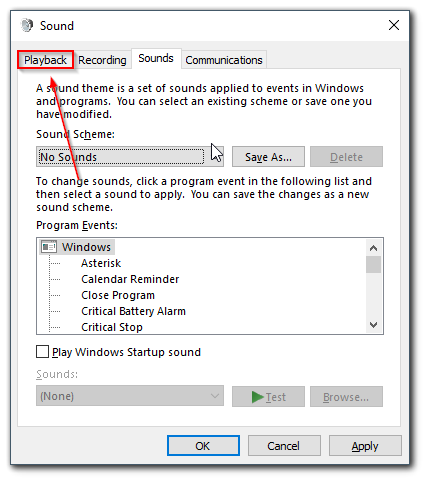
- Finally, select your TV and confirm the action by clicking “OK”.
Most probably these three steps will be enough to solve the problem. However, it may turn out that there’s nothing like HDMI Audio in the list of output devices (even if you right-click on an empty spot in the list and enable the display of hidden and disabled devices), then the following options may help to solve the problem.
How to reboot the Windows Audio service
When you connect the PC to the TV, the sound is taken from the PC and then played through the TV speakers. If there’s no sound but the video is playing, you need to check the audio service:
- Press the “Win + R” key combination to open the “Run” window.
- After that, enter “services.msc” in the text field and click “OK”.
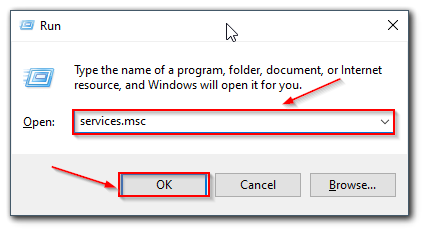
- Then, the Services app window will appear on your PC monitor. Here you should find “Windows Audio”.
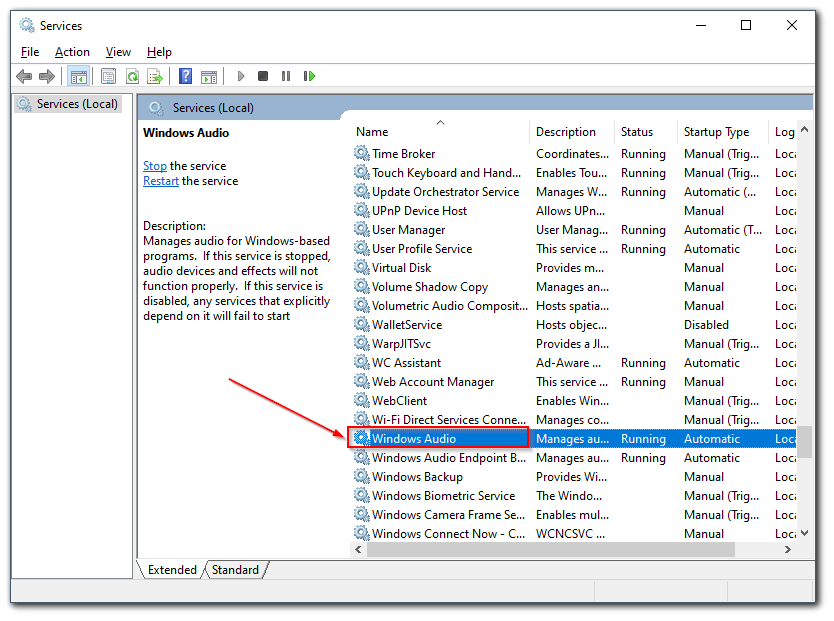
- Now, right-click on the “Windows Audio” service and select “Properties”.
- Next, select “Automatic” in the “Startup type” list of options.
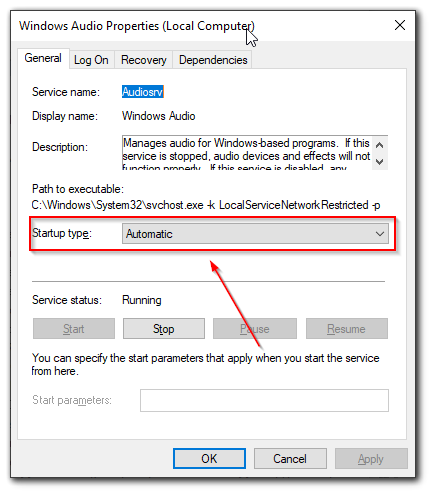
- Finally, click “OK”.
If this doesn’t help, or if the specified menu item is already set to the correct value, you must forcibly stop the service and then restart it. The operation is performed in the same way through the properties of the audio service. Then you only need to connect to the TV via HDMI and make sure that the sound works. In the same way, you can also try to fix the sound issues with HDMI on Windows 11.
How to update a sound card driver on Windows 10
In a situation where the cable is completely intact and the necessary service is running, it’s worth looking for the key to solve the problem in the software of certain types of equipment. Since it’s about sound, you will need a sound card. This is the part of the PC responsible for audio. Not only that for correct playback it must be serviceable, but also the accompanying software must be up to date and correctly installed. Therefore it’s recommended that you do the following:
- Click on the Start icon and launch the “Device Manager” app.
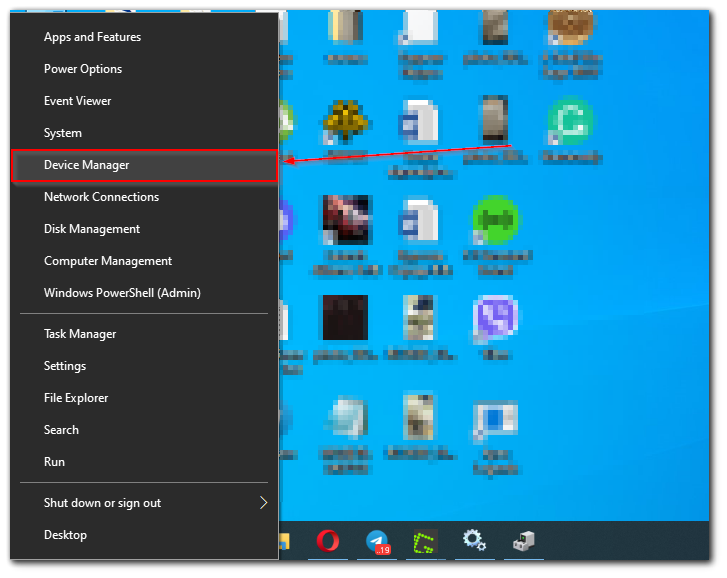
- After that, open the “Sound, video, and game controllers” section.
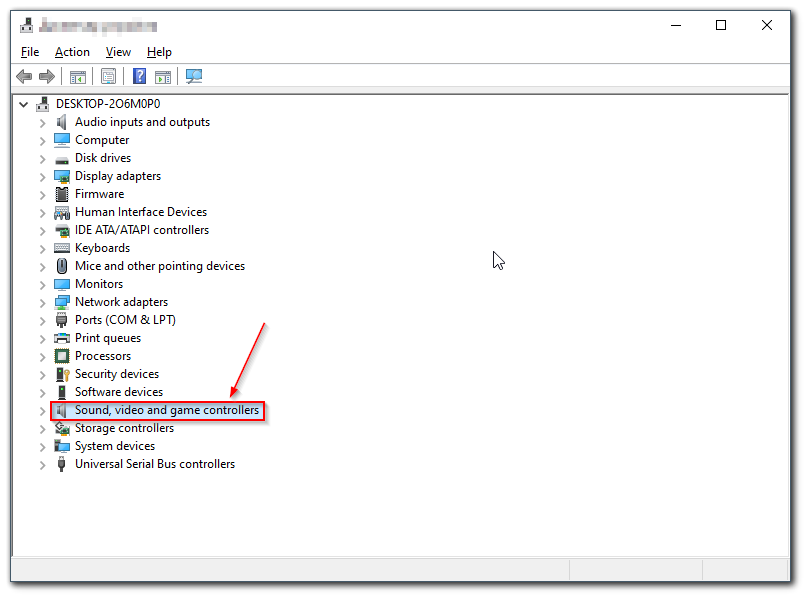
- Then, select your sound card and right-click on it.
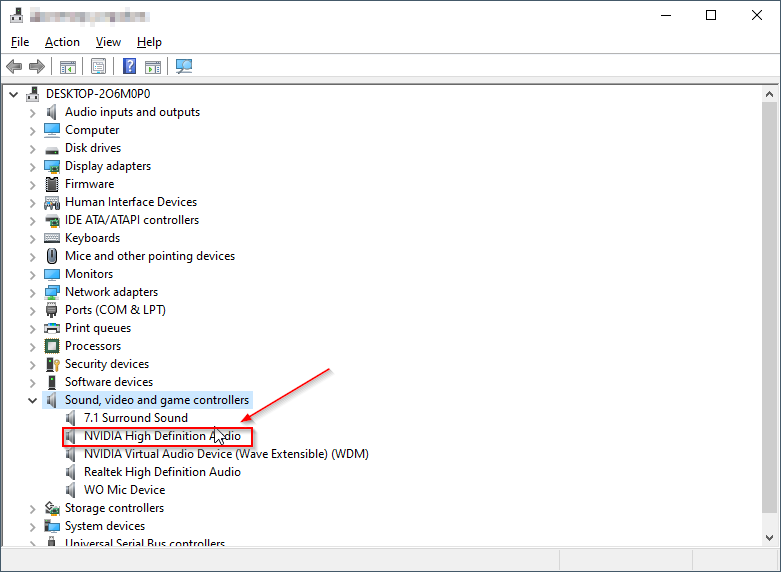
- Finally, choose “Update driver” and follow the instructions.
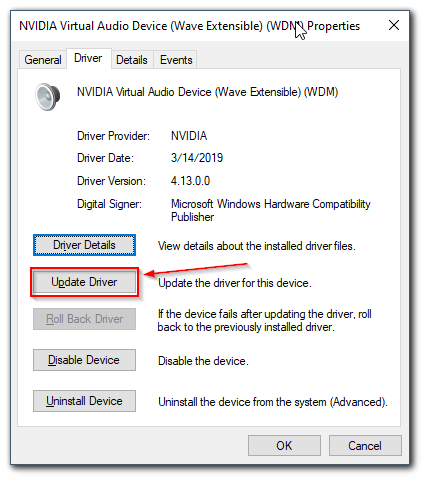
It’s also worth trying to uninstall and then reinstall the software of the PC component. The software should be downloaded from the manufacturer’s official website, so be sure to remember the name of the sound card.
How to set the default HDMI device
Sometimes when connecting via HDMI, the PC will forcibly play the sound on the PC itself instead of on the paired device. You will need to enable the correct output yourself:
- Press the “Win + R” key combination to open the “Run” window.
- After that, enter “mmsys.cpl” in the text field and click “OK”.
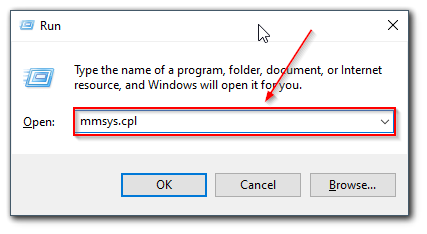
- Right-click on the name of the output device that mentions HDMI.
- Click on “Use as default”.
Now everything should work. Keep in mind that the desired output method will only appear on the PC if the TV is already connected to it. You can also check, for example, whether you have changed the input source on your Hisense TV.
Read Also:
- How to fix Windows 10 sound speaker icon missing from the taskbar
- How to fix “Another program is using this file” in Windows 10
- How to fix: PC doesn’t connect to a TV via HDMI
What should you do if the sound from the PC via HDMI still doesn’t play on the TV?
If none of the methods helped you, and at the same time in the playback devices exactly set the right item, it’s recommended to pay attention to:
- Again, check the TV settings.
- If possible, try a different HDMI cable, or see if the sound will be transmitted through the same cable but from a different device than the current laptop or PC.
If you use an HDMI adapter or adaptor to HDMI, you may not be able to make the sound work. If a VGA or DVI to HDMI connection is used, definitely not. If DisplayPort to HDMI, it should work, but some adapters have no sound.






