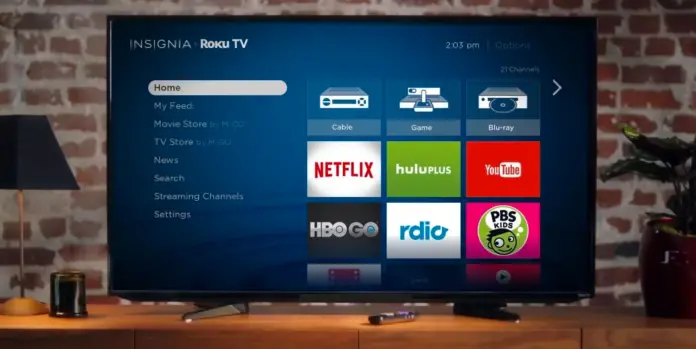Insignia is a TV brand owned by Best Buy Co., Inc, and these TVs are made by the Chinese corporation Hisense (however, some models may be made by other companies). They’re running Amazon Fire Smart TV OS and are sold in Best Buy chain store.
There are Insignia TVs from 15 inches (I still wonder who buys such small TVs) to 70 inches. The overall picture quality for Insignia TVs is quite good, however, in case you’re unsatisfied with picture quality – you can easily adjust it to fit your needs.
The settings you can adjust include brightness, color temperature, color saturation, and even more.
Here’s what you should do in order to fix the picture quality for your Insignia TV.
How to fix color function on your Insignia TV
- Go to the Menu
- Go to Picture submenu
- Use your remote to go to choose Reset Picture Settings
- Press Enter to reset the picture settings for your Insignia TV
- Pay attention to new color settings – are they looking natural enough? If you’re okey with the color function now, you can stop on this step
- In case you aren’t sattisfied with the result – go to Menu once again
- Enter Picture submenu
- Scroll down to find Color
- Change Color Saturation using arrow buttons on your remote
- Check the result. If you’re happy with it, you can stop on this step
- If you aren’t happy with the result, then go to Menu once again
- Go to Picture submenu
- Scroll down to find Color and then go to Color Temperature
- Adjust it using the arrow buttons
- Warm will enhance more red, Cool will enhance more blue tones (I usually choose something between)
- Check the result now
In fact, the color settings are very individual, so you will need to experiment to find the settings that are just right for you.