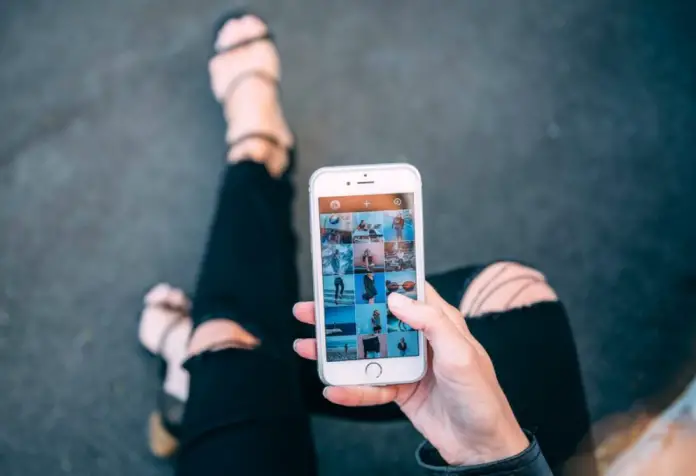Not so long ago, Instagram introduced the function of reposting posts from Instagram to Facebook. However, as is often the case with new features, many people began to have problems with the new addition. In this article, we will help you to deal with this situation.
How to link your Facebook to your Instagram
The problem is that when you repost, you get a notification that the operation was successful, but the post doesn’t actually appear on the account on the other social media. To avoid such cases, you must first make sure that your Instagram and Facebook accounts are linked to each other. To do this you need to do the following:
- First of all, open your Instagram
- Secondly, go to your Instagram settings.
- Go to the linked accounts. There you will see a list of other social networks. Facebook will also be among them. Allow it full access. If the Facebook label turns blue, that means the Facebook page is automatically linked to your account.
How to re-log in accounts?
Sometimes all you need to do to solve the problem is to re-enter your accounts in both social media. The problem may be caused by Instagram’s or Facebook’s database error, so the easiest way to solve this error is simply to log out and then log in.
- To do this, go to your Instagram/facebook settings and unlogin. It’s pretty straightforward there, this feature is at the bottom of the settings list in both cases.
- After that, re-log in to your both accounts.
- If necessary, do the linking your two accounts procedure all over again.
How to change your Facebook password?
Another way is to change your Facebook password. In case there’s Facebook’s database problem, that will log out you from all sessions and therefore fix the issue. The steps required for this are shown below:
- Open the Facebook app
- Go to settings
- Go to “Protection and Login”.
- Use the “Change Password” function.
After you changed the password, you will need to log in with the new password and link Facebook to your Instagram acc.
How to unlink your accounts from both sides?
If all of the above still doesn’t work, you can disable the Facebook to Instagram tethering in both apps. To do this on Instagram, do the same thing as in the first method only instead of linking do the opposite, unlink Facebook. To do this on Instagram, do the same thing as in the first method only instead of linking the opposite, unlink Facebook. To remove Instagram from the list of Facebook apps do the following:
- Go to your account on the PC.
- Go to settings.
- Select Apps and websites.
- Select Instagram and click the remove button.
- Repeat the first method.
Stay safe
We hope we have helped you. Please visit our website if you have any problems with your appliances or electronics again. Here you can always find a solution.