Have you ever wondered about starting editing your photo on Mac and suddenly understood that it would be more convenient to do that on your iPhone? If yes, you’ve definitely heard about the Handoff feature on your Mac. This feature makes it possible to start something on one Apple device and continue on another one.
However, if you decided to try this feature and something went wrong, what should you do? You shouldn’t worry, as each issue that you face while using your Mac can be solved and Mac Handoff not working isn’t an exception, as solving this problem won’t take a lot of time and effort.
Content
How to solve Handoff not working issue
The Handoff feature is one of the most useful ones on your Mac, as it opens a range of opportunities for you. For example, I had a case, while editing the screenshot, I needed to paint some phrases in white color and it was really hard, so I decided to continue the process on my iPhone without starting from the beginner. So, as you’ve understood, the principle of this feature is that you can start the action on one Apple device and continue it on another one tight where you left off.
However, there can be some issues faced, when the feature is unavailable or doesn’t work properly. You shouldn’t get disappointed, as there are some solutions to this, so let’s get down to them:
- Make sure your Bluetooth and Wi-Fi are enabled and that all devices are connected to the same Wi-Fi.
- Make sure all your devices use the same Apple ID.
- Make sure your devices stay close to each other.
The methods above are the basic ones, however, if you’ve checked everything and the problem is still relevant, you can try to fix it in a more detailed way that you’ll see below.
What devices can be used with the Handoff feature
Of course, before trying to use this feature, you should be aware of the models of devices that support this feature, as this is important to understand that the problem isn’t in the model of your device. So, below you’ll see the list of compatible devices:
| OS | Devices |
| iOS 8 or later | Phone 5 – or higher iPad Pro iPad – (4th gen) iPad – or higher iPad mini – or higher iPod touch – (5th gen) or higher |
| OS X Yosemite or later | Mac Pro – Late 2013 iMac – 2012 or higher Mac mini – 2012 or higher MacBook Air – 2012 or higher MacBook Pro – 2012 or higher MacBook – Early 2015 or higher |
| Apple Watch versions from 1st gen. |
When you’ve checked your model for compatibility with the Handoff feature and ensured that your device supports it, you can start the troubleshooting and be sure that the solutions would help.
How to fix Mac Handoff not working on macOS Big Sur
macOS Big Sur is Apple Inc.’s operating system for Macintosh computers. It was presented at Apple’s Worldwide Developers Conference on June 22, 2020, however, the users could start to experience it on November 12, 2020. So, if your Handoff isn’t working on macOS Big Sur, you should follow the steps below to fix that:
- First of all, you should click on the “Apple” icon at the top bar menu.
- After that, you should click on the “System Preferences” option.
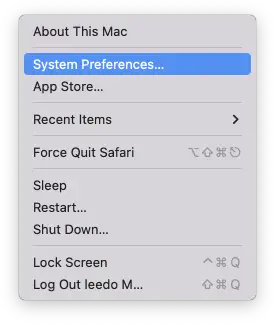
- Then, you should head to the “General” tab.
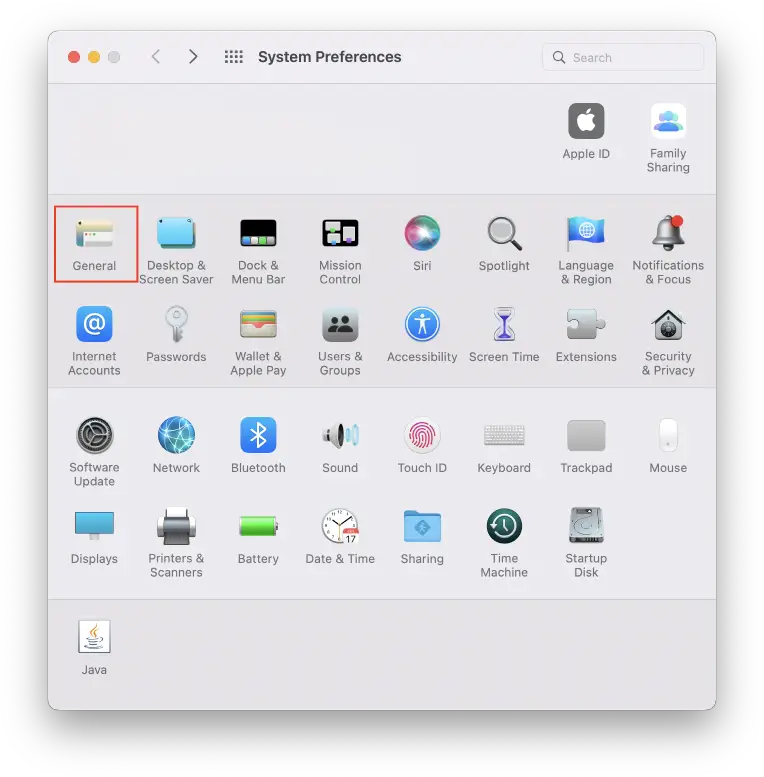
- Next, you should scroll down to the bottom of the menu and uncheck the “Allow Handoff between this Mac and your iCloud devices” option.
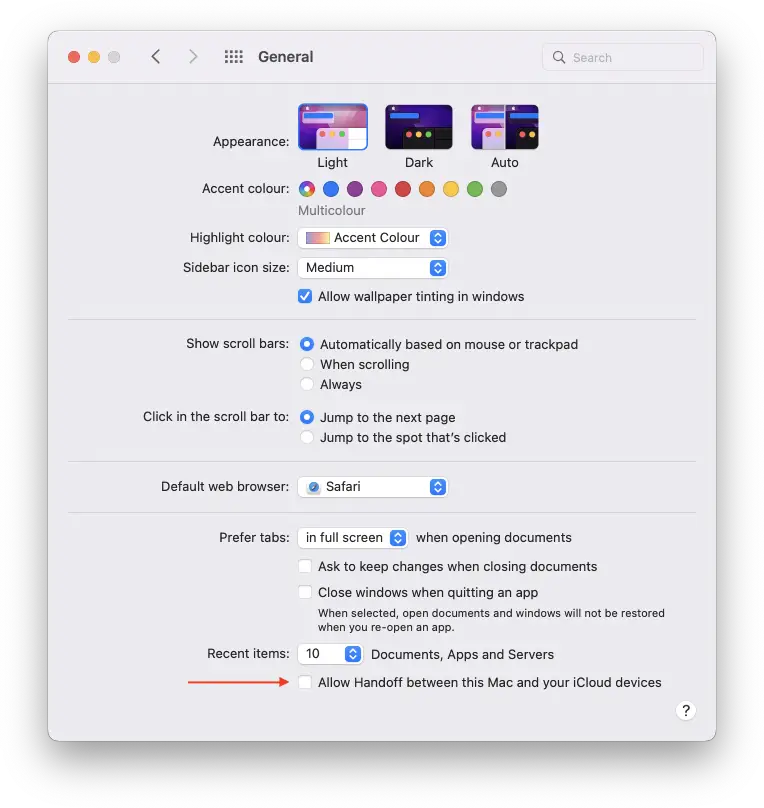
- After that, you should restart your Mac.
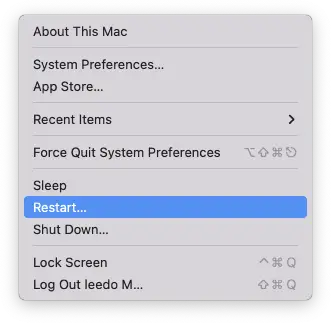
- To complete the process, you should check the “Allow Handoff between this Mac and your iCloud devices” option again.
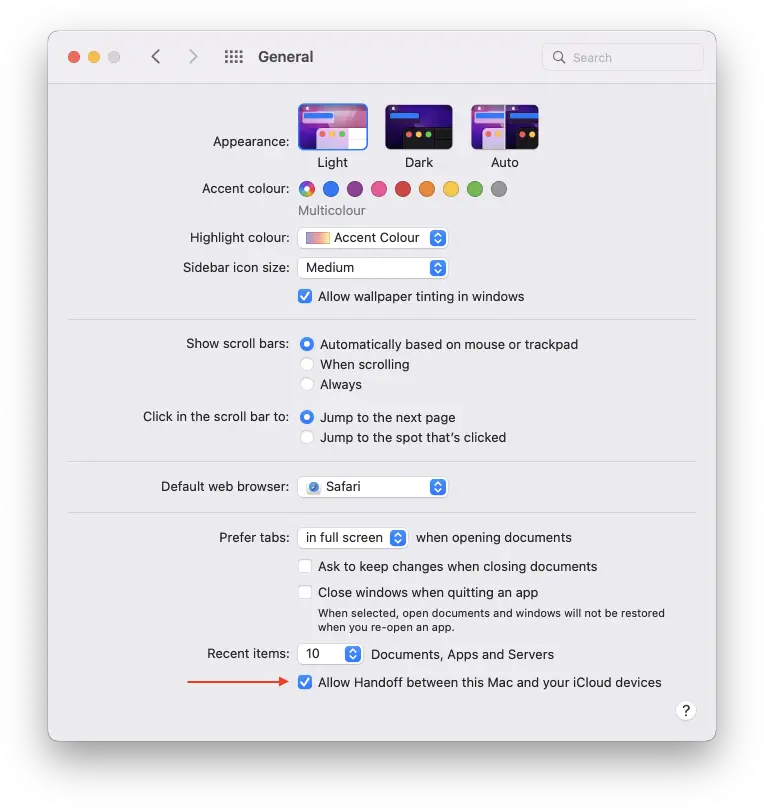
Since then, the issue of the Handoff feature isn’t working on your Mac with macOS High Sierra would be solved. You’ll be able to use other devices for the interception of the action again.
How to fix Mac Handoff not working on macOS Catalina
macOS Catalina is Apple Inc.’s operating system for Macintosh computers. It was presented at Apple’s Worldwide Developers Conference on June 3, 2019, however, the users could start to experience it on October 7, 2019. So, if your Handoff isn’t working on macOS Catalina, you should follow the steps below to fix that:
- First of all, you should click on the “Apple” icon at the top bar menu.
- After that, you should click on the “System Preferences” option.
- Then, you should head to the “General” tab.
- Next, you should scroll down to the bottom of the menu and uncheck the “Allow Handoff between this Mac and your iCloud devices” option.
- After that, you should restart your Mac.
- To complete the process, you should check the “Allow Handoff between this Mac and your iCloud devices” option again.
Since then, your working experience would be significantly improved, as different devices may have different options that would be more helpful for that or another duty. You would be able to use all devices to continue the work on some specific project right where you left off.
How to fix Mac Handoff not working on macOS Mojave
macOS Mojave is Apple Inc.’s operating system for Macintosh computers. It was presented at Apple’s Worldwide Developers Conference on June 4, 2018, however, the users could start to experience it on September 24, 2018. So, if your Handoff isn’t working on macOS Mojave, you should follow the steps below to fix that:
- First of all, you should click on the “Apple” icon at the top bar menu.
- After that, you should click on the “System Preferences” option.
- Then, you should head to the “General” tab.
- Next, you should scroll down to the bottom of the menu and uncheck the “Allow Handoff between this Mac and your iCloud devices” option.
- After that, you should restart your Mac.
- To complete the process, you should check the “Allow Handoff between this Mac and your iCloud devices” option again.
Since then, the Handoff feature should start to work properly. This can help you in many aspects of your work, from creating some projects to chatting via Email.
How to fix Mac Handoff not working on macOS High Sierra
macOS High Sierra is Apple Inc.’s operating system for Macintosh computers. It was presented at Apple’s Worldwide Developers Conference on June 5, 2017, however, the users could start to experience it on September 25, 2017. So, if your Handoff isn’t working on macOS High Sierra, you should follow the steps below to fix that:
- First of all, you should click on the “Apple” icon at the top bar menu.
- After that, you should click on the “System Preferences” option.
- Then, you should head to the “General” tab.
- Next, you should scroll down to the bottom of the menu and uncheck the “Allow Handoff between this Mac and your iCloud devices” option.
- After that, you should restart your Mac.
- To complete the process, you should check the “Allow Handoff between this Mac and your iCloud devices” option again.
Since then, you’ll be able to create your projects and do all things using several Apple devices and adding new features to your project. The main advantage is that you won’t need to create a new document or project as the Handoff feature saves all changes and transfers the action right from the place you left off.



