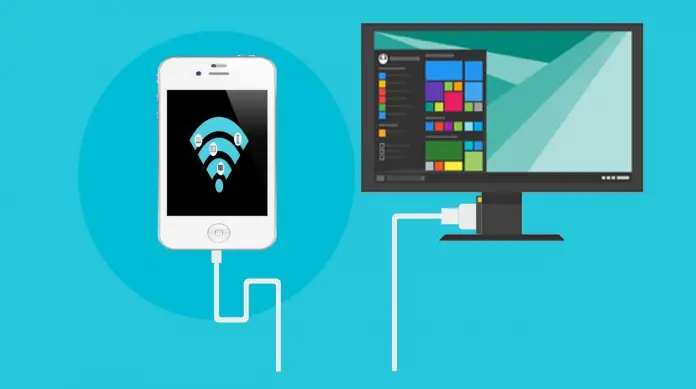Using a data cable is the fastest and most convenient way to copy or move files from your Android cell phone to your computer. The cables supplied with mobile devices have a standard USB interface that is compatible with USB 2.0 and 3.0 connectors. The connected device is automatically detected as a removable drive, but sometimes it happens that the computer doesn’t see the phone connected via USB cable.
We can’t say that any of the causes of the issue (and there may be many) is the most common. It happens that the computer doesn’t see the phone via USB because of hardware problems or it happens that the reason is the absence of necessary drivers.
However, in practice most often the problem is connected exactly with the software of the computer or the smartphone, and in the second case the cause is often the wrong connection settings.
But let’s not hurry, let’s analyze everything in order, and at the same time let’s find out what to do if the computer doesn’t see the phone via USB.
Perform a hardware check
The cable you connect your phone to the PC must be an original one, the one that comes with the mobile device. If it is a cheap Chinese data cable, it may simply not meet the resistance requirements.
If you buy a USB cable, don’t be stingy, and better yet, consult with a sales consultant and show your phone. Naturally, the ports on your computer and smartphone must also be working ones, clean and in good contact.
This is easy to check. If the PC sees your phone, the phone charges normally through the micro-USB charger, then the cable and other hardware parts are probably fine.
It happens so that the computer doesn’t see the phone via USB, but it charges, and this generally indicates that the cable is working properly, the reason here is usually in the wrong settings, by the way, there are exceptions.
Try connecting to other ports, if you can, on another PC. And one more nuance -it’s better to connect to USB 2.0 ports, this is especially true for the older phones models.
Temporary Windows or Android issues
As trivial as it may sound, sometimes it is possible to eliminate connection problems by rebooting the devices. Turn off the computer completely (remove the battery if it’s a laptop), and do the same with the mobile device. After waiting five minutes, reconnect them to power, boot, and try the connection with the cable.
Device driver failure
Check for problems with the drivers. When you connect a new device to your computer, the appropriate driver is installed in the system. If your PC has had any glitches or was installing peripheral software, go to Device Manager and look for your phone in the USB Controllers list and see if it has a yellow or red icon. If so, it will indicate a problem with the device drivers.
Try uninstalling the marked device and then update the hardware configuration. Also, pay attention to the status of the device in the properties. If the status indicates an error, try reinstalling or updating the driver on the appropriate tab of the Properties window.
If the phone has been connected before, the driver is still in the system and you need to search for it on this computer.
Universal Adb Driver
If your computer can’t see your Android phone, you can try to install Universal Adb Driver from the official website adb.clockworkmod.com.
It’s designed mainly to ensure the correct operation of Android Debug Bridge and programs for synchronizing your PC with your Android tablet or smartphone, but perhaps it will help you solve all your problems with the connection via USB.
Synchronization software
To avoid problems with connecting smartphones and tablets via USB, you can use special programs. They contain the necessary components to ensure correct feedback and can be used not only for direct connection via USB but also for making various settings. Examples of such programs are Samsung Kies and Nokia Suite.
Error code 19
After a system failure or virus attack, when you connect your phone to your computer, the system may display the error “Windows cannot start this device because its configuration information is incomplete or corrupt”.
Most often this happens due to changes in the registry. Run regedit registry editor and expand this branch:
HKEY_LOCAL_MACHINE/SYSTEM/CurrentControlSet/Control/Class/{EEC5AD98-8080-425F-922A-DABF3DE3F69A}
In the right column of the editor window, find the UpperFilters parameter and delete it.
After that, restart the PC and try to connect the phone again. If the problem was caused by changing its value, the device will connect without any problems.
Incorrect connection settings in the phone
Everything that was said above was mostly about the cable, the computer, and Windows.
But the phone itself, or rather its wrong settings or problems it has, can also cause connection problems. The case when the computer doesn’t see the phone via USB and only charges it is a fairly common example of improper connection settings.
The thing is that most smartphones and tablets have several connection modes.
These are MTP (transfer any files), PTP (transfer multimedia files), built-in CD-ROM (connection as a virtual drive with useful software), and only charging (accelerated charging of the battery). So, if you have the charging mode enabled, the contents of the smartphone in Windows Explorer won’t appear!
To be able to view the entire file system of the mobile device, including the removable memory card, you must enable the MTP mode.
If the PC can’t see the phone’s memory via USB, try to switch from one mode to another. The same applies to the modem mode, in this mode, the PC will not see the file system of the phone.
What else can you check
We have considered the question of why the computer doesn’t see the phone via USB, but these are only the main reasons. There may be other problems that prevent the device from connecting to the PC with the cable.
The device may not connect due to the damage of Android system files by viruses or by the user. As well as filling the internal memory, lack of power to the battery-operated laptop port, protecting the phone with a text or picture password – all these can be a potential source of problems.
Well, what to do if nothing helps?
You can perform a factory reset, but even that can’t serve as a one hundred percent guarantee. However, even if you failed to connect your gadget via USB, you shouldn’t take it as a disaster. There are many ways to synchronize and transfer files from your device to your computer and using a cable is just one of them.