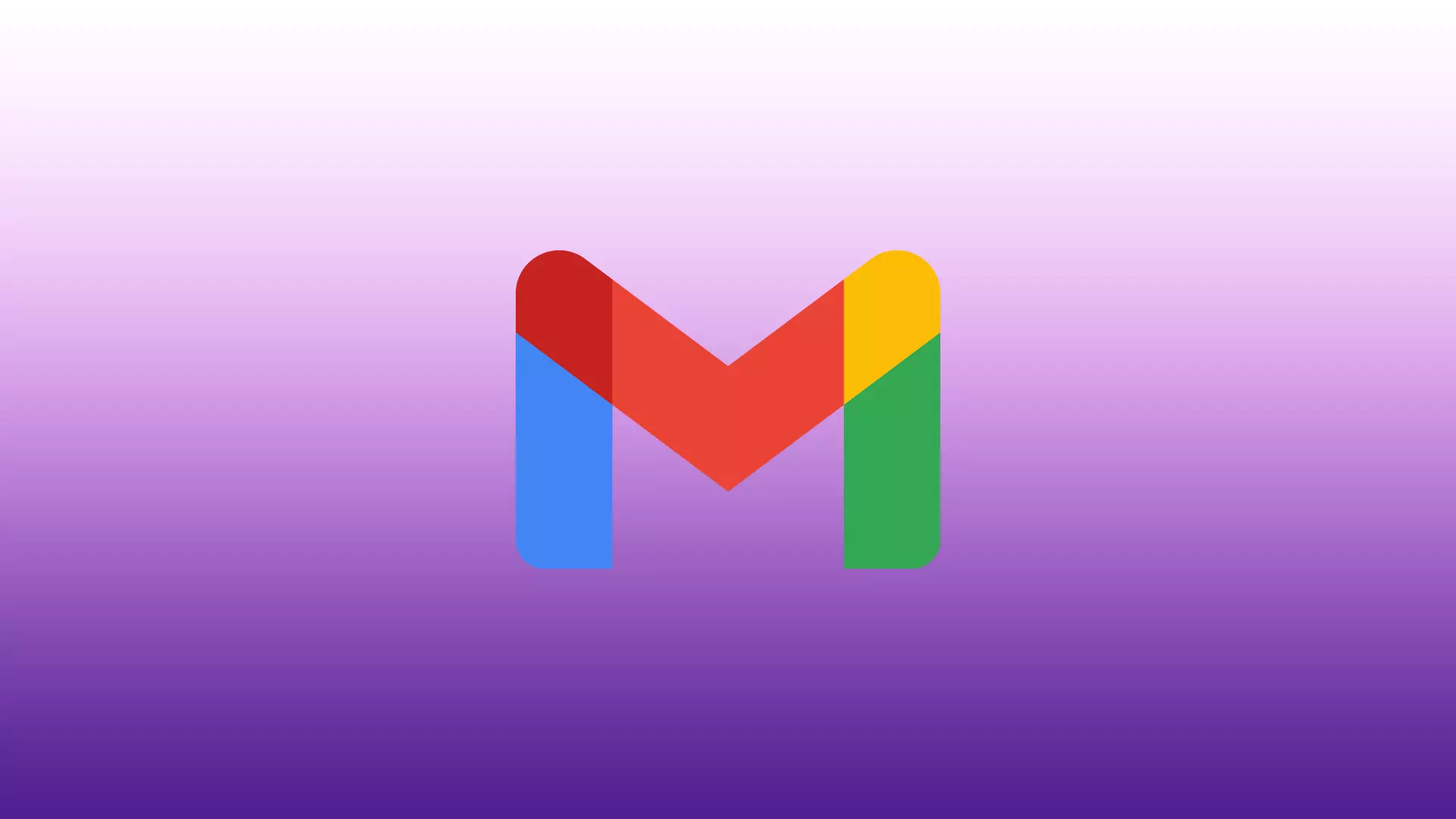Google recently announced another update to the Gmail service. This time the company has changed the appearance of its service. However, many users did not like the changes. That is why the company left the opportunity to return to the previous version.
If you are one of those who doesn’t like changes and you like the old look of Gmail, you can return it via the mail service settings. At the moment it’s very easy to do, it only takes a couple of clicks. However, it’s not clear if the company will leave this feature in the future or if they have made it temporary to make it easier for users to switch to the new design.
Content
How to turn old Gmail view back
You can use the button in the settings pop-up menu to bring back the old Gmail design. However, at this point, it is unclear if this feature will be present in the future. Companies often allow you to revert to the old look and feel of different services when they make significant changes to the way they work or look. In the case of Gmail, you need to:
- On the home page, click on the gear icon in the upper right corner.
- From the pop-up menu, select Go back to the original view.
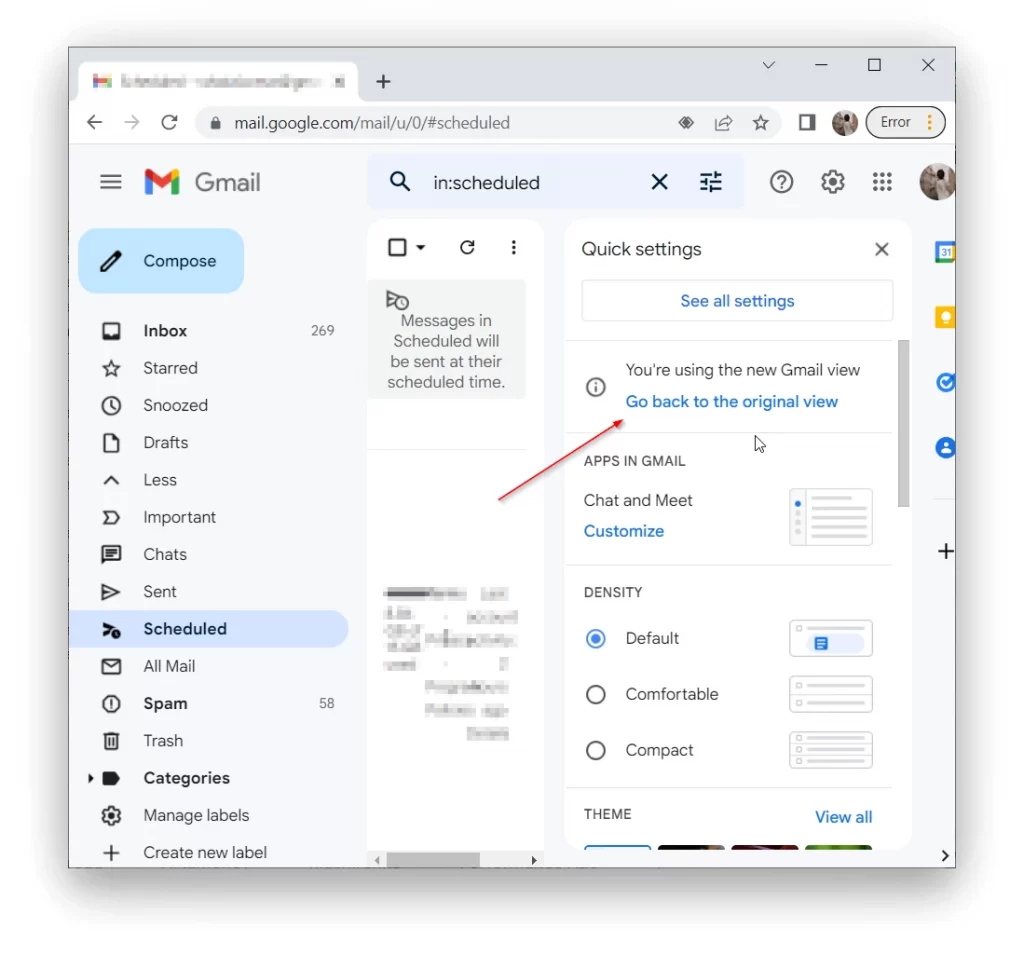
- After that, you will need to fill in a field where you need to specify the reason why you want to go back to the old version of the site and confirm the action.
- If you don’t have this button in the quick settings, then you can click See all settings.
- In the settings, select the General tab and check the Original View box.
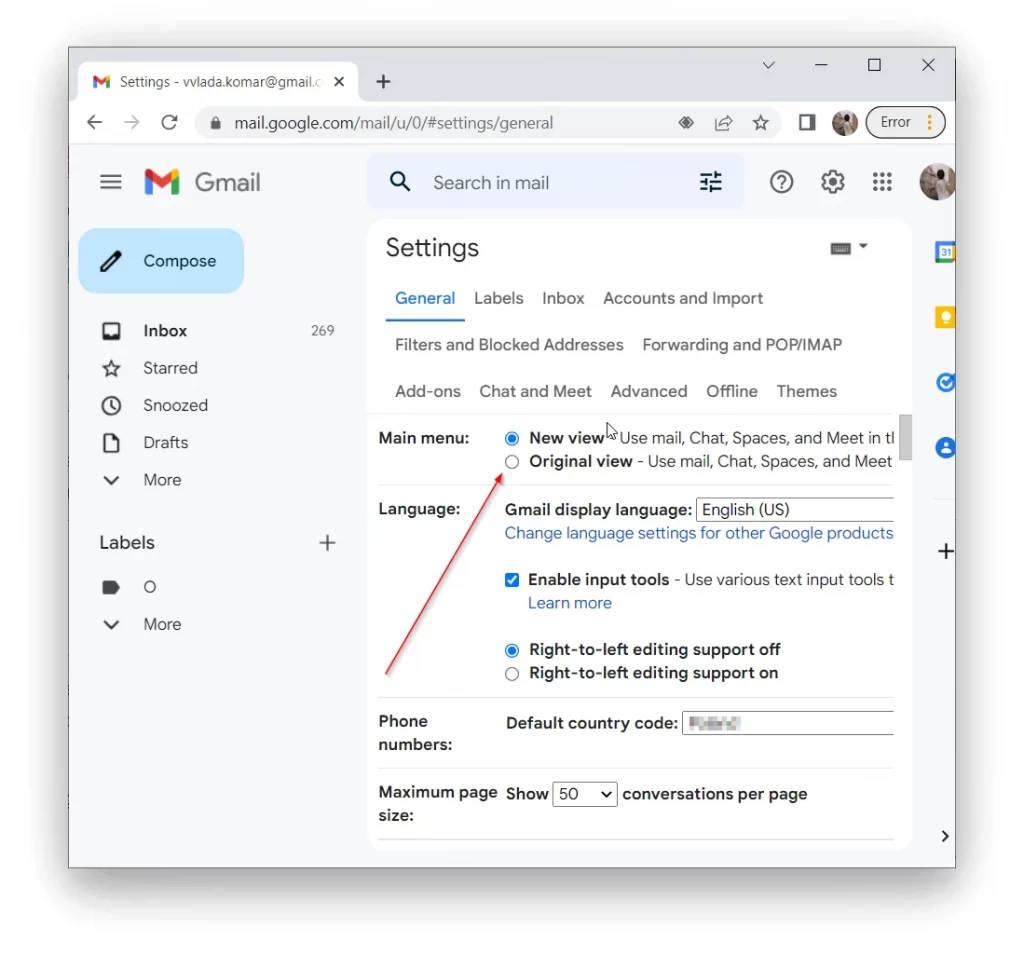
- Don’t forget to scroll down and click on Save Changes.
After that, you will have the original appearance of the service every time you log into Gmail. To go back to the new design you need to repeat the same steps as in the list above, but select New View.
How can you customize Gmail
In addition to external edits from Google, you can also customize the appearance of Gmail yourself. In fact, there aren’t many customization options for Gmail. However, you can still customize the order in which emails are displayed, and how much information is shown in the preview, and you can put a custom theme or customize Google’s applications. To do this you need to:
- Click on the gear icon at the top right of the screen.
- This is where you can select several options for changes:
- INBOX TYPE
- READING PANE
- DENSITY
- APPS IN GMAIL
- THEME
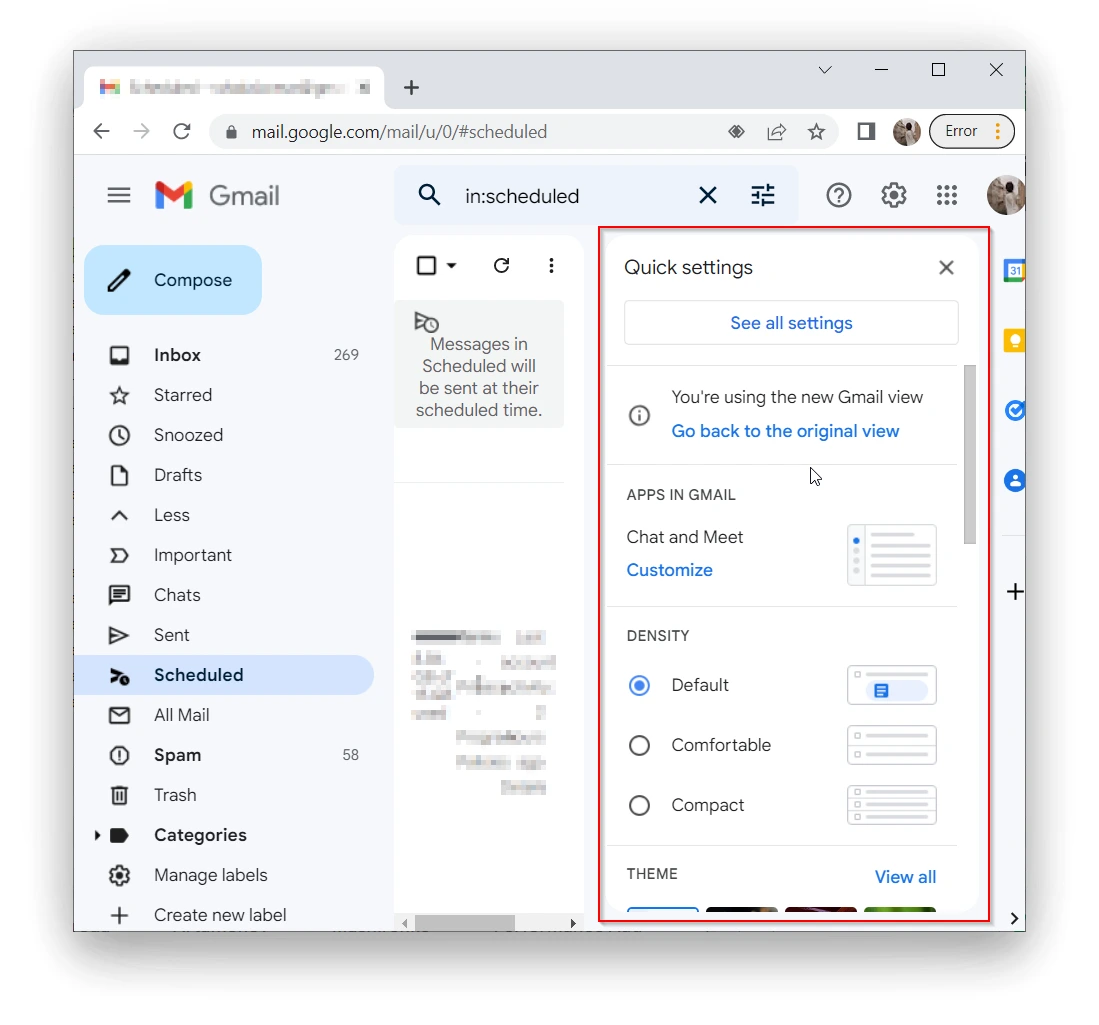
The changes will be applied automatically as soon as you mark them. I can recommend that you find or create your own custom theme for your email service. This is the most creative and easy way to change the look of your Gmail.
How to load HTML Gmail
After an update, many services often have different bugs and problems. In the case of Gmail, you may encounter the fact that the service does not load or takes too long to load. In this case, there is a tip that will help you access your mailbox despite this.
- Reload the Gmail page.
- When you see the service logo, before the page loads, click on Load basic HTML at the bottom right of the page.
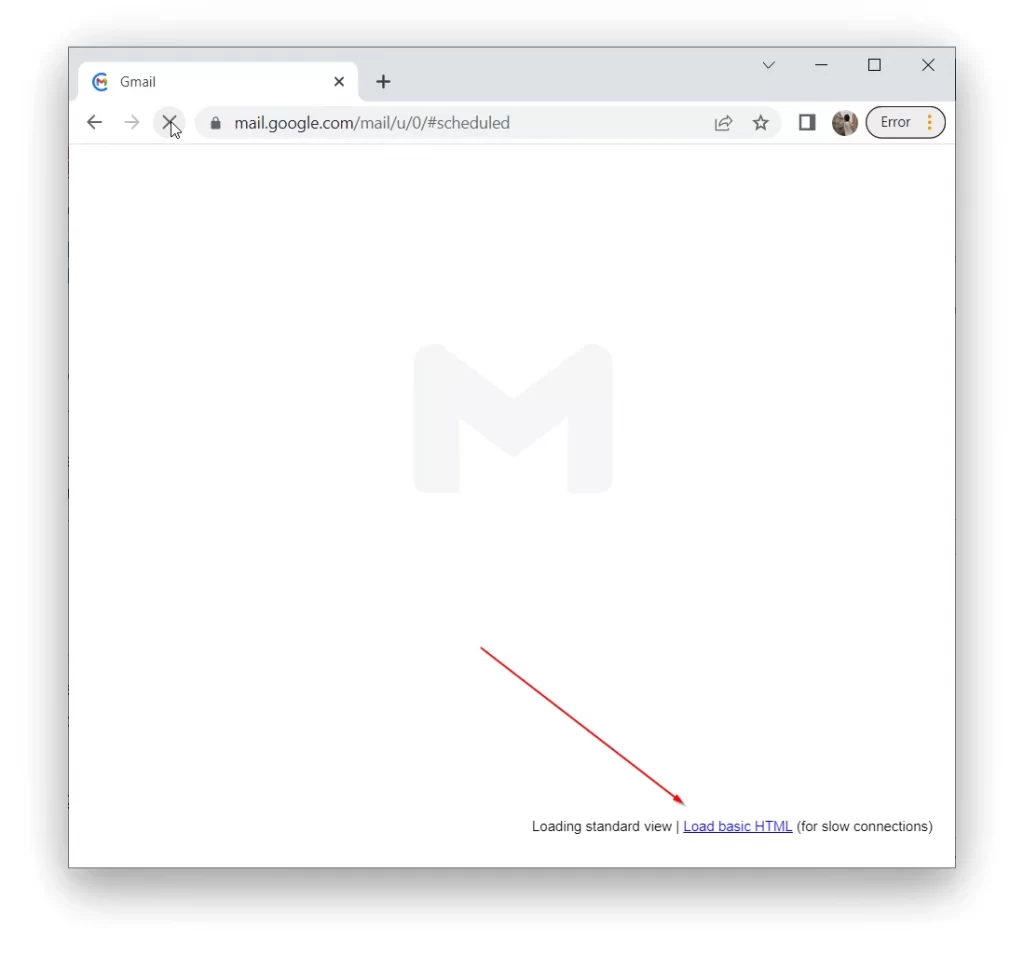
This will launch the basic HTML version of the email service. You will be able to read the text in your emails, but you will not have any formatting in your emails. Also, you will not be able to see pictures in this service version.
Read also:
How to create a label in Gmail
The new Gmail design makes it much easier to add Labels. You can use them instead of folders for your emails. You can even set up automatic distribution of new emails to labels in the preferences. To create a folder in the new Gmail design you need:
- On the main Gmail page, click the + next to the Label tab on the left side.
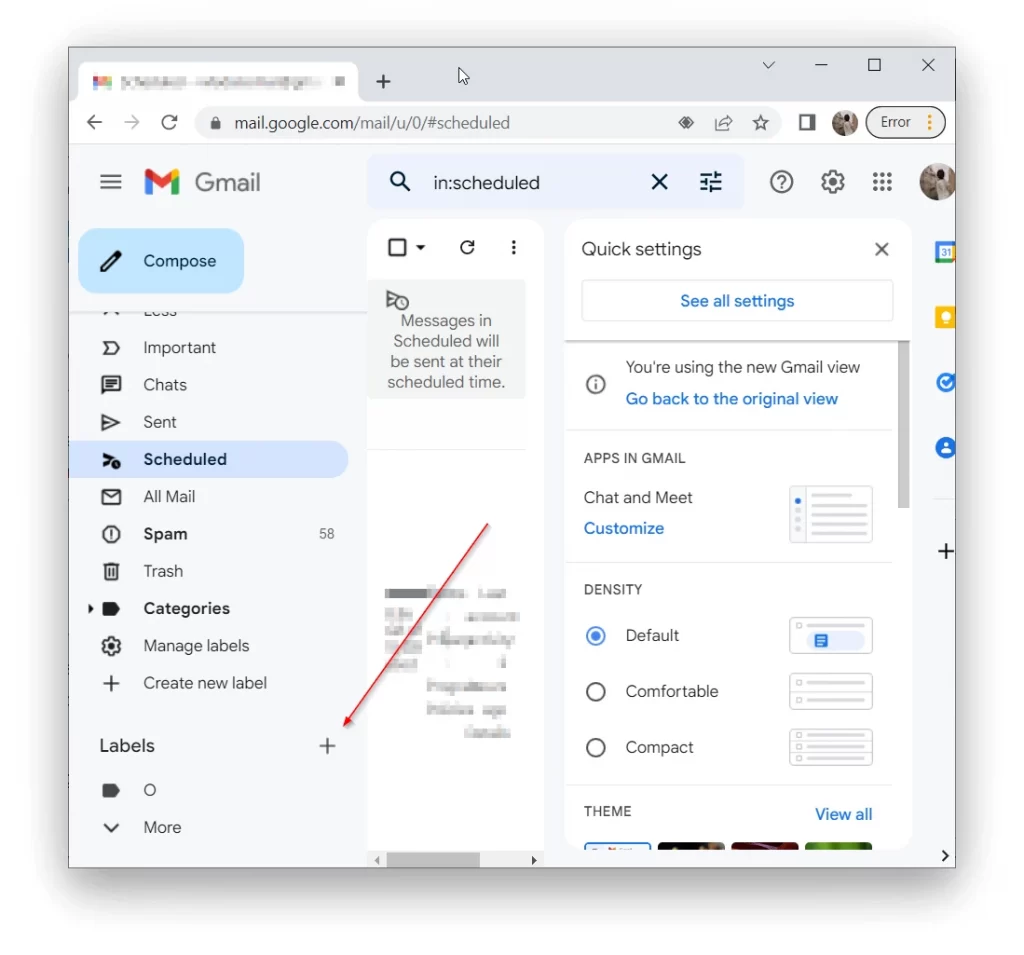
- Enter the name of your label and click Create.
To set up auto-send emails to this label you need to go to all settings and do it using the Labels tab. You can set up labels of your choice, for example, so that only emails from a particular sender or organization get there.