Samsung TVs are multifunctional devices: you can watch TV programs using aerial input, watch videos using a streaming device connected to HDMI, or use an application on the TV itself to watch. You may have a question about how to get back to watching TV via cable, for example, from an active app you used previously. It’s straightforward, and there are several ways to do this.
Ways to return to watching TV programmes on your Samsung TV
Your Samsung TV is typically set to receive programs via the antenna, cable, or aerial. While you can change the default source through the service menu, here are several ways to switch back to watching TV channels:
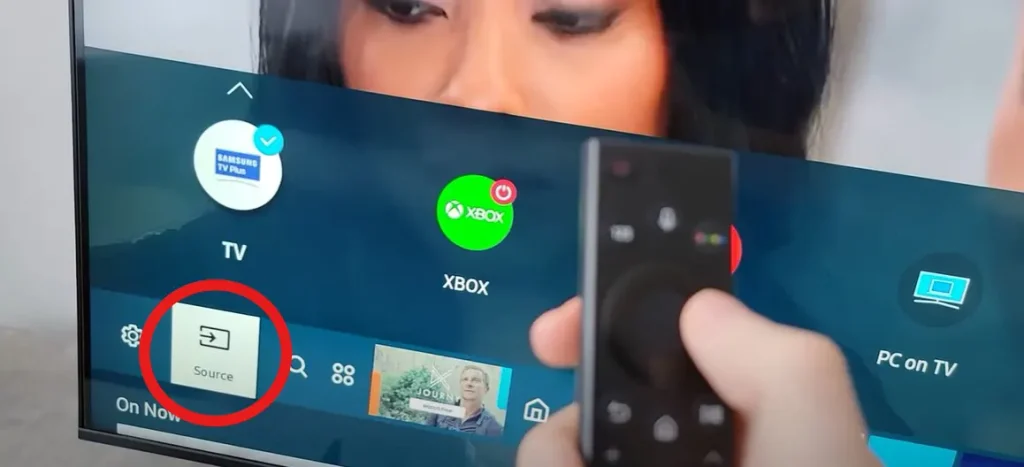
- First method: Press and hold the Return button on your remote for over a second. A message will appear on the screen, asking if you’d like to reset the connection or return to viewing (the message may vary depending on your TV model). Confirm the action, and the TV will switch back to showing channels. This is the standard way to return to TV mode.
- Second method: If you have a universal remote, press the Source button and select “TV”. Choose “TV” from the options menu for Smart remotes without a Source button.
- Third method: You can change the input source through the main menu. Press the Home button, navigate to the source menu, and select it. A list of available inputs, such as HDMI, TV, and AV, will appear. Use the arrow keys on your remote to choose the TV input.
- Fourth method: A slightly unconventional method is to turn off the TV and then turn it back on. By default, the TV will select the TV input upon startup.
- Fifth way: If you have a TV with a smart remote (with a built-in microphone) and voice control support, tell Bixby to switch the source to the TV; the TV will execute the command.
- Sixth way: if you have integrated your TV into a smart home system, you can tell Alexa to switch the TV to the TV source, and the TV will execute the command.
You can also switch the signal source and return to TV mode using a button on the TV itself, similar to how you would with the remote. On the latest models, this button provides access to a limited set of options, but changing the input source remains available.






