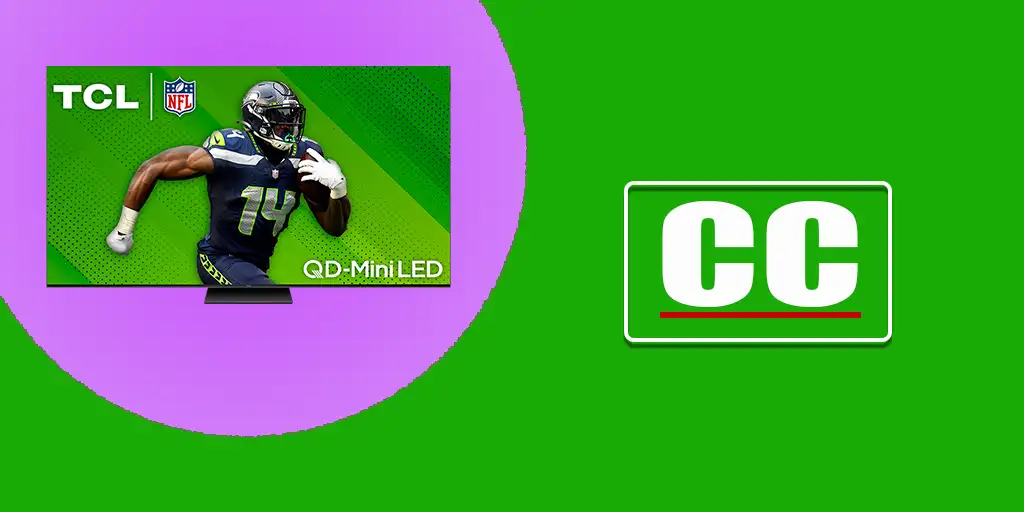Modern TCL TVs have operating systems that allow you to turn on or off Closed Captions (CC). Subtitles are especially useful for people with hearing impairments or viewers watching content in foreign languages.
It’s important to note that TCL TVs have a variety of operating systems, such as Google TV, Android TV, Fire TV, and Roku TV. As a result, the process of accessing subtitle controls may vary slightly from model to model. In some cases, subtitles may be enabled by default or activated automatically after an operating system update. If you find that subtitles appear when you don’t need them, you may need to disable them manually.
To help you, here’s a simple guide to turning off subtitles on TCL TVs, depending on the operating system you’re using.
How to turn off subtitles on TCL Roku TV
Accessibility and Subtitle Menu Settings
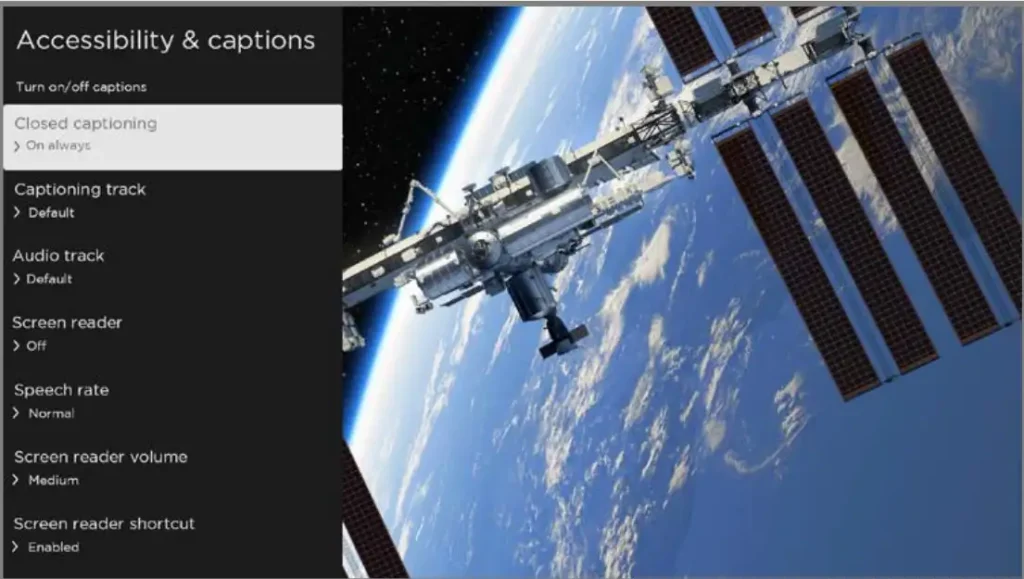
The Accessibility and Subtitles menu allows you to adjust your TV’s accessibility settings without interrupting the content you’re watching. These settings can be accessed from the Home screen by navigating to Settings > Accessibility > Accessibility & Captions.
Closed Captioning: This option controls when captions are displayed for content viewed via ANT, AV, streaming services, and the Roku Media Player. The selected settings will apply only to these specific inputs.
- Live TV: You can choose to have captions Off, Always On, On Replay, or On Mute.
- AV Input: For AV input content, you can set captions to Off, Always On, On Replay, or On Mute.
- Streaming Video Channels and Roku Media Player: For streaming content and the Roku Media Player, you have the same options—Off, Always On, On Replay, or On Mute. Note that not all streaming content includes subtitles, and some channels have their own methods for subtitle control. In such cases, the Closed Captioning option won’t appear in the TV settings. Additionally, subtitle control is not available for content received through HDMI ports.
How to turn off subtitles on TCL Google TV and Android TV
On TCL TVs running the Google TV operating system, you can manage subtitles as follows:
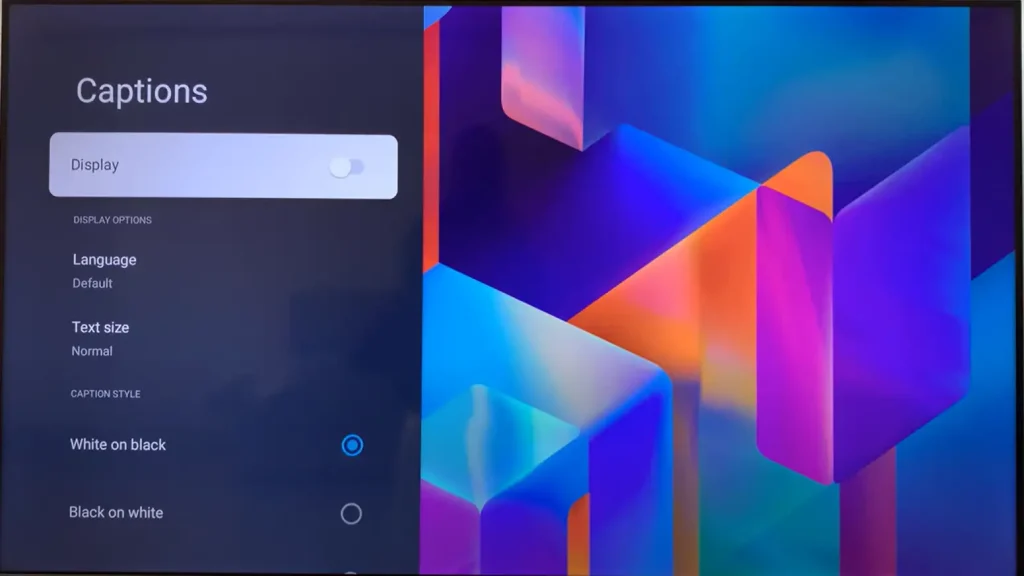
- Press the button on the remote control and go to Settings > Channels & Inputs > Channel > Subtitles.
- Select the subtitle option and put the switch in the desired position.
- Press the Back button to return to the previous menu.
Subtitle control is available when you receive video through the antenna input. If you are using an application, subtitle control is usually done in the application itself. In addition, subtitle control is unavailable when receiving content through an HDMI connection. In this case, you must control the subtitles on the device connected to the HDMI port.
How to turn off subtitles on TCL Fire TV
Not many TCL TVs with Fire TV OS were released, because TCL does not have its own OS, it licenses OS TV from other manufacturers. At one time Fire TV was also licensed, why only a dozen models with this OS were released is unknown. Nevertheless, if you have one, you can control subtitles on TCL TVs with Fire TV as follows:
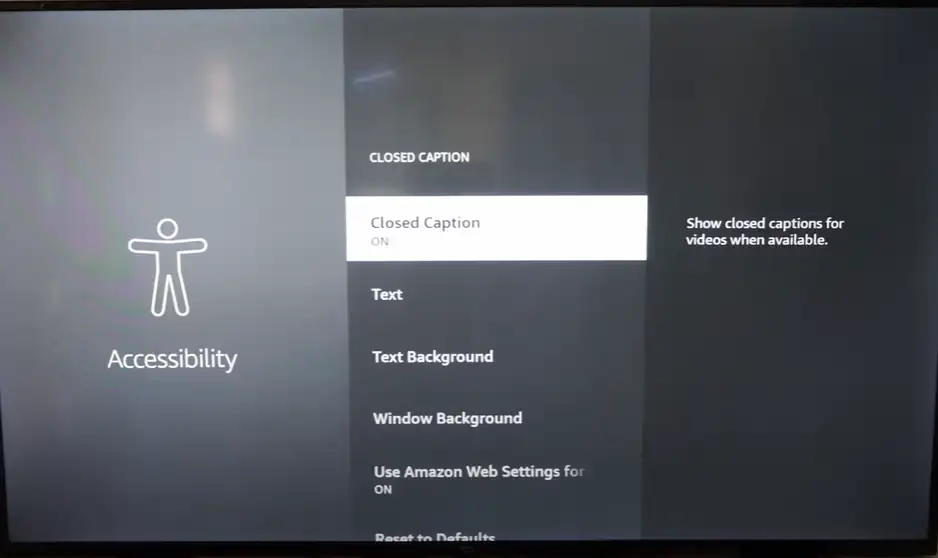
Press the Menu button on the remote control.
Go to Settings and select Accessibility.
Select СС and turn them on or off.