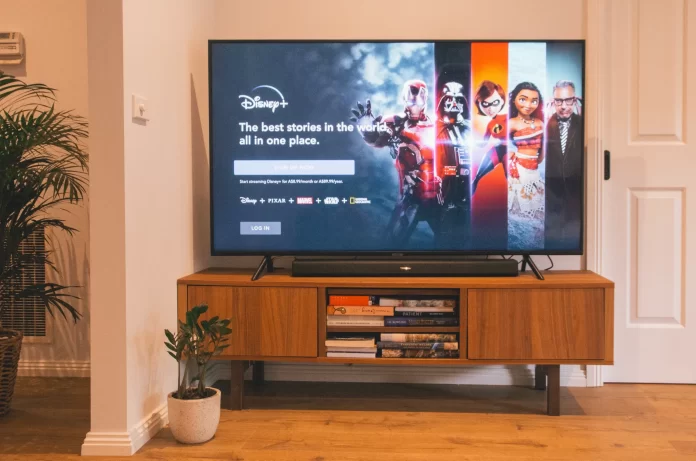Disney Plus is a streaming platform developed and maintained by the Walt Disney Company. Due to the fact that this streaming platform is directly related to Disney, which is one of the leading companies in producing movies, cartoons, series, and other entertainment content, it has become one of the most popular.
Obviously, the reason for its fast rise in popularity is the availability of exclusive content created by Disney. As a consequence, almost from the start, the platform already had an audience of fans of Disney movies and cartoons. However, despite its popularity, this service is young, and because it was only launched in 2019 isn’t available on all platforms. Below, you’ll find out whether the Walt Disney Company has already ported their streaming service to Roku TV, as well as exactly how to install and use it.
Fortunately, if you want to take advantage of the streaming service everyone’s talking about, there are several devices you can use to access Disney Plus, including Roku players. Below, I will tell you how you can take advantage of Disney Plus on Roku.
How to check can you use your Roku TV to access to Disney Plus or not
While Disney Plus wasn’t available on all devices at launch, this rule didn’t apply to Roku products. The service has been available on most Roku devices since launch, including the Roku Streaming Stick+, Roku Ultra, and Roku Premiere. Only some older devices don’t support Disney Plus. Further, the listed Roku tech models don’t support Disney Plus:
- Roku Streaming Stick models 3400X and 3420X.
- Roku LT models 2400X and 2450X
- Roku 2 HD models 3000X and 3050X
- Roku 2 XS Model 3100X
- Roku HD model 2500X
If you aren’t sure which device you have, you can check it by following these steps:
- Go to the Home screen.
- Then go from the Home screen to “Settings”.
- In Settings, locate the “System” tab.
- There go to “About”.
There you will be able to see the model number. If there is a different designation above, Disney Plus should be supported.
How to install Disney Plus on your Roku TV
If your device supports Disney Plus, then further installation won’t take much time or effort. All you need to do is follow the steps below:
- On the Roku remote control, press the “Home” button.
- Next, select “Streaming Channels” to open the channel store.
- Use the search bar to find Disney Plus.
- In the search results, tap it and select “Add Channel”.
- After installation, check to see if Disney Plus appears in the channel list on the Home screen.
Once in the app, log in if you have an account. If not, register on the official Disney Plus website.
How to use Disney Plus if your Roku TV doesn’t support it
If your TV doesn’t support Disney Plus, you can always use the special Roku set-top boxes. You can easily add the Disney Plus channel to any compatible Roku player. This method works not only for Roku but also for other brands of TV. Before you begin, connect your Roku set-top box to your TV and a power source. Also, make sure you have stable Internet access. To use the Roku player to access Disney Plus, you need to:
- First, press the “Home” button on the remote control to go to the Home screen.
- Once there, scroll through the screen and look for “Streaming Channels”. Press “OK”.
- Already in the “Streaming Channels” section, use “Channel Search” and enter “Disney Plus” in the search box.
- From the search results, select the option you want.
- Next, select “Add Channel”. If this feature is only available after entering your Roku PIN code, enter it to install the app.
- Use the “Home” button to go to the Home screen.
- Find Disney Plus in the channel list and start the channel.
- Next, select a subscription or agree to a free trial. You will need to enter your email address and agree to the subscription terms.
This way, you can use the Roku set-top box to access Disney Plus on any TV, unless, of course, we’re talking about the oldest models.