Pages is a great desktop app that initially comes with macs and other Apple devices such as iPhones and iPads. Basically, it’s an alternative to Microsoft Word. However, Pages is free to download on any Apple device. There you can create documents, and files, work on the project with other people from your team, etc.
While creating some documents, it’s essential to highlight the most important sentences to let the reader concentrate on major topics. Not everyone got acquainted with the features that are offered by this app, so they may get confused if it’s their first experience. The same problem can occur with highlighting the text in Pages. However, there’s nothing difficult.
What Apple Pages is
Apple Pages is a preinstalled app on Apple devices. Moreover, except for Pages, there are two more parts of iWork Suite, Numbers, and Keynotes. The app gives you an opportunity not to spend a lot of time and money to install Microsoft Word on your Mac as you need to pay a fee to get it.
There are many features and options that Apple Pages lets you do with your files. Here you can create different files such as documents, abstracts, and school and university projects. Moreover, if you work in pairs on your projects, you can also share the access with your partner and edit the doc together.
The app also has a great benefit. All the data is backed up, so, in case you’ve accidentally deleted the file, or just lost it, you can always recover it. Apple Pages’ files are kept in your iCloud account, so you can manage backups to recover not only messages but apps also.
How to highlight text in Pages for Mac
Creating documents and projects require having much important information included. However, there is still some additional information. It’s very important to keep the reader’s attention on the most important moments. That’s why “Apple Pages” gives an opportunity to highlight the text. So, to do that, you should follow the steps which would be mentioned in the section below:
- First of all, you should switch on your Mac.
- After that, you should open the “Apple Pages” app on your Mac.
- Then, you should hold and drag through the text or double-click it to choose the desired field to highlight.
- Next, you should tap on the “Insert” option which is located at the top toolbar, and click on the “Highlight” option from the drop-down menu. You can also use the keyboard shortcut Shift + Command + H.
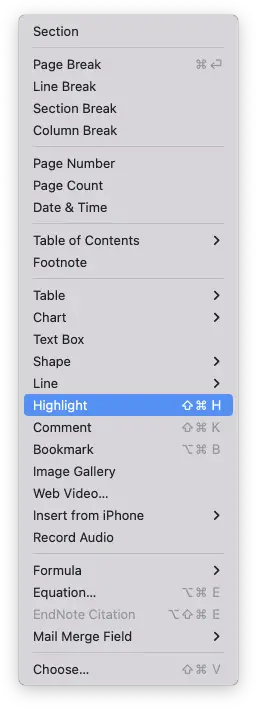
Since then, you’ll see the Review toolbar displayed at the top of your page. So, in case you need to highlight something else, you can repeat the actions. Moreover, this feature really helps, especially when you need to recite your project, as you can focus on the main points.
How to change the highlight color
The default color of the highlight is yellow. However, sometimes, the color can influence the ability to notice the point and also may bother the reader’s eye. There are some reasons why the green color is the best to be used for your texts. So, if you want to change the color of the highlight, you should follow the steps which would be mentioned in the section below:
- First of all, you should open the file.
- After that, you should tap on the “View” option.
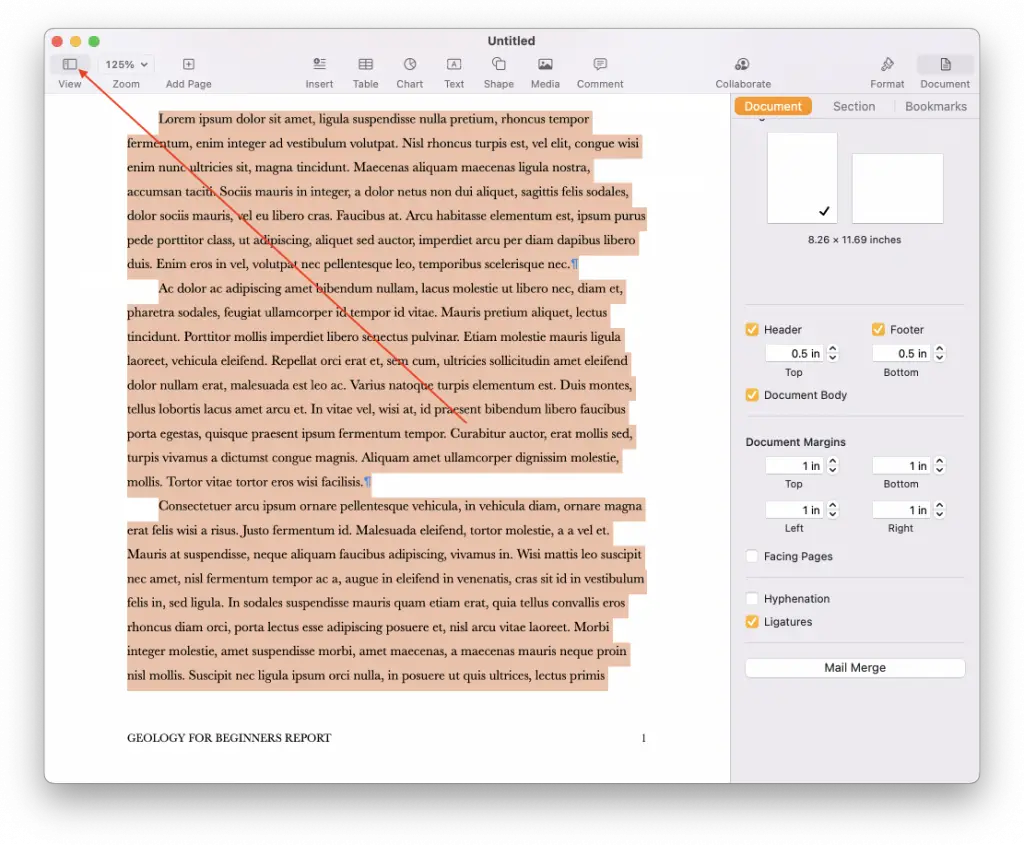
- Then, you should click on the “Comments & Changes” option.
- To complete the process, you should select the “Author Color” option from the menu bar and tap to choose a color in the pop-out menu.
Since then, you’ll be able to change the color of your highlighted text to anyone you like or to the most suitable one for the appearance of the file. Moreover, in case you write an electronic outline, you can also highlight the text with different colors to show the accordance to one or another topic that’s mentioned in your document, outline, abstracts, file, etc.
How to add comments on the highlighted text
Of course, highlighted text can greatly influence the prof]ductivuty and efficiency of the reading your document. However, for additional clearance, or if you need to review the text and show the mistakes, you can add some comments to highlighted text. To do that, you should follow the steps which would be mentioned in the section below:
Put your mouse over the text you highlighted and the Add a Comment box will open. Type in your note and click Done.
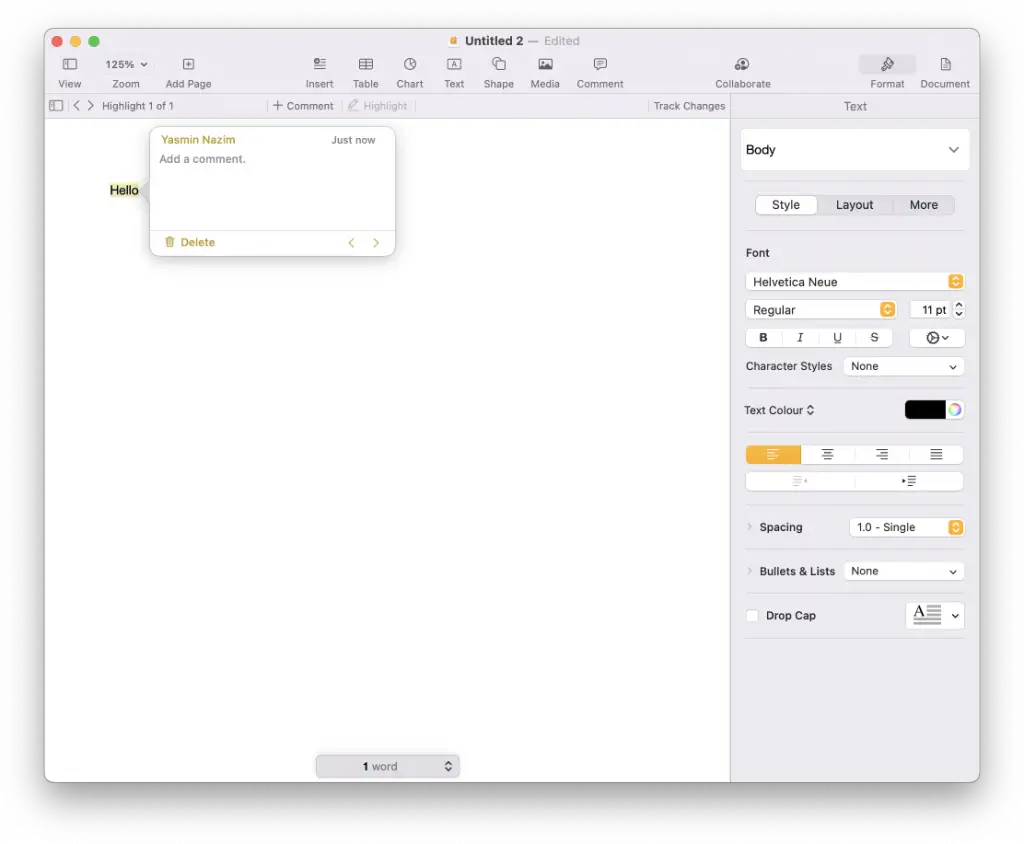
If you want to see what comments someone added to your text, you can do that in several ways:
- Tap on the highlighted text.
- Tap on the note indicator (small box colored as the highlight).
- Tap on the arrows for Comments in the Review toolbar.
- First of all, you should tap on “View” and then, select “Show Comments Pane” from the menu bar.
- First of all, you should tap on “View” and then, select “Show Comments Pane” from the Pages toolbar.
Since then, you can view all the mistakes or questions that your partner wants to ask about your text. This can significantly influence the work productivity and the quality of your document, project, abstracts, etc.
Apple Pages is a great alternative to Microsoft Word. It offers many features that can help you to create the best-written file. However, in case, you need some more options for editing your file, there are some. ore alternatives that are offered by other apps. So, Microsoft Word is not the only editor where you can create great and clear files.






