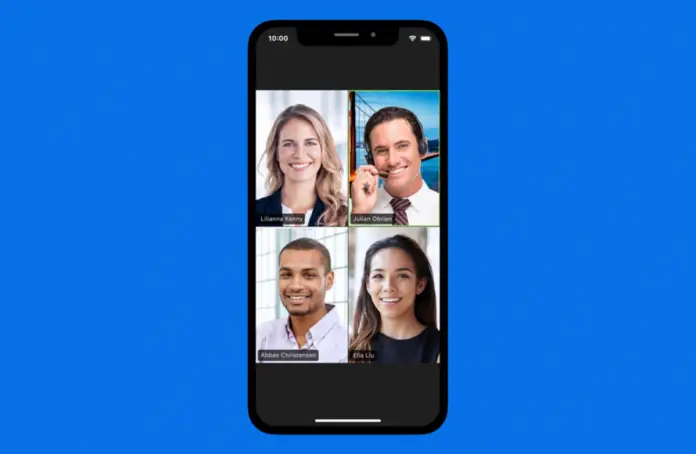Zoom has changed the way meetings are organized online. The platform has become widespread in companies as well as in colleges, schools, and other communities.
Zoom successfully combines the free version with a 40-minute session limit and subscription sales to remove this limitation.
Of course, Zoom has changed the way video conferencing works thanks to its successful cross-platform implementation, where you can connect from the desktop as well as using mobile apps and even traditional phones.
Joining a video conference over the phone can be convenient because it allows you to stay in touch even when you’re not at your desk. And in this article, I will tell you how to join a Zoom call using your phone.
How to join Zoom meeting using mobile app
The easiest way to join a Zoom meeting is to use the mobile app and click on the invitation link sent by the conference host.
Once you click the link, the Zoom mobile app will open and you will join the call.
The second way is to open the mobile app and click on Join and then enter the ID of the conference. To join Zoom meeting via the meeting ID you should do the following
- Open the Zoom app
- Click on Join on the Meet & Chat tab
- Enter your meeting ID sent by the meeting host
How to join Zoom meeting using the traditional phone
This function seemed quite strange to me at first, but then I realized how it could be applied in practice. Especially if you have a poor Internet connection. And it can really help you to stay connected.
To join a Zoom call using the traditional phone you should do the following:
- Open invitation letter
- Find the mobile number you should call
- Just call this number
- Enter your meeting ID and press # to confirm it
- Enter your participant ID and confirm it with #
That’s all you need, now you’ve joined the call using the traditional phone.
How to manage your call via the traditional phone
Of course, a traditional phone imposes restrictions on the controls, because you don’t have the interactive elements to just tap on them.
However, you can use digital commands to control the call.
Here are the commands that you can use when participating in Zoom calls via traditional phones:
- 6 – Mute or turn on the sound.
- 9 – Ask to give you the word (all other participants will see it as if you raised your hand)