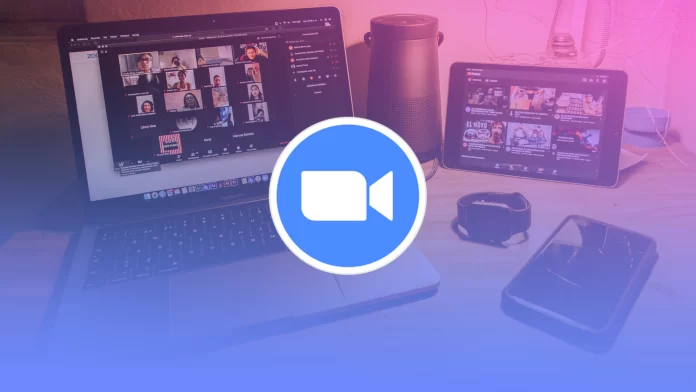Zoom is a convenient platform for online meetings because of the number of features you need. To mute meetings is one of the necessary and necessary functions. You can quite quickly mute yourself or other meeting participants. You can make it a default for yourself so that you have to activate your microphone during every meeting. You can also control this feature during the meeting. Similarly, you can control the microphone of all participants in a Zoom meeting.
This feature is necessary because meeting participants need to activate mute mode so that extraneous sounds do not disturb others. Also, the meeting host may need to take a breath or drink of water. Therefore, it is difficult to imagine a comfortable meeting with microphones on throughout the meeting.
How to mute yourself during a Zoom meeting?
More and more people use this feature. It is best to turn off the microphone after you have finished speaking during a meeting and it is the other person’s turn. That way, you won’t disturb other people with your noise. So to mute yourself during a Zoom meeting, you need to follow these steps:
- To mute yourself during a meeting, you must open the Zoom app.
- Then start a meeting or join a meeting.
- Then you need to click on Mute on the toolbar at the bottom of the Zoom window.
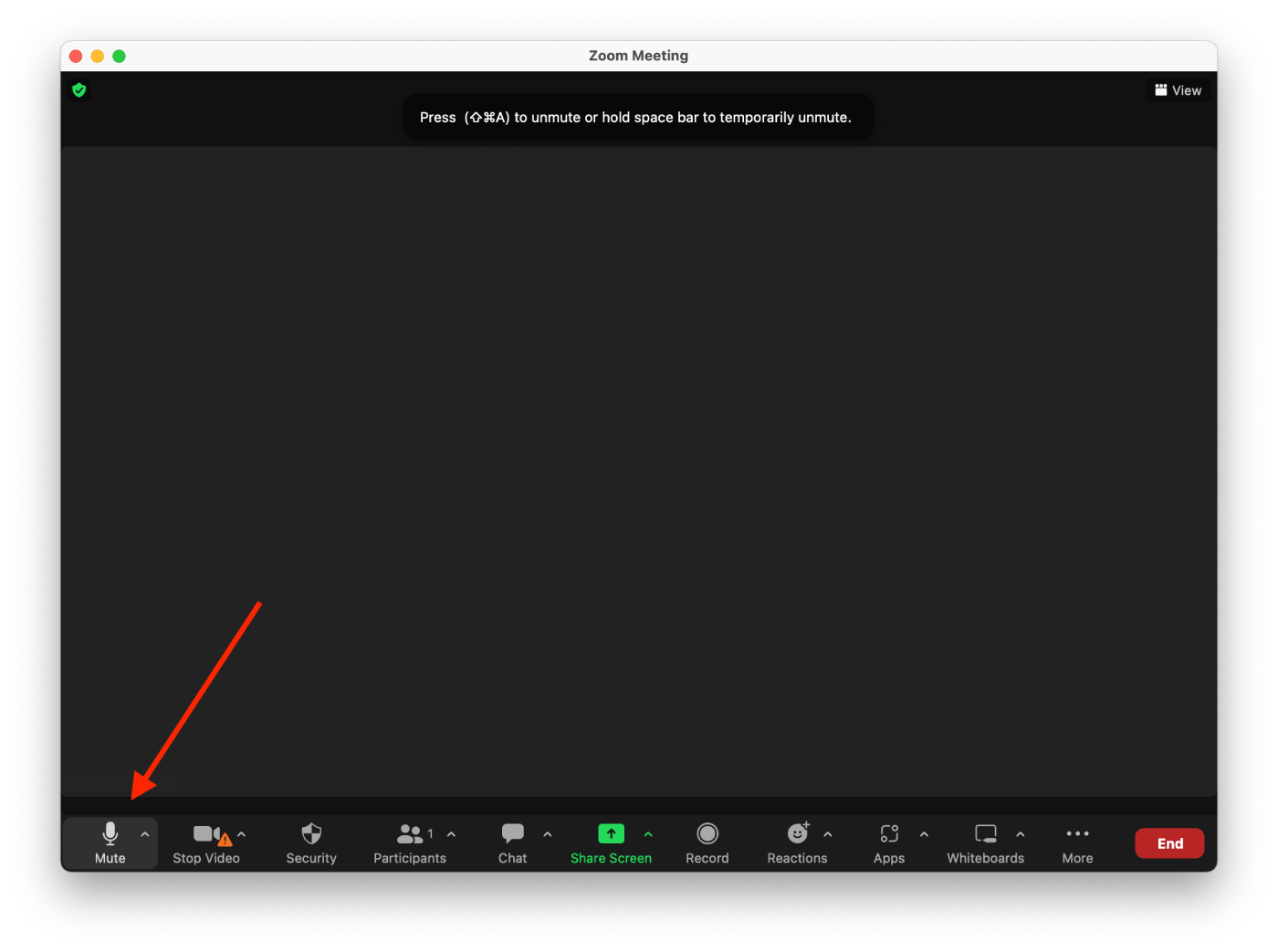
When you want to participate in a discussion and express your opinion, also click on the Mute icon on the toolbar so that the microphone turns on.
How to mute yourself by default for Zoom meetings?
You can use the settings to ensure that, by default, you will always be in mute. That is, it will work so that the microphone will be turned off when you start a meeting or join an existing meeting. To do this, you need to follow these steps:
- To mute yourself by default for meetings, you must open the app.
- Then you need to click on the little gear icon on the top right to open Settings.
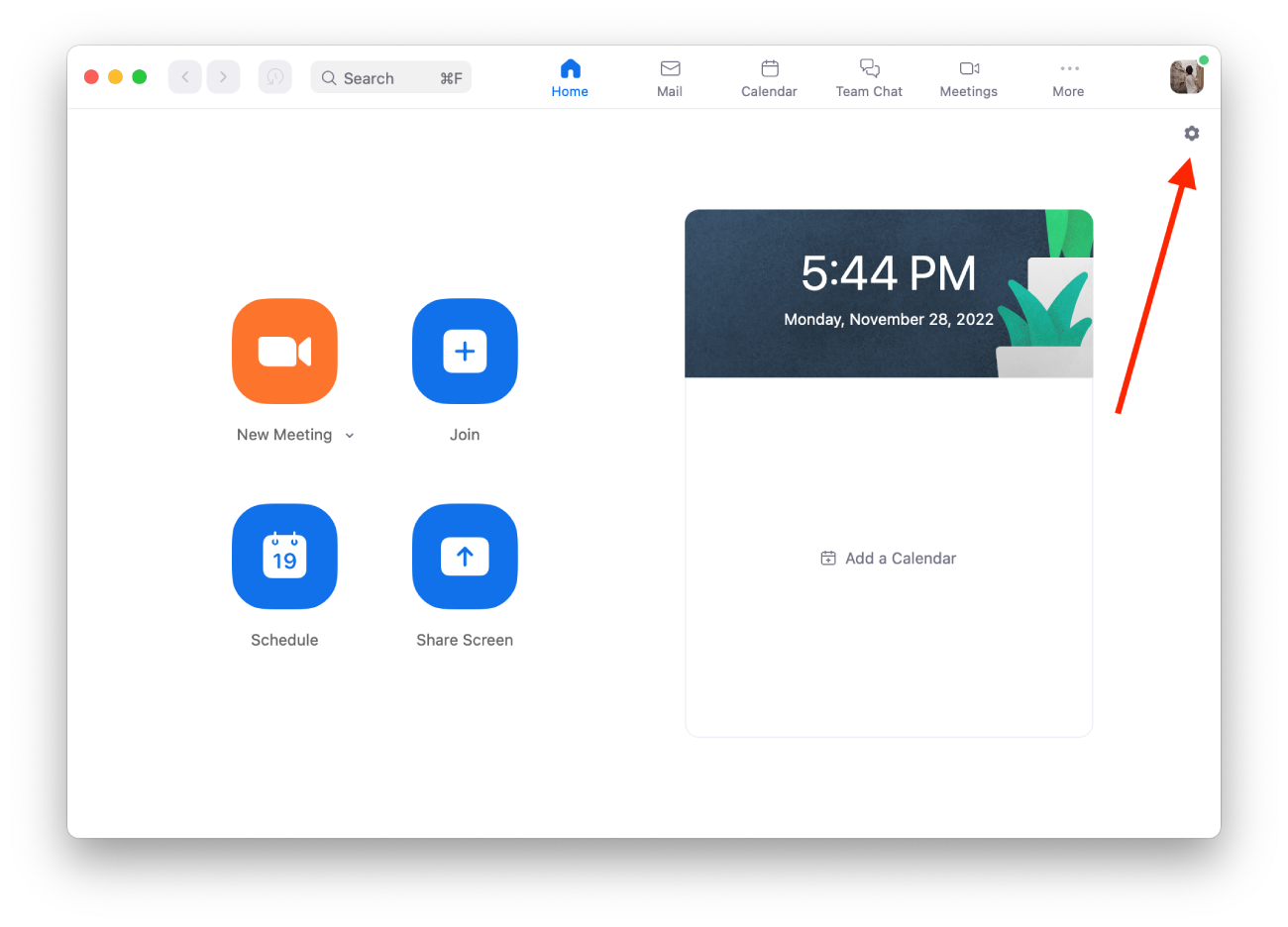
- Then next, select the Audio section on the left side of the screen.
- Then scroll down and check the box for Mute my mic when joining a meeting.
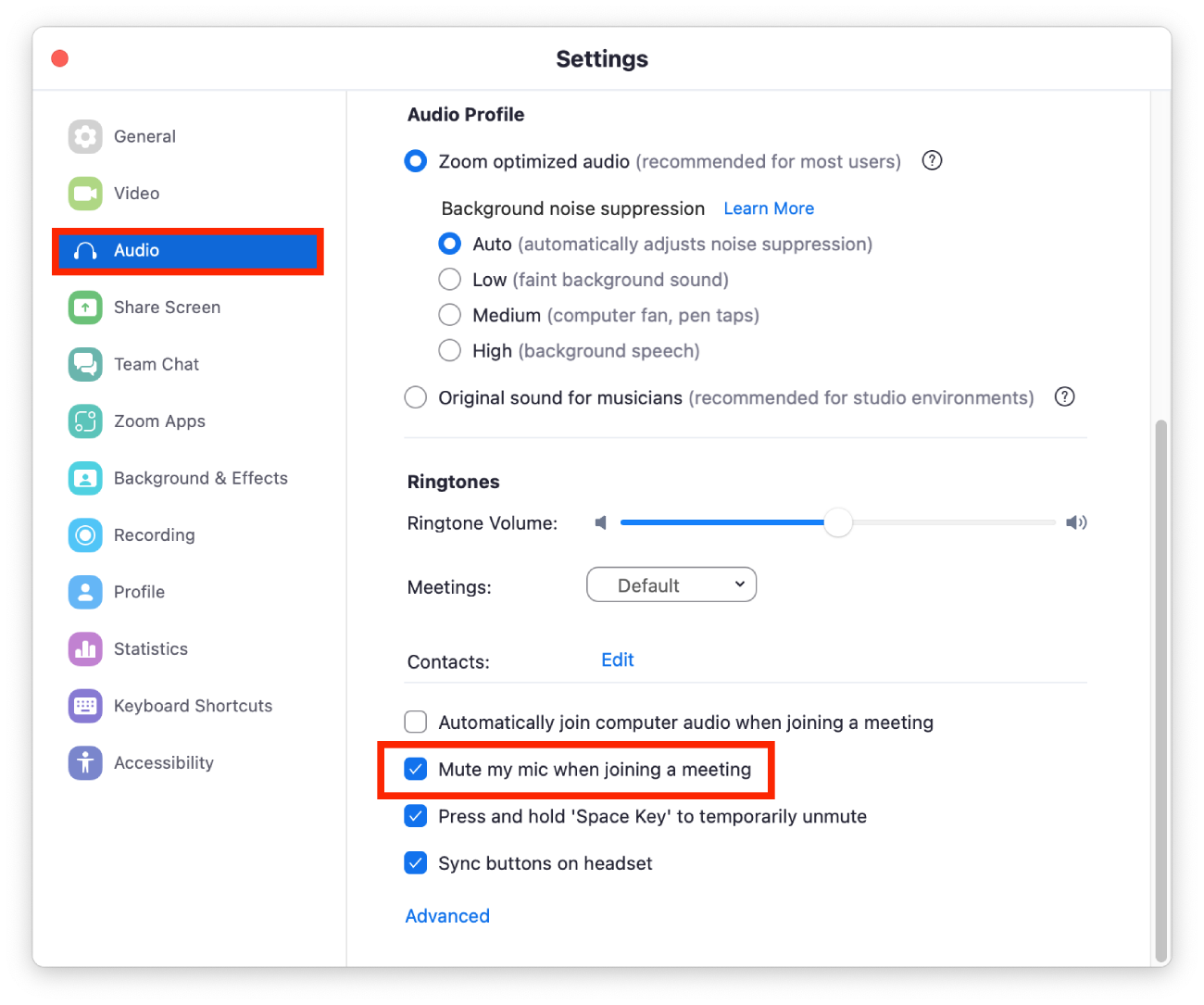
Then you can click on the Mute button and turn on your microphone if you want to be heard. Then turn it off again as needed.
How to mute a specific participant during a Zoom meeting?
This feature is necessary if you have a meeting participant with poor communication etiquette in Zoom. Sometimes, a topic is interesting enough that everyone wants to discuss it, and the meeting moves in a different direction. Then you can control the meeting microphones yourself. To mute a specific participant during a Zoom meeting, you need to follow these steps:
- You need to open the Zoom app to mute a specific participant during a meeting.
- Then start a meeting or join a meeting.
- Next, click on Participants on the bottom toolbar.
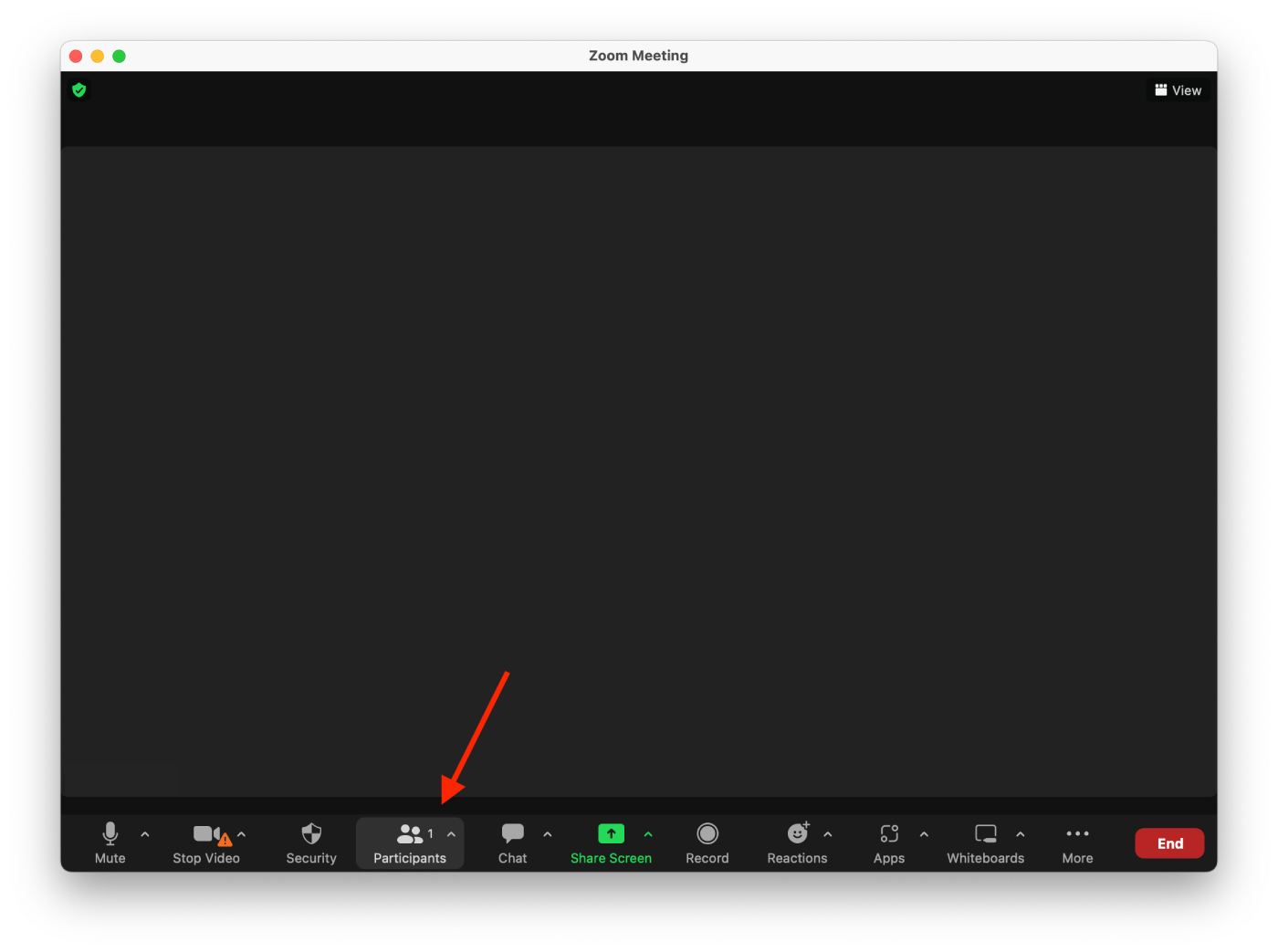
- Then, you need to hover over the participant you want to mute and click the Mute button.
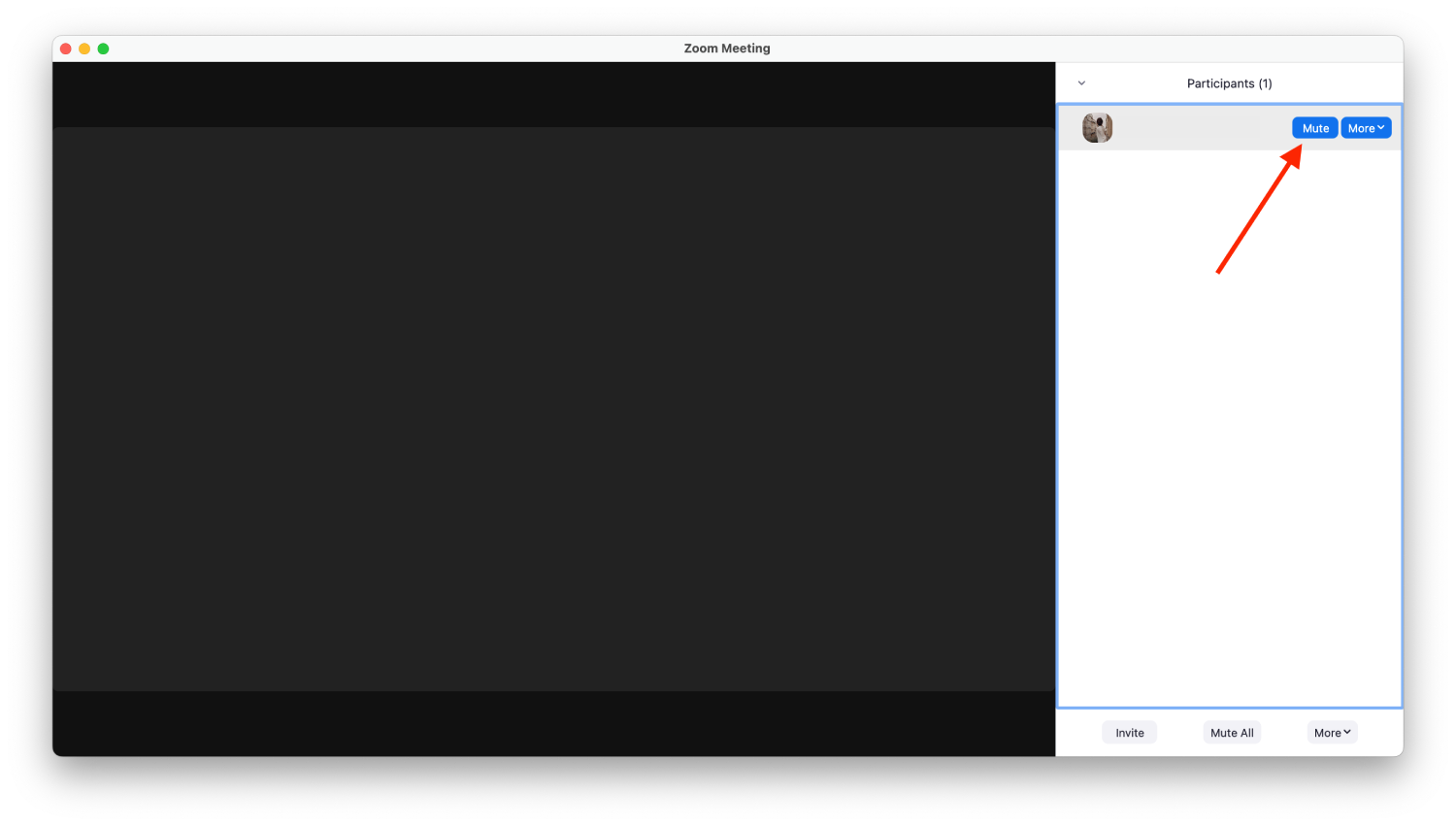
After these steps, the most important thing is not to forget that you mute one of the participants. You can return this function anytime and let the person speak again.
How to mute all participants during a Zoom meeting?
You can mute all participants during a Zoom meeting to organize conversations with more participants. By mute, you can control who speaks at any time. In addition, there is no need for all participants in a conversation to answer at once. Let people respond one at a time and mute when someone else speaks. To mute all participants during a Zoom meeting, follow these steps:
- You need to open the Zoom app to mute all participants during a meeting.
- Then start a meeting or join a meeting.
- Next, click on Participants on the bottom toolbar.
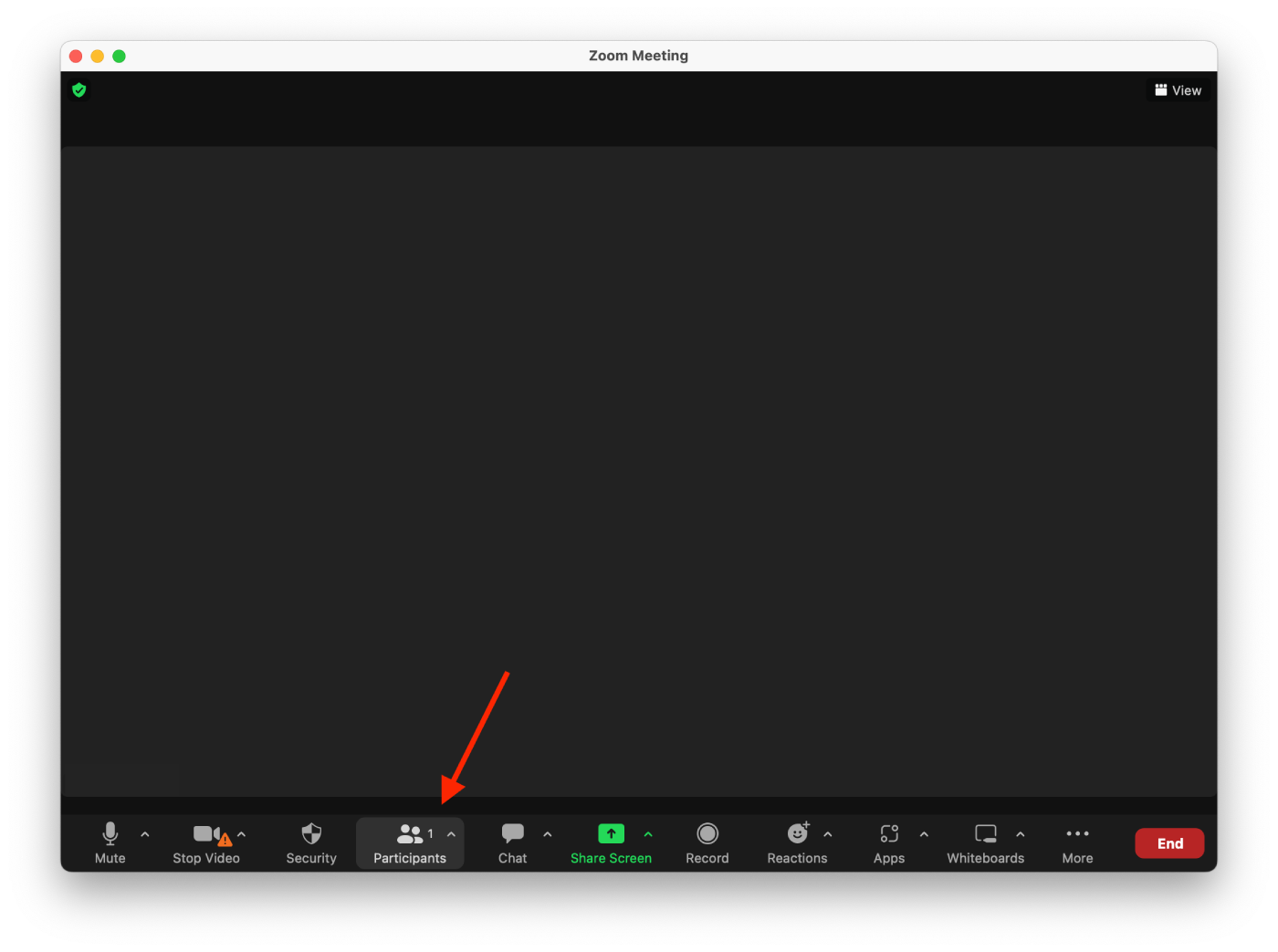
- After that, you must click Mute All at the bottom of the sidebar.
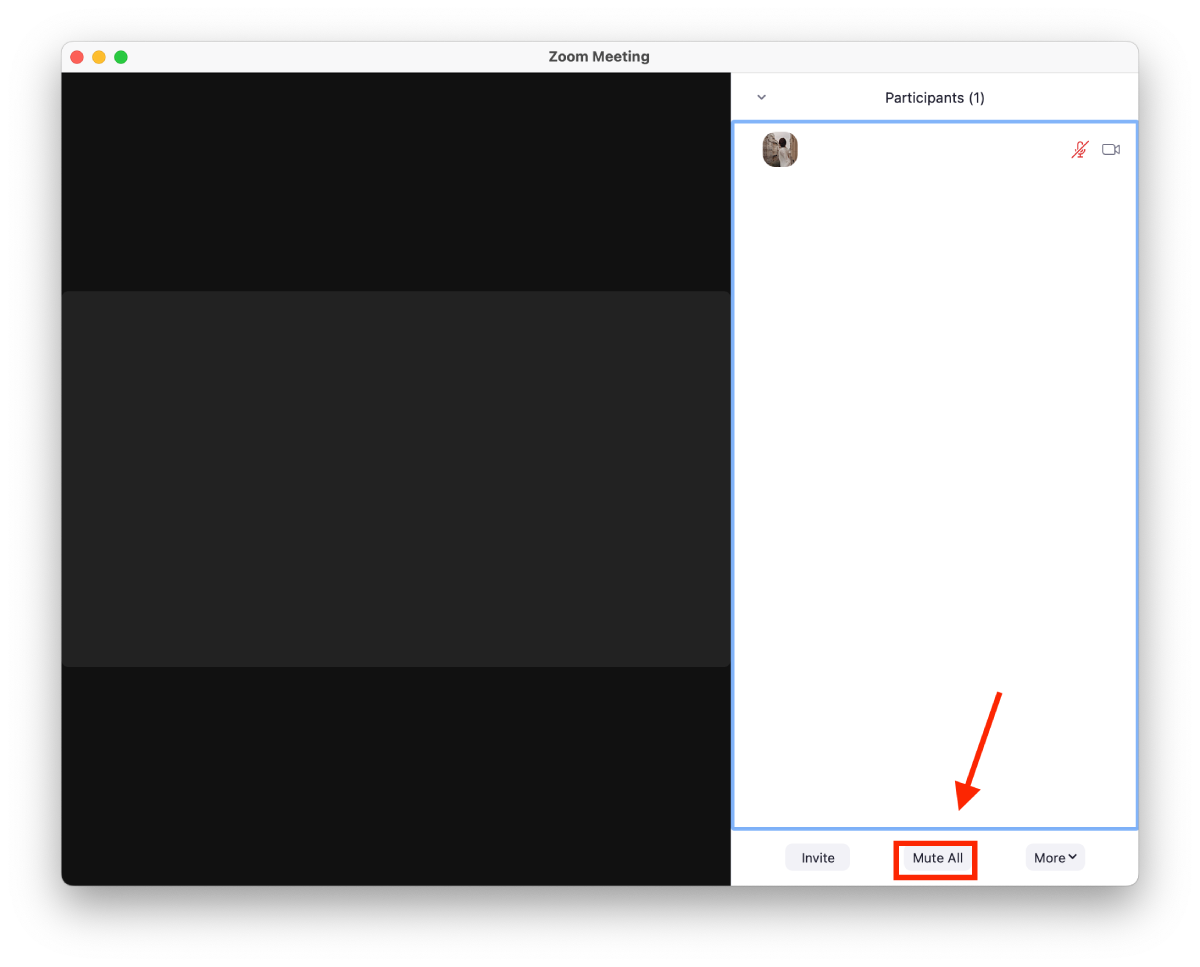
After these steps, when a participant needs to say something, they must click on the microphone to deactivate this function.