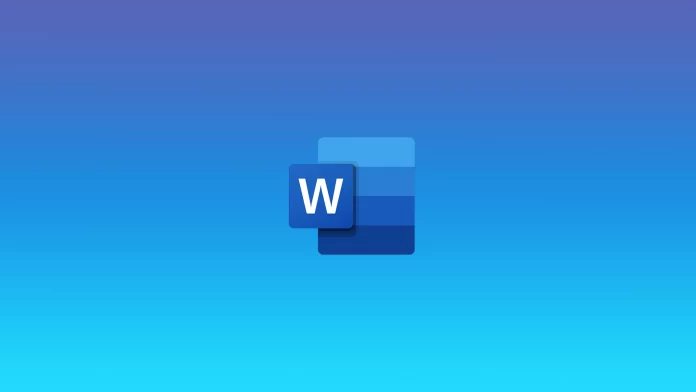The issue of security is quite acute in today’s world. More and more personal data leaks, even of big celebrities or businessmen, occur every week. Many companies are releasing security features. Microsoft has released their Microsoft Word ability to lock files with a password.
If you’re not using your PC alone, and other members of your family or just co-workers have access to it, it’s not a bad idea to password protect your file. This will help keep your file safe from interference from other people.
How to set a password on your Word document
To protect your Word document you need to have the desktop version of the application on your computer. This method will not work if you use Microsoft 365. Because it is a Microsoft online service that is password-protected by default from your account. In the case of Document, to set a password on it, you need to:
- Open your document.
- Click on the File button in the left corner.
- Now click on Info.
- Next, click on Protect Document.
- Enter your password in the pop-up window and confirm.
After that, the system will ask you for your password when you try to open your file. In the case of the Mac app, you just need to go to the Review tab and click Protect Document.
Should you keep your Word document on your device or in the cloud?
Since the launch of the Microsoft 365 service, many people are wondering whether they should store files in the cloud or locally on their computer. There are pros and cons to both.
If you want to store your files in the cloud, you should think about all the nuances. It is really convenient if you are constantly working from different devices. Because all your files will be in the cloud and you only need an Internet connection to access them. Among the disadvantages of security is that if you have not logged out of your account, some other users can access all your files in the cloud. In this case, you should remember to always log out of your account on other people’s or public devices. You can also periodically check who has edited your files, so you can see if another user has accessed your file. Also, don’t forget that you won’t have access to your files in the absence of the Internet.
On the one hand, storing files on your PC locally is much safer. If no one has access to your PC and it is not connected to the Internet, then the chance that your file will be stolen is really minimal. In this case, attackers will need personal contact with your device. However, it is not so convenient and safe if you use a PC with your family. Also, if something happens to your PC or storage, you risk losing access to your files forever.
What other ways to secure your file
There are several other ways to protect your files from being accessed by other users. I would highlight a few loopholes to help secure your files.
The easiest way to secure your file without using Word is to add it to an archive. You can add a password to your archive and no one will be able to unzip it without the corresponding key. This is a safe way to secure the file if you want to send it to another user. In case the file is intercepted, intruders will not be able to open it.
You can also store your files on removable media. For example, on a flash drive or an external hard drive. If you carry this media with you, you do not have to worry about other users getting access to it.
You can also store your files on a third-party cloud storage service you trust, this will also be a secure way to store your documents. For this purpose, you can use any cloud service such as Google Drive, iCloud or OneDrive.
Read also:
- Here’s how to get rid of a page break in Microsoft Word
- How to insert a line in Microsoft Word explained
- How to make name tags in Microsoft Word
Is it worth adding two-factor authentication to your account
Another point that many users argue about is whether to include two-factor authentication. If you have decided to secure your account and your files, you should also think about setting this feature.
Two-factor authentication works on the principle that in order to log into your account you need to confirm your identity from two sources. This can be a password plus confirmation via phone or email. This is one of the most secure ways to protect your account or device from sabotage and theft of your data.
Among the disadvantages, many users point out that it’s not convenient. Also, you can’t log in to your account without access to an additional device or email. In this case, you do need to have access to the second source you specify for authentication at all times.