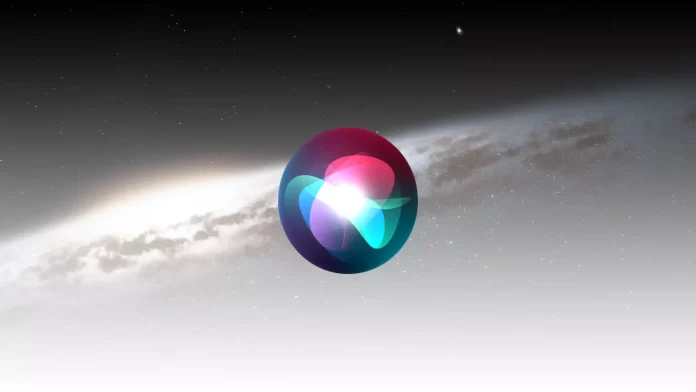Siri is an assistant on iOS devices that executes your voice commands. For this purpose, Siri has a special voice recognition function built into your iPhone or iPad.
However, sometimes users face the fact that Siri stops recognizing their voice. For example, if you said “Hey Siri” and didn’t get an answer, then most likely there was an error in the voice recognition. In such cases, you need to reset Siri as soon as possible and teach it to understand you again.
How to reset Siri voice recognition through settings on your iPhone
As I already mentioned above, if Siri has trouble understanding you, it means something is wrong. Fortunately, you can fix it. To reset Siri, you must use the settings menu on your iPhone or iPad. To do this:
- On your iPhone or iPad, go to Settings. There, find the Siri and Search tab.
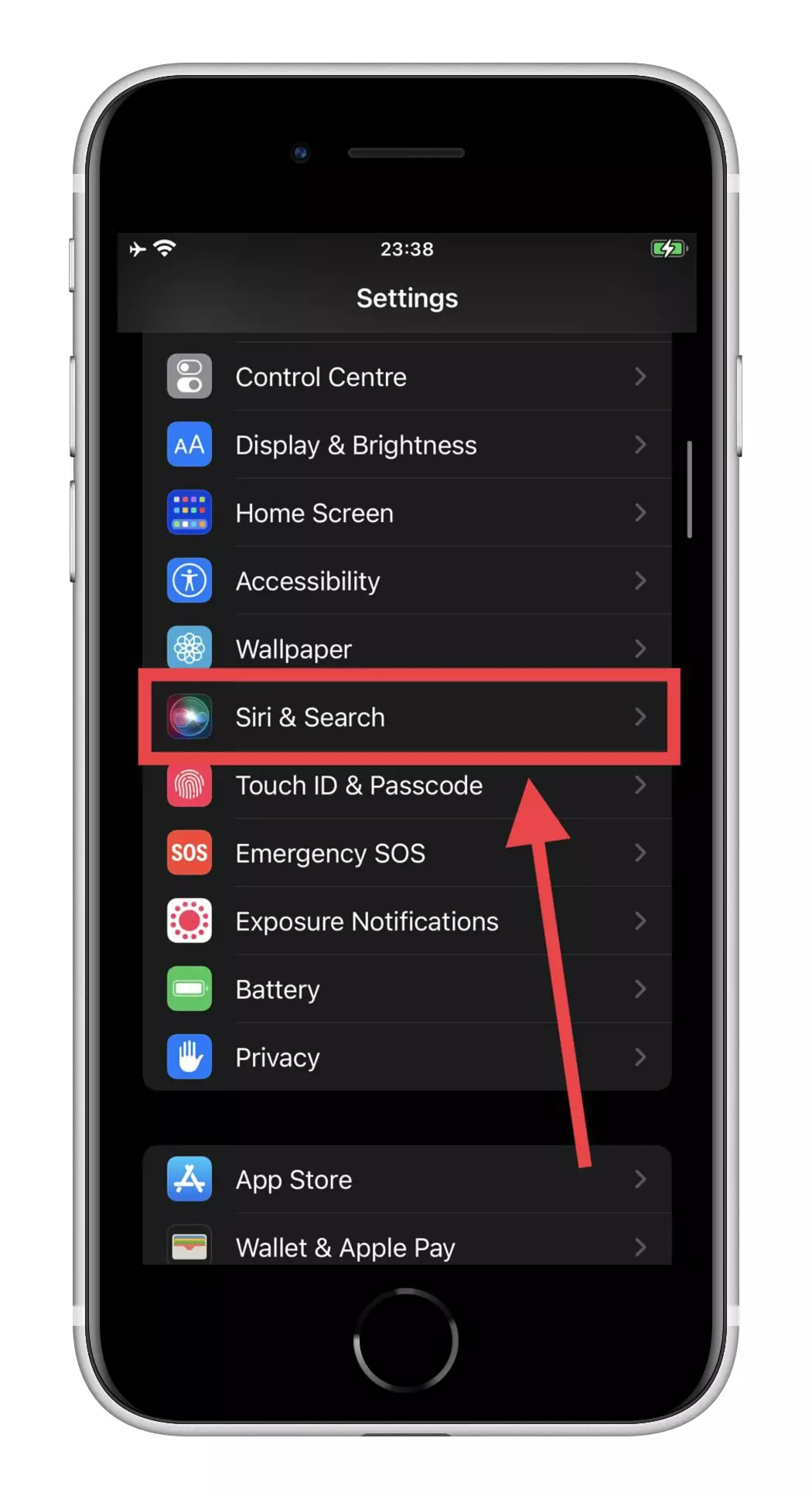
- Once you get to the Siri & Search settings page, toggle Listen to “Hey Siri”. If the feature is on, the slider is green, if not gray.
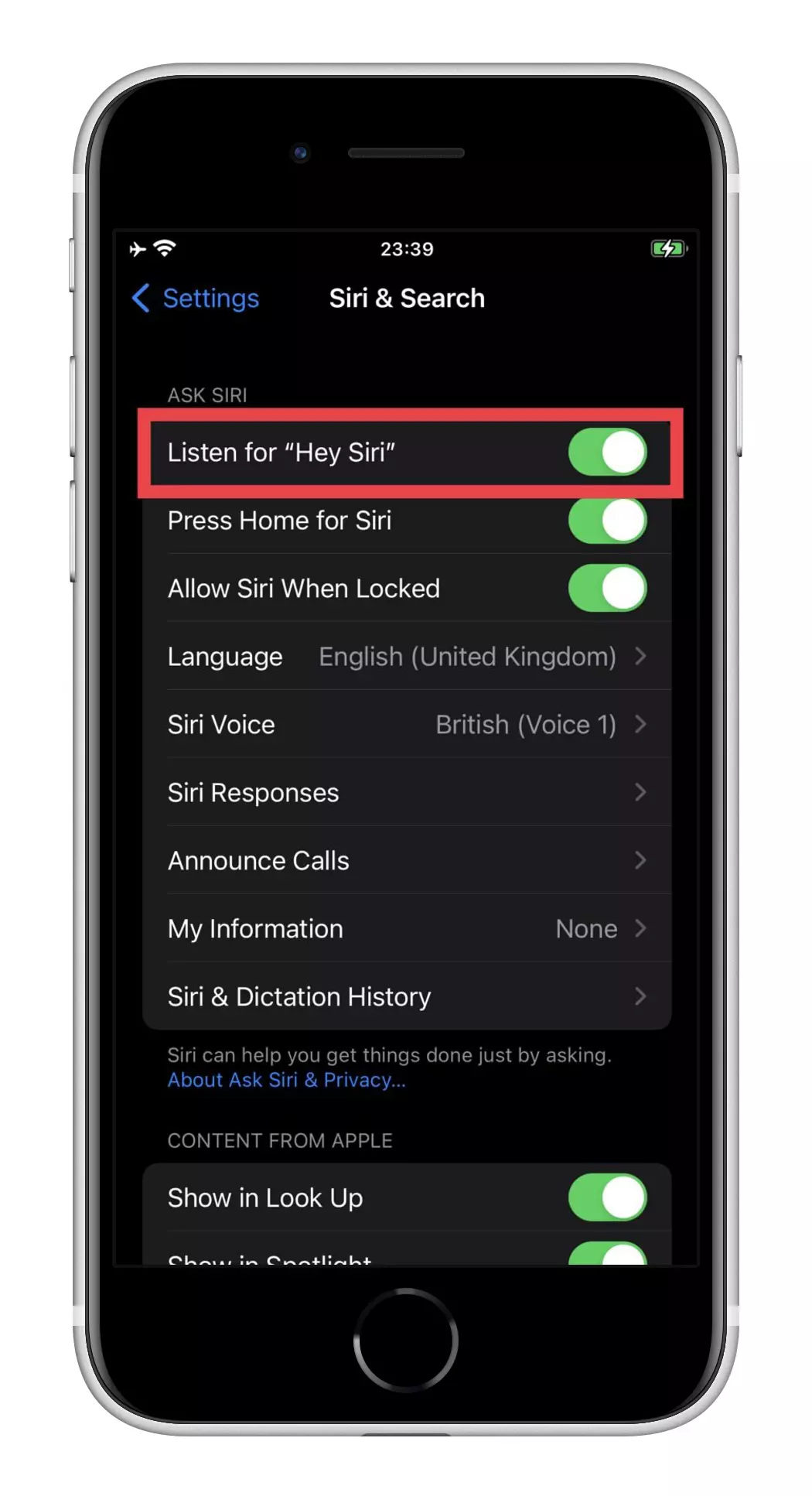
- Wait a few seconds before you enable the function. Then click on the slider and follow the instructions on the screen.
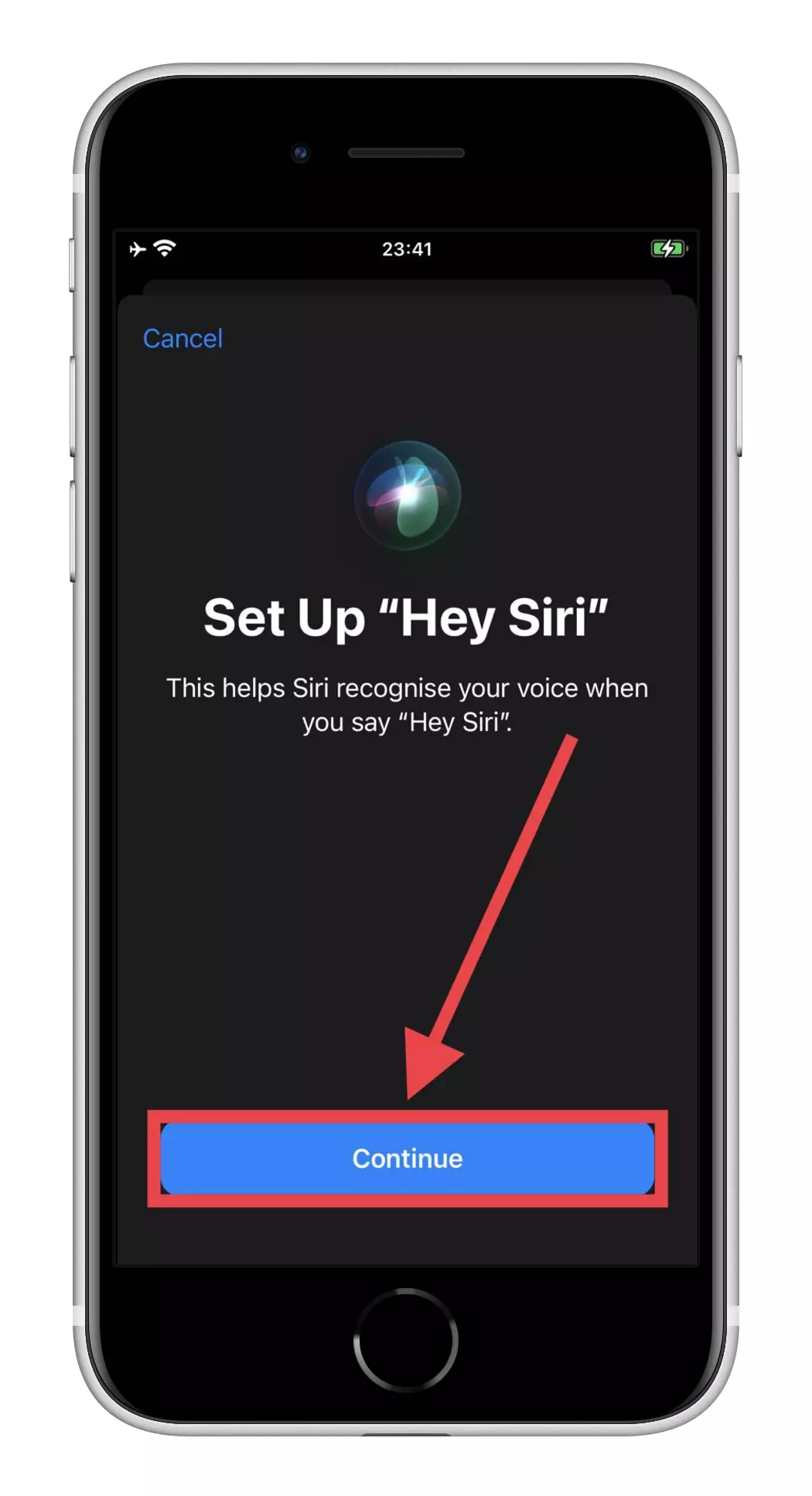
Once you reactivate Siri, you have five basic commands to record. When you’ve finished, click Done and return to the Siri & Search settings page. That way, Siri will re-learn how to recognize your voice, and you’ll be able to give it voice commands again. You can also change Siri’s voice and other parameters if you wish.
Read Also:
- The new iPhone 15 “Ultra” may replace the Pro Max model next year
- Wi-Fi privacy warning on iPhone, explained
- How to hide text message alerts on iPhone
How to set voice recognition in the best way
Sometimes people get too involved during the setup of voice commands. Users try to say commands as clearly as possible, speaking louder than usual and not quite naturally.
Because of this, you may need a few tips for the best configuring of voice commands. To customize the Siri voice assistant in the best way:
- Make sure you speak naturally and don’t distort your diction. Speak all the words you’ll say clearly, but not different than usual. You won’t change your voice later when you use it. Therefore, it’s important to speak naturally.
- Don’t raise your voice. There is no need to shout at Siri. If your microphone is OK, it’ll respond to the typical volume of your voice. For example, talk to Siri like a regular human. If you don’t, you’ll have to shout or whisper constantly.
- Maintain a natural speech rate. Don’t speak too slowly or too quick. Your best bet is to start treating Siri as if you were asking a human being.
- There are five commands you’ll need to record while setting up, namely:
- Hey Siri.
- Hey Siri, send a message.
- Hey Siri, what’s the weather like today?
- Hey Siri, set the timer for three minutes.
- Hey Siri, put on some music.
You must say these commands as you’ll say them later. If you use different wording later, it’ll be harder for Siri to understand precisely what you want.
Of course, besides these five commands, Siri is capable of many other tasks. For example, you might ask it to find something on the Internet, open an app or take a photo. Please say it with simple words and as natural as possible, regardless of what you ask it to do.