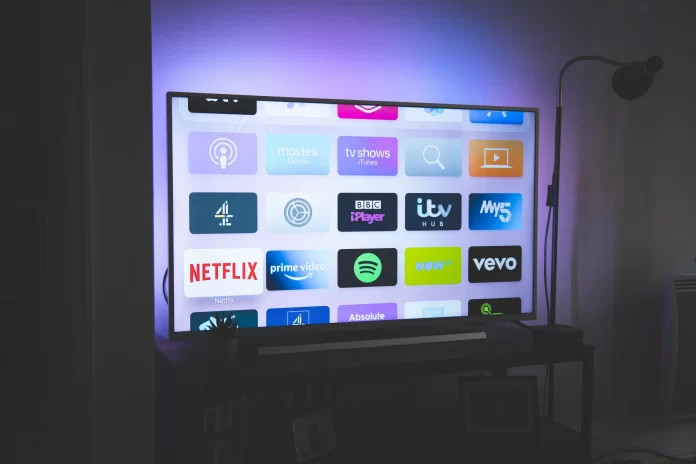Vizio TV is a popular TV manufacturer. The company also produces sound panels, speakers, and SmartCast tablets. The main reason for Vizio TV’s success is the high prices of HDTVs on the market. Vizio is registered in the United States and owns the Vizio trademark. It’s currently one of the largest companies in the North American TV market. But although Vizio claims to be an American TV company, it operates as a sales and service company. All televisions are manufactured by third-party manufacturers, OEM assemblers, and ODM manufacturers on behalf of Vizio. Vizio itself has no factories of its own. Nevertheless, according to statistics, Vizio is the third-largest TV supplier in the U.S. in 2020, accounting for 13% of the TV market. Since 2017, though, Vizio has lost more than half of the TV market to other manufacturers. Such numbers show that their products are extremely trustworthy and of the highest quality. Many users of Vizio TV can vouch for the fact that the equipment of this company is worth its money. However, even the best technology sometimes has failures and malfunctions that can only be resolved at home by performing a reset.
How to reset your Vizio TV and does it worth it or not
If your TV freezes or your apps aren’t working properly, and you’re desperate to find the cause, a factory reset can help. Before you start resetting your TV, note that activating it deletes all the settings you’ve changed and the data you’ve entered. When you reset the TV and enter information, you will have to redo the settings. To reset your TV, do the following steps:
- Using the VIZIO remote control, press the Menu button.
- Use the arrow buttons on the remote control to highlight the System and press OK.
- Highlight Reset and Administration and press OK.
- Highlight Reset TV to factory defaults and press OK.
- If you didn’t manually reset the parental code, enter four zeros when prompted to enter the password.
- Highlight Reset and press OK.
- Wait for the TV to turn off.
- The TV will turn back on and the Setup App installation process will begin.
You can also reset SmartCast TVs by pressing and holding the Enter and Volume Down buttons on the side of the TV. After 10-15 seconds, a banner will appear prompting you to press and hold the enter button to return the TV to its factory default settings.
How to deal with malfunctions if reset didn’t help you
If this doesn’t solve your problem, try contacting Vizio TV technical support or return the TV for repair. It’s also a good idea to check your TV for uninstalled updates. Quite often the reason for poor performance is uninstalled software. Also, check if your app cache is full and if your power supply is full. Lack of memory on your TV can cause problems, as can an unstable power supply. The same goes for the Internet connection. Unstable Internet, considering that all apps on the Smart TV depend on it, can also cause malfunctions.