YouTube is a pretty convenient video hosting service for most users. Because it has many features that allow you to personalize your account, that is, using the settings or other features to make the use even more comfortable.
Also, one of the significant advantages of YouTube is its recommendations. However, it happens that users see the recommendations aren’t entirely appropriate. That is, YouTube recommendations can also fail a little bit. If you want to fix this, you must follow the next steps.
How do YouTube recommendations work?
To begin with, to understand how to reset recommendations on YouTube, you need to learn how it all works. more precisely about the algorithms of YouTube. Then, use ways to help manage the recommendations and thus customize your feed.
YouTube recommendations consist of two algorithms. It works so that the software assigns each video a score according to various performance analytics data. It then ranks them. The web platform also matches videos to users based on previously viewed content and the history of similar people.
The goal is to pick videos that users will want to watch so that they end up spending more time on YouTube.
What to do to reset YouTube recommendations on mobile devices?
Most users are happy with how recommendations work on YouTube. But just once you click on a particular video, by accident or not, your recommendation list will be filled with such videos. And at times like this, many people are annoyed by the recommendation algorithm. So if the same happens to you and YouTube recommends you watch videos you’re not interested in, you can reset YouTube recommendations.
To reset YouTube recommendations on mobile devices, you need to follow these steps:
- The first step is to open the YouTube app on your smartphone.
- After that, you must click on the profile icon at the top right of your screen.
- Then you need to select the Settings section.
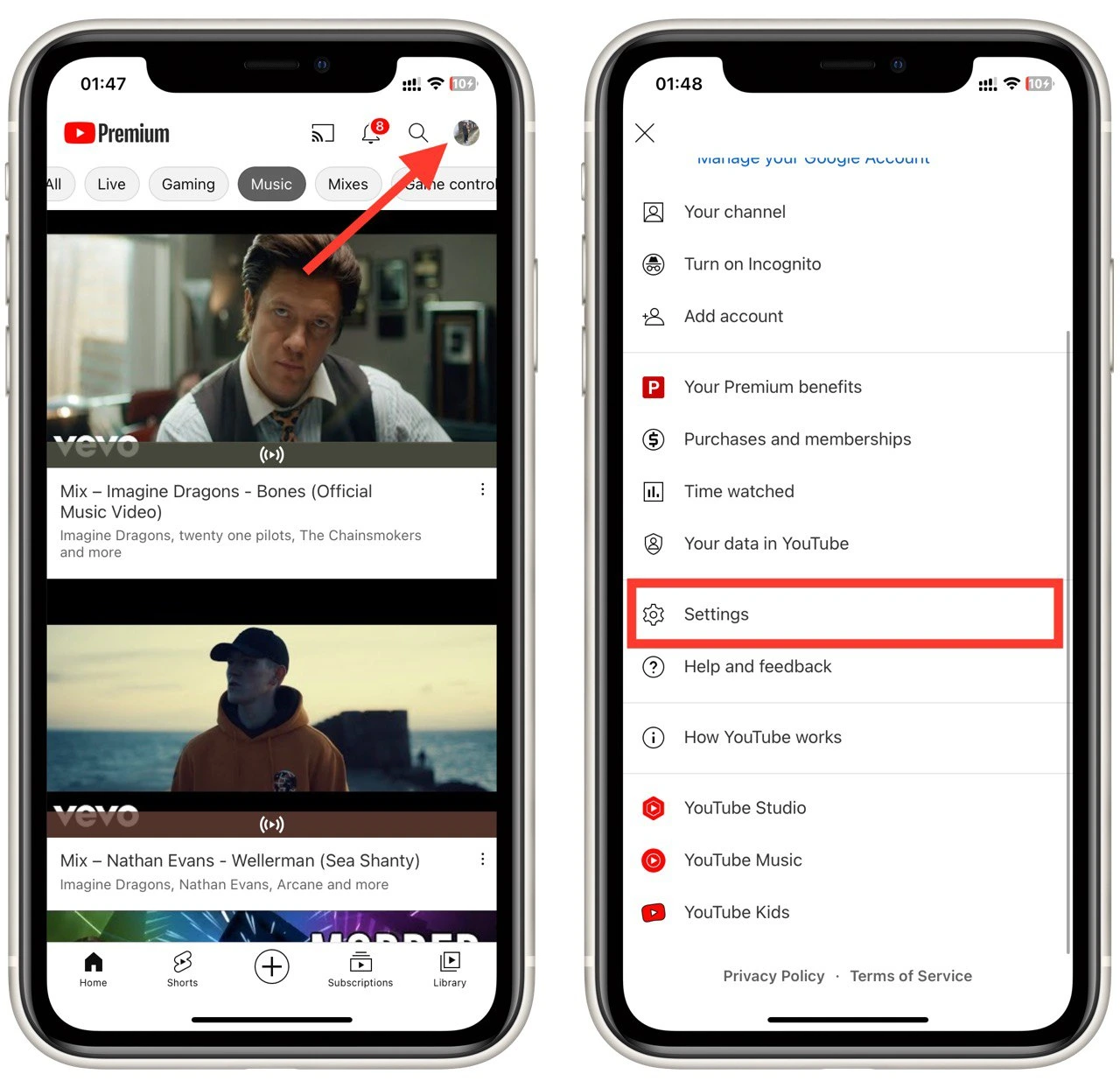
- The next step is to go to History and Privacy.
- Then you need to click on Clear View History and Clear Search History and confirm your actions.
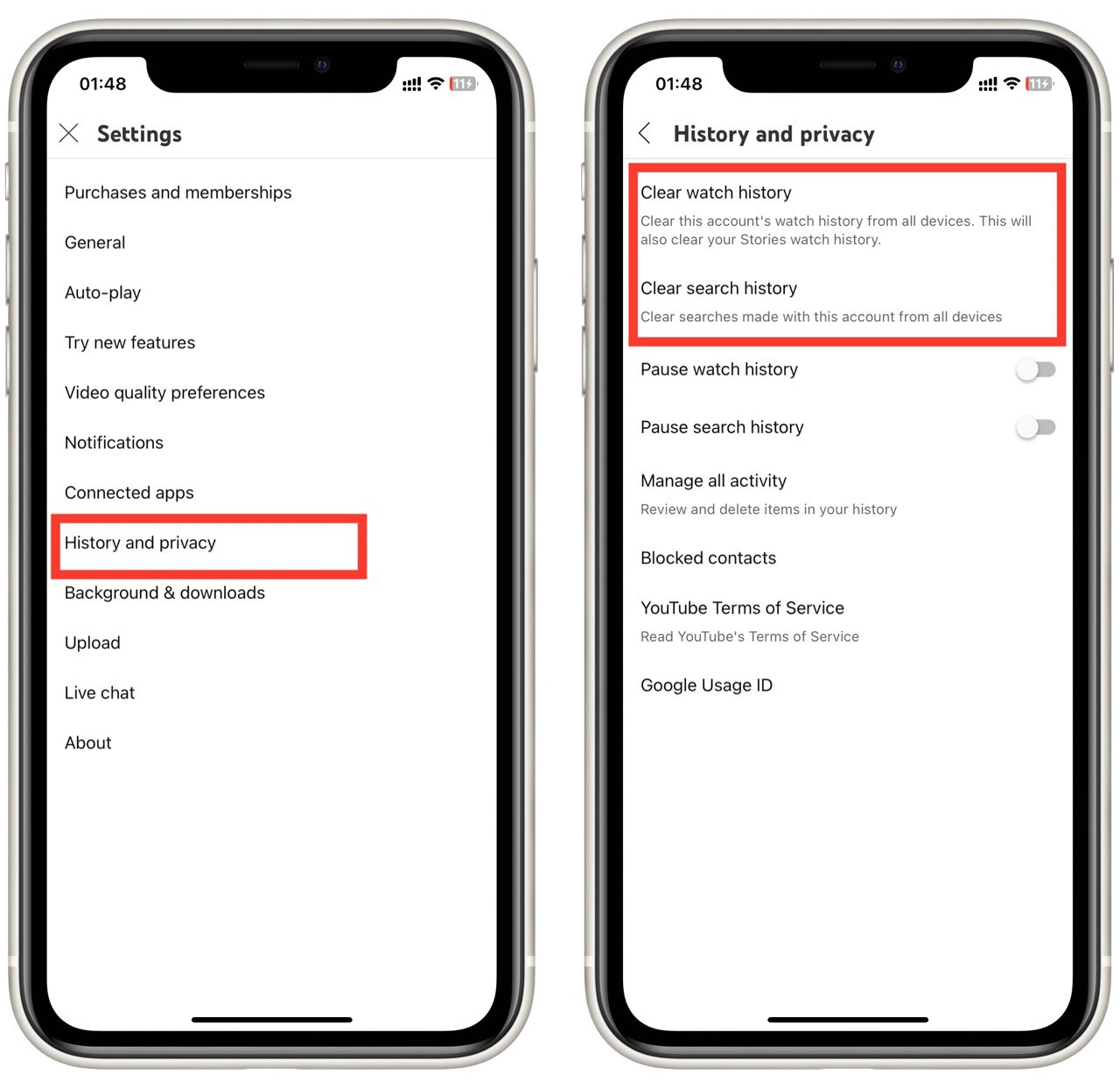
After these steps, you need to restart the app. Many users report that these functions don’t work correctly from time to time. Or you may need to wait a few minutes for the app to process this information. If you are having trouble with this method, you can follow the other steps:
- You need to click on the profile icon.
- Then after that, you need to select Your data on YouTube.
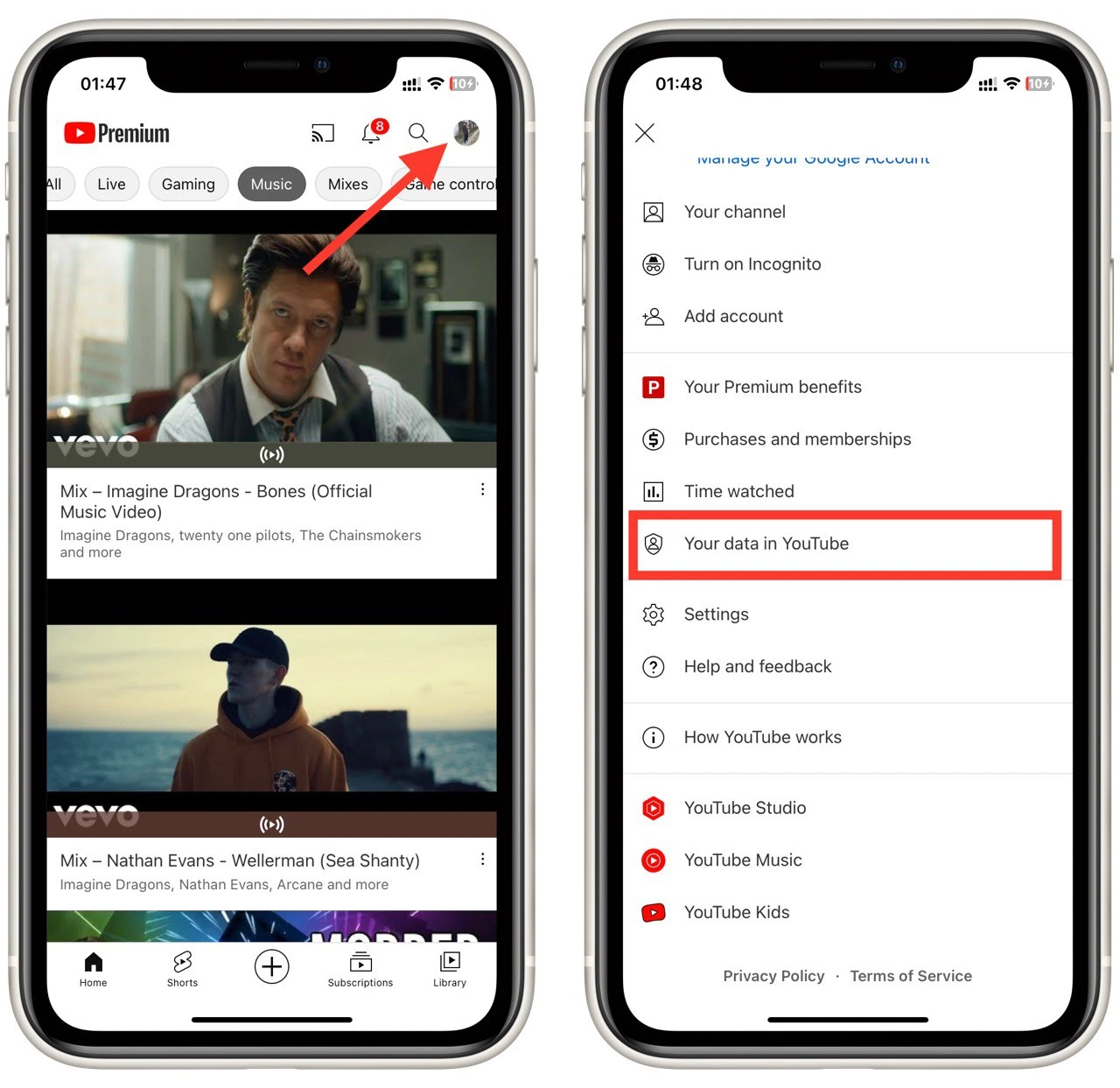
- The next step is to scroll down and select YouTube Watch History.
- After that, you need to click on Manage History.
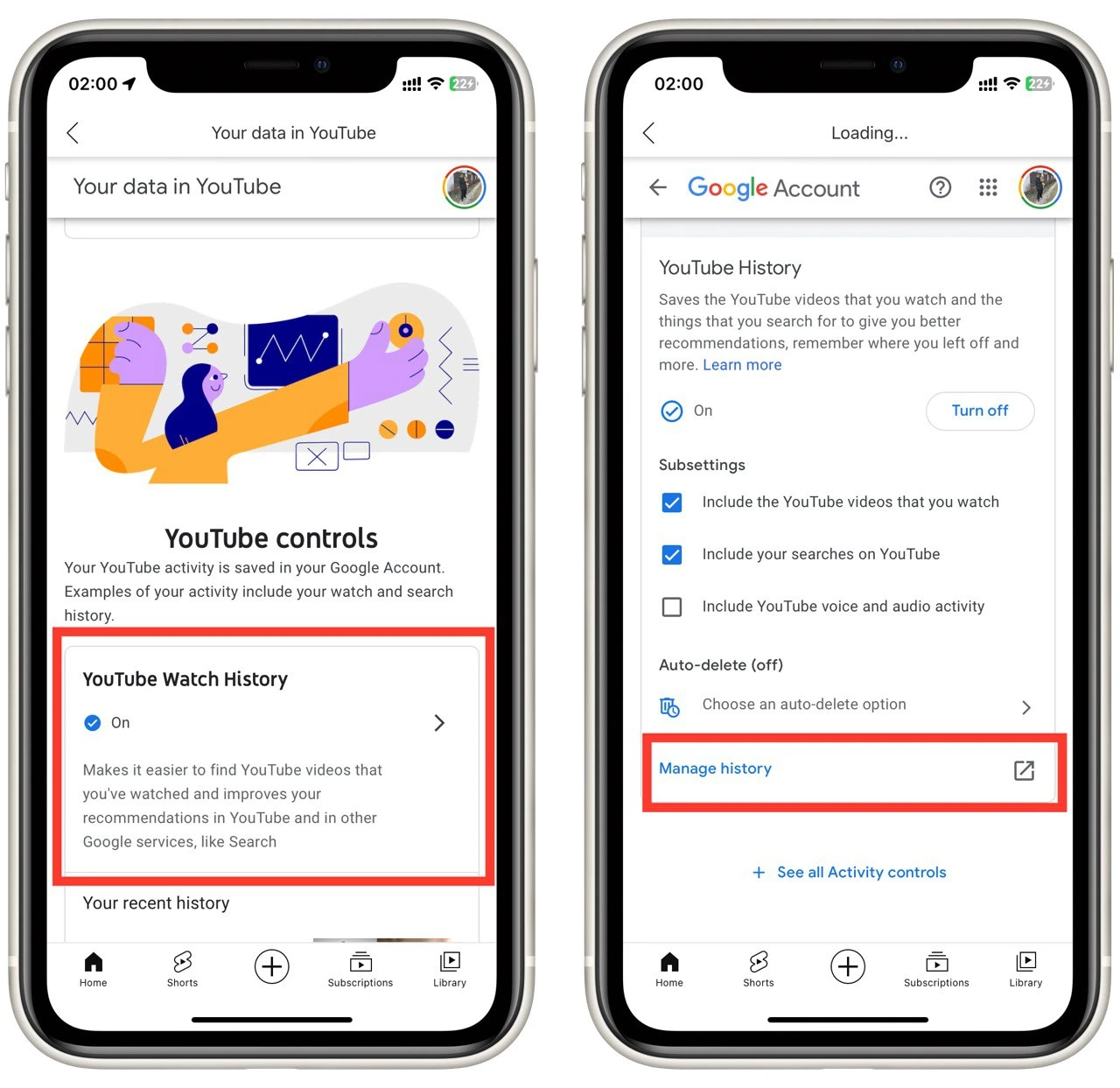
- Then click on Delete and select All Time.
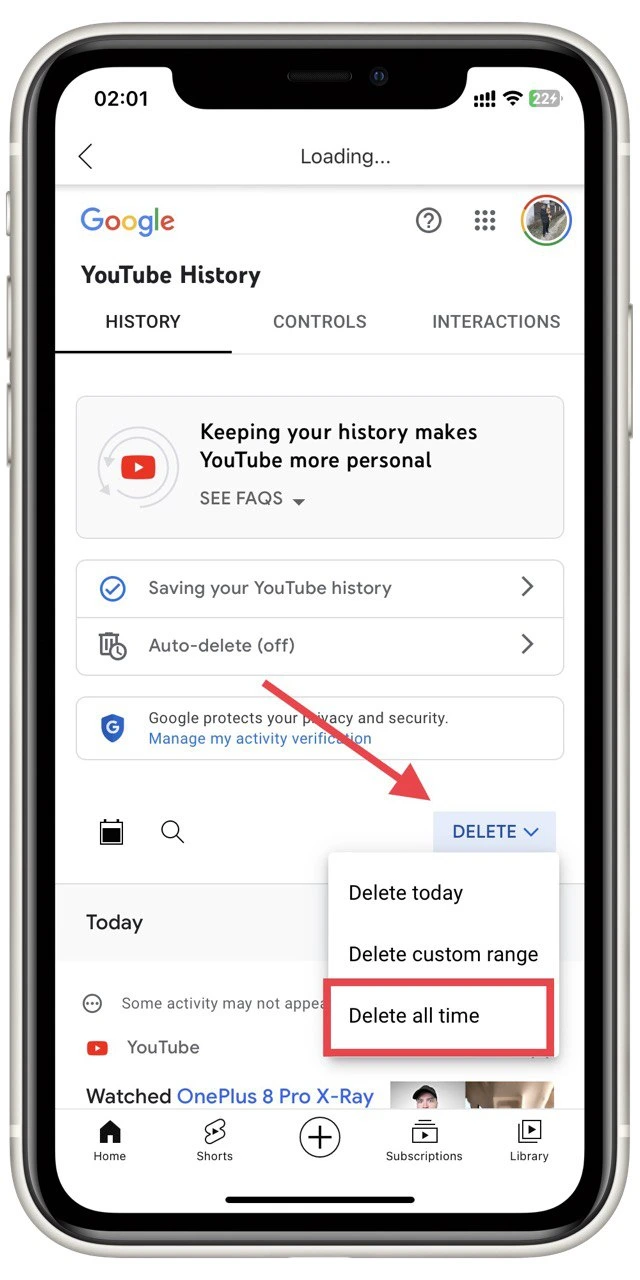
After these steps, your YouTube recommendation feed will no longer be the same. Additionally, you will no longer have access to your viewing history. Thus, if it’s essential for you to view some videos in the future or to be able to open them quickly, you should save them beforehand. Also, you can reset YouTube recommendations in the browser if you need them.
What to do to reset YouTube recommendations on the browser using Mac?
If you can’t use your smartphone, you can also clear the recommendations in the browser. Your steps will be about the same. To reset YouTube recommendations on the browser using a Mac, you need to follow these steps:
- The first step is to open the YouTube page in your browser and click on the icon at the top right of your screen.
- Then select Your data on YouTube from the list.
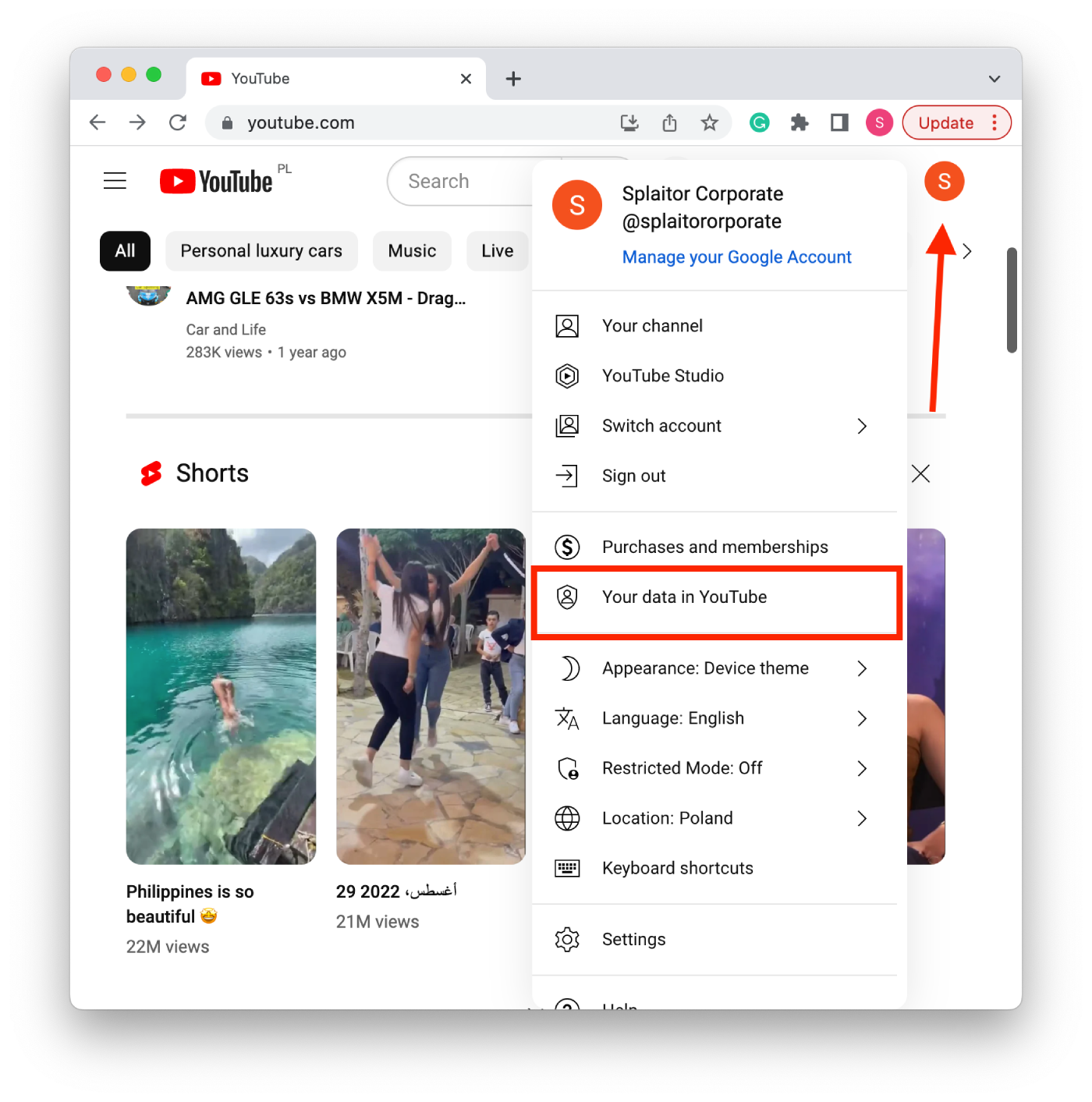
- Next, you need to click on the YouTube Watch History tab.
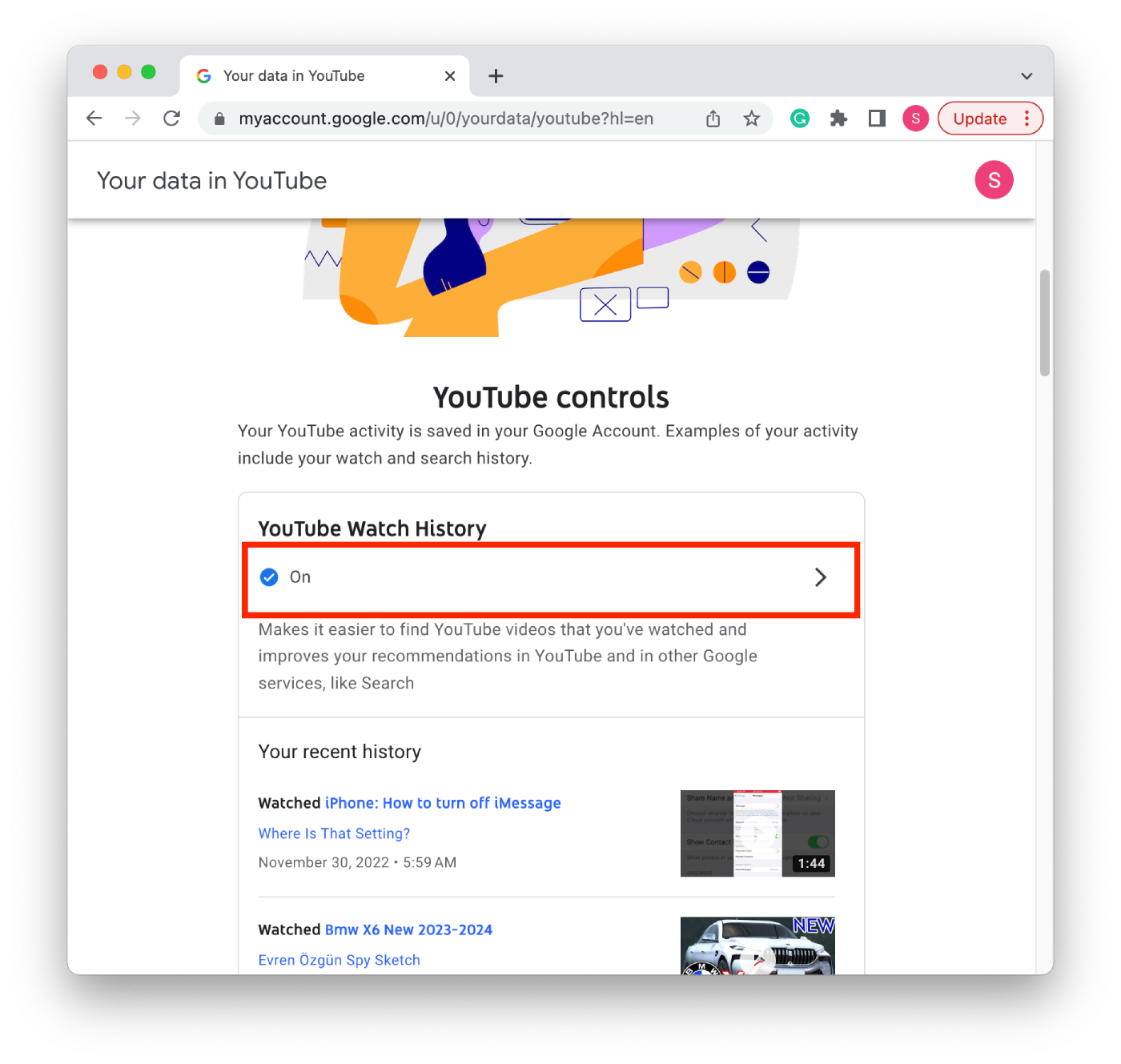
- The next step is to click on Manage History.
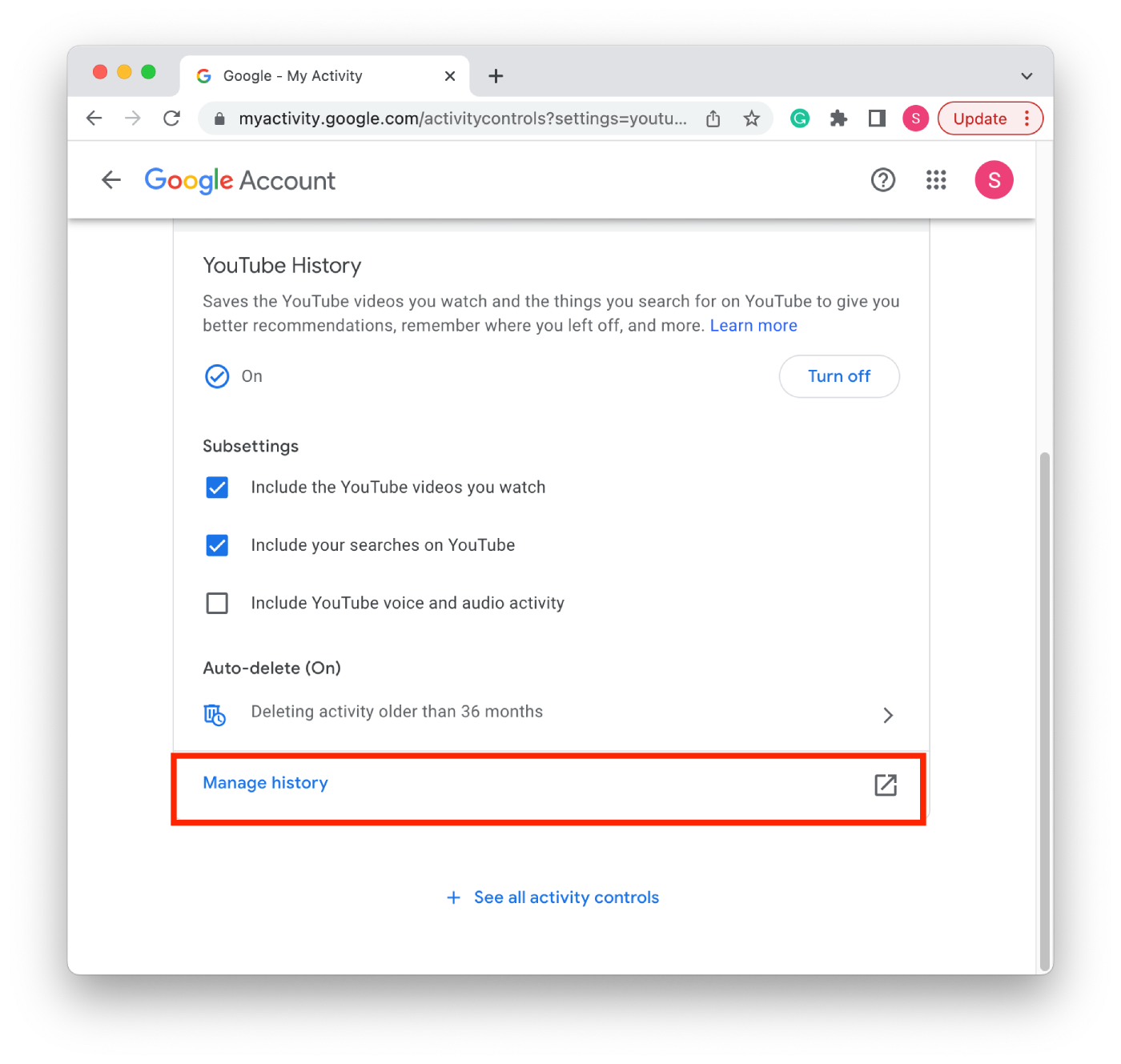
- Then click Delete, and in the drop-down list, select All Time.
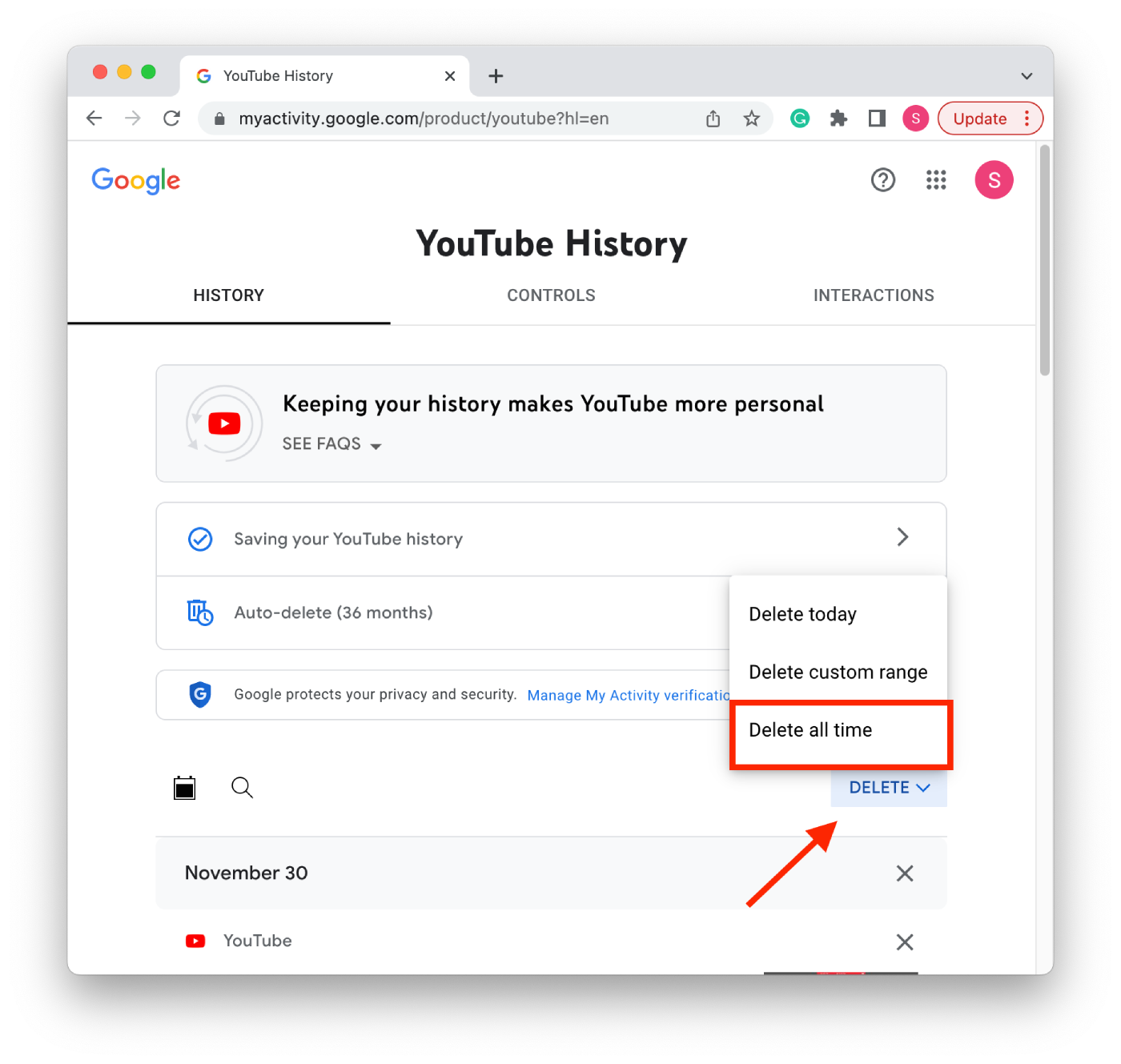
After you have completed these steps, you need to refresh the page. Your history will be cleared, and you can build recommendations again by watching the videos you are interested in.






