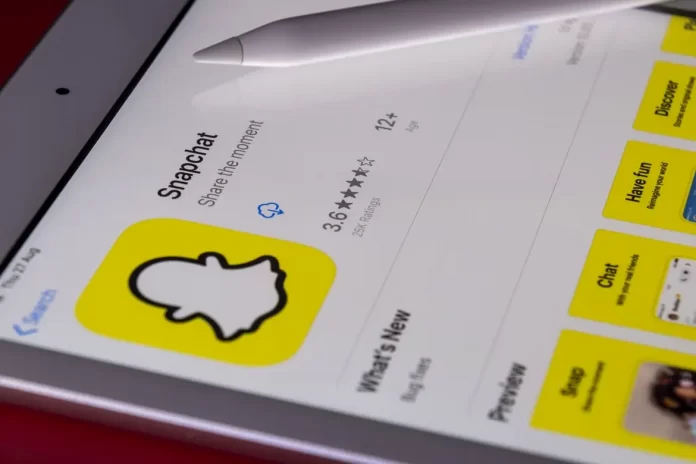People have become much closer to each other over the past few decades. It used to be that a person could know no one but his neighbors and coworkers if he rarely left home or went anywhere. Today, with the help of the Internet and smartphones, you can chat and meet dozens of new people every day without even leaving home. It’s hard to imagine today’s world without social networks and messengers. Snapchat is one of the most popular messengers in the world. It gives you many opportunities to communicate with your friends. One of them is that you can add your friend to your Friendlist.
How to add your friend in snapchat
To have fast access to your friend’s correspondence and account you should add them to your Friendlist first, so you can always see what’s going on in their life and you can quickly write a message. To do this there are 3 main ways:
How to add a friend using contacts in the phone
You can sync the app Snapchat with the contacts on your phone, if your friend will be registered with your phone number, he will appear in your application. To synchronize contacts with Snapchat, you need :
- On the home screen of your phone, find the Snapchat icon and open it
- In the upper left corner of your screen, click on the profile icon that can be displayed as Bitmoji
- Immediately under your profile information click on “Find friends in Snapchat” which will lead you to the function of synchronizing your contacts with the application
- Next, you’ll be asked to confirm if you agree to synchronize your contacts to find your friends. Press the Continue button
- A pop-up will appear asking for Snapchat to access your contacts. Press “OK” to allow this
- As soon as you sync your contacts, everyone on Snapchat and in your contact list will be displayed in the list. To add a friend, click the “+” next to their name.
How to find a friend by their username
The following method is good for you if you know exactly what your friend’s username is. To find him using this method you need :
- Open the Snapchat app
- In the search box at the top of your screen, type the username of the person you want to find
- Users with that username or a similar one will be listed below. Find the person you want and press + next to his or her nickname
How to scan a user’s Snapcode
Also, every Snapchat user has his/her own unique Snapcode, which is a QA code that you can scan in the application to find the user you need. If you want to find a friend using Snapcode you need to :
- Open the Snapchat app.
- Go to Camera mode
- Ask the user to open their Snapcode in their app
- Point your camera at the Snapcode and scan it
- Press Add Friend to add the user to your Snapchat friends list
How to see who added you on Snapchat
When you have already added a user in Snapchat, many people will want to add you back in the same way. But here a question arises, how to view who added you to his contact list? There are two simple ways to do this:
How to see who was the first to add you on Snapchat
- Open Snapchat
- From your Snap Home screen, click on the icon at the top, which is displayed with a “+” sign and a silhouette of a person
- Whoever added you will be displayed under “Added Me” heading
How to see if someone you added on Snapchat has added you back
If someone you’ve added wants to add you as well, then to see if you need to follow these instructions:
- Open Snapchat
- Click on the profile icon in the top-right corner of your Snap Home Screen
- Select “My friends” to view the list of people who have friended you back
Note that this will only work if you’ve both added each other to your Snapchat contact list