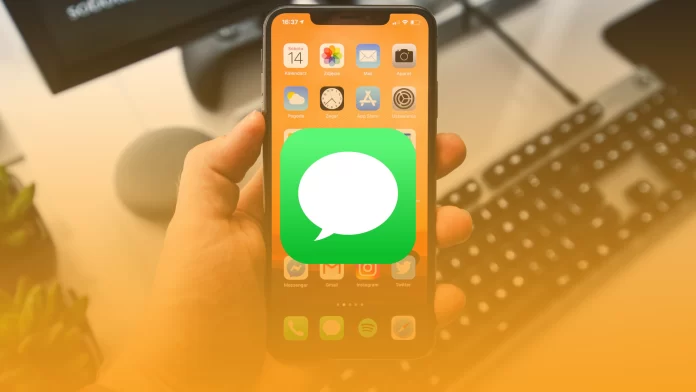The Message app includes many different features that make it easy to use. Therefore, many users wonder if it’s possible to set up an auto-reply on iMessage, as this feature may be necessary for many at different times.
While at work, working out, or relaxing at home, it’s not always possible to respond to messages, especially if you get many of them. So you can figure out if there is an auto-reply on the iMessage feature and how it works.
Is it possible to set auto-reply on iMessage?
Actually, yes, you can set up an auto-reply on iMessage. This is a bit different from the usual auto-reply feature in Gmail. But still, you can customize it and use it whenever you want.
It’s not a new feature that’s new in iOS 16. A few years ago, users could set it up through the settings under Do Not Disturb.
However, with the release of Focus mode, you can personalize this to suit you. More specifically, it works so that you only have to use Driving Focus mode to be able to prepare the text for auto-reply on iMessage.
What to do to turn on auto-reply for messages?
You can turn on auto-reply for messages using Driving mode. However, this will work so that the auto-reply message will not show that it was sent from Focus Driving. You can use the default message, and you can also customize the message for other occasions when you want to send automatic text replies from your iPhone. To turn on auto-reply for messages, you need to follow these steps:
- The first step is to open Settings on your iPhone.
- Then after that, you need to select the Focus section.
- The next step you need to click on Driving mode.

- After that, you need to click on the Auto Reply section.
- Next, select All Contacts.
- Also, type your text message into the Auto Reply Message section.
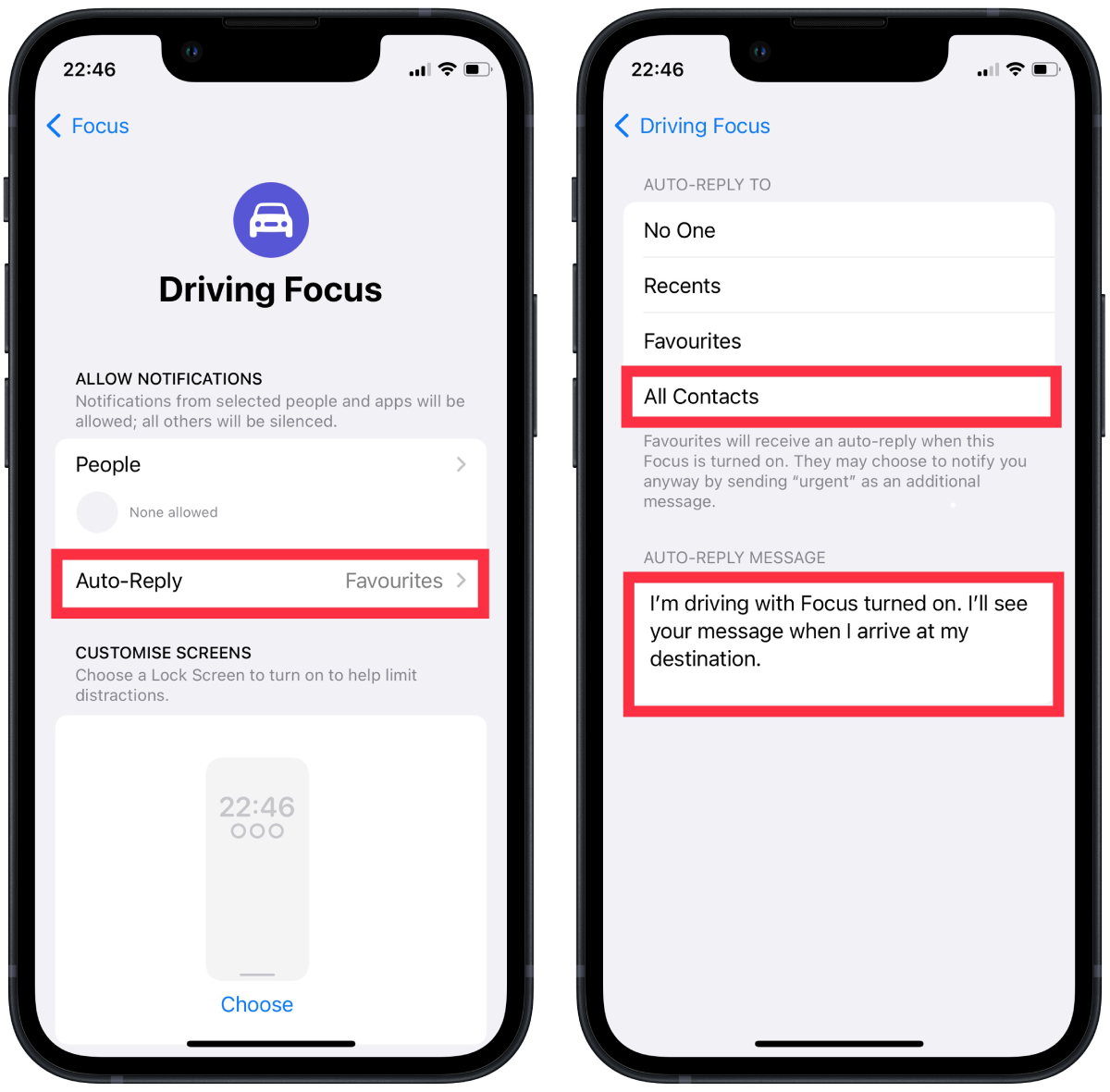
After these steps, if you activate this Focus mode, your selected contacts will receive your personalized auto-reply message when they try to contact you.
What to do to turn on auto-reply on iMessage for one person?
You can turn off iMessage for one or more people. That is, there are several options in the settings to do this. You can choose recents, favorites, or all contacts. If you select favorites, by default, the Auto Reply Message will be sent to those contacts who are added to any favorites in the Phone section. But you can also create another list of recents. It can help you if, in section favorites, you added only your family and are busy but simultaneously want to reply to the working message at once. So you can add one or more contacts to the current section so that you don’t have to add it to the favorites in the Phone app.
Also, if contacts from the favorites list try to contact you, you will receive a message from them. Even if you have activated Focus mode, you will still see notifications from these people. At the same time, you can activate auto-reply on iMessage for one person by following these steps:
- The first step is to open Settings on your iPhone.
- Then after that, you need to select the Focus section.
- The next step you need to click on Driving mode.
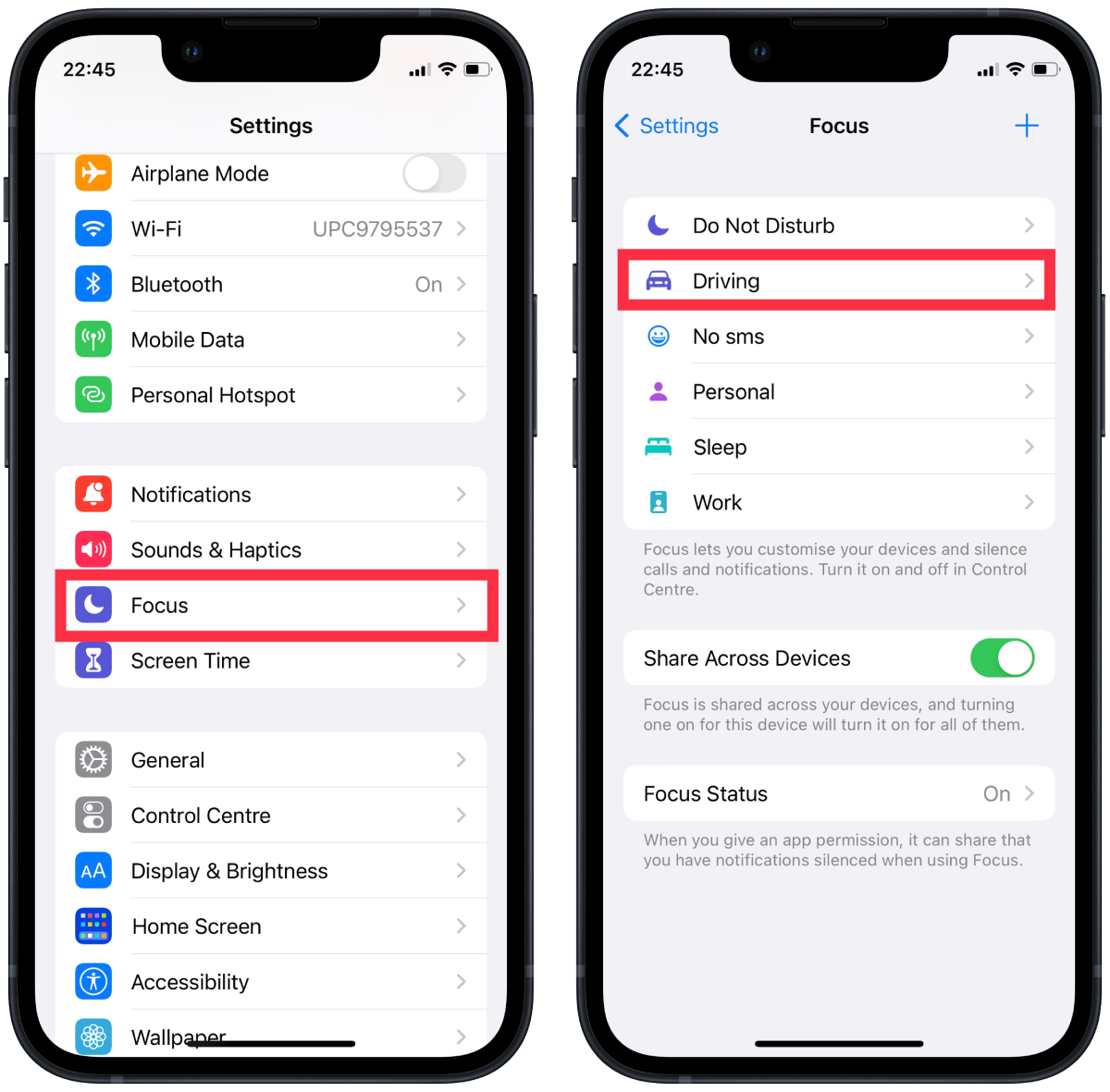
- After that, you need to click on the Auto Reply section.
- After that, you need to select the Recents section, and in the Auto Reply, Message field type the necessary text.
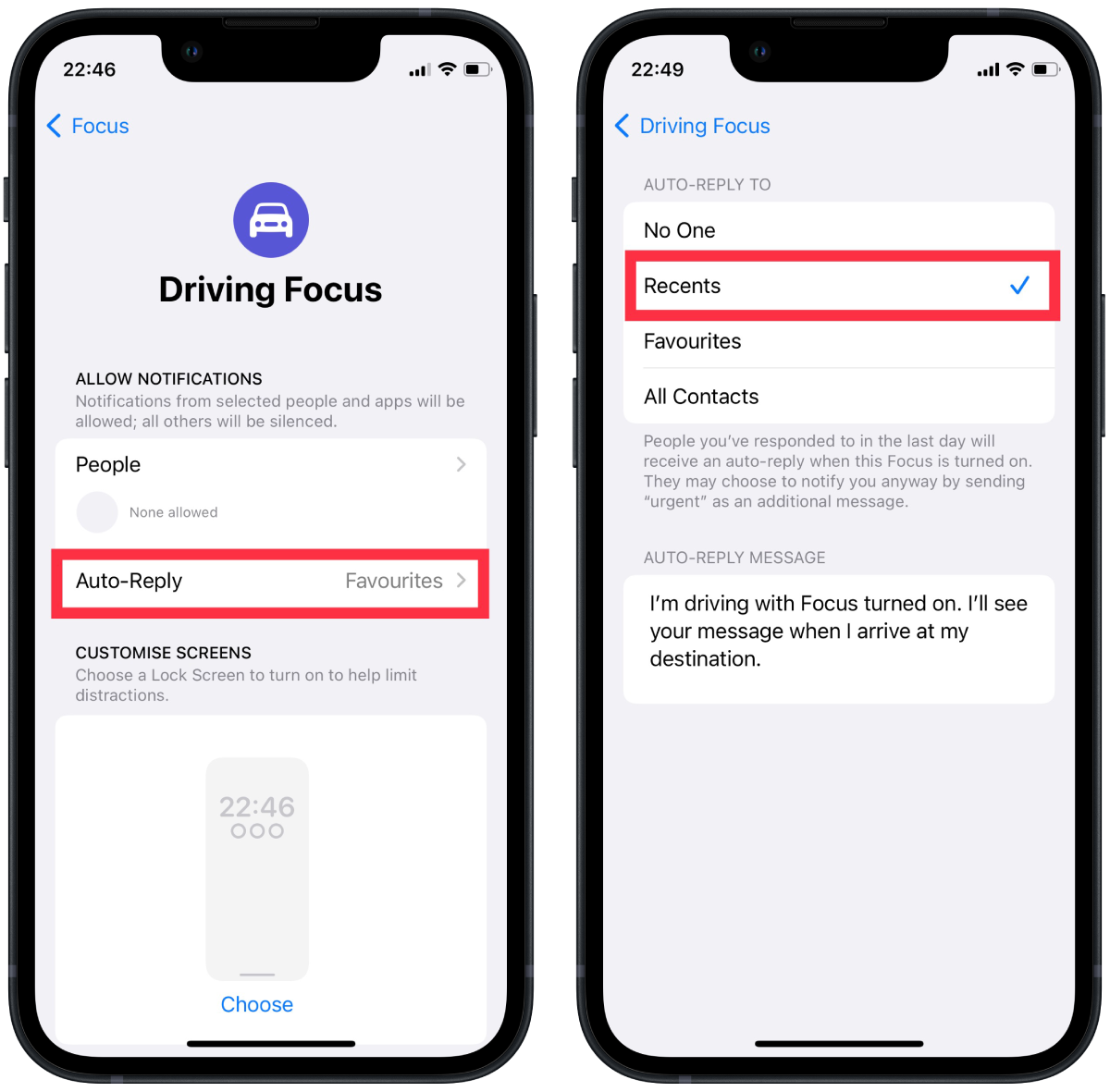
- Next, you must swipe to the right to open the previous box.
- Then click on the People section.
- You will need to click on the + icon to select who to add.
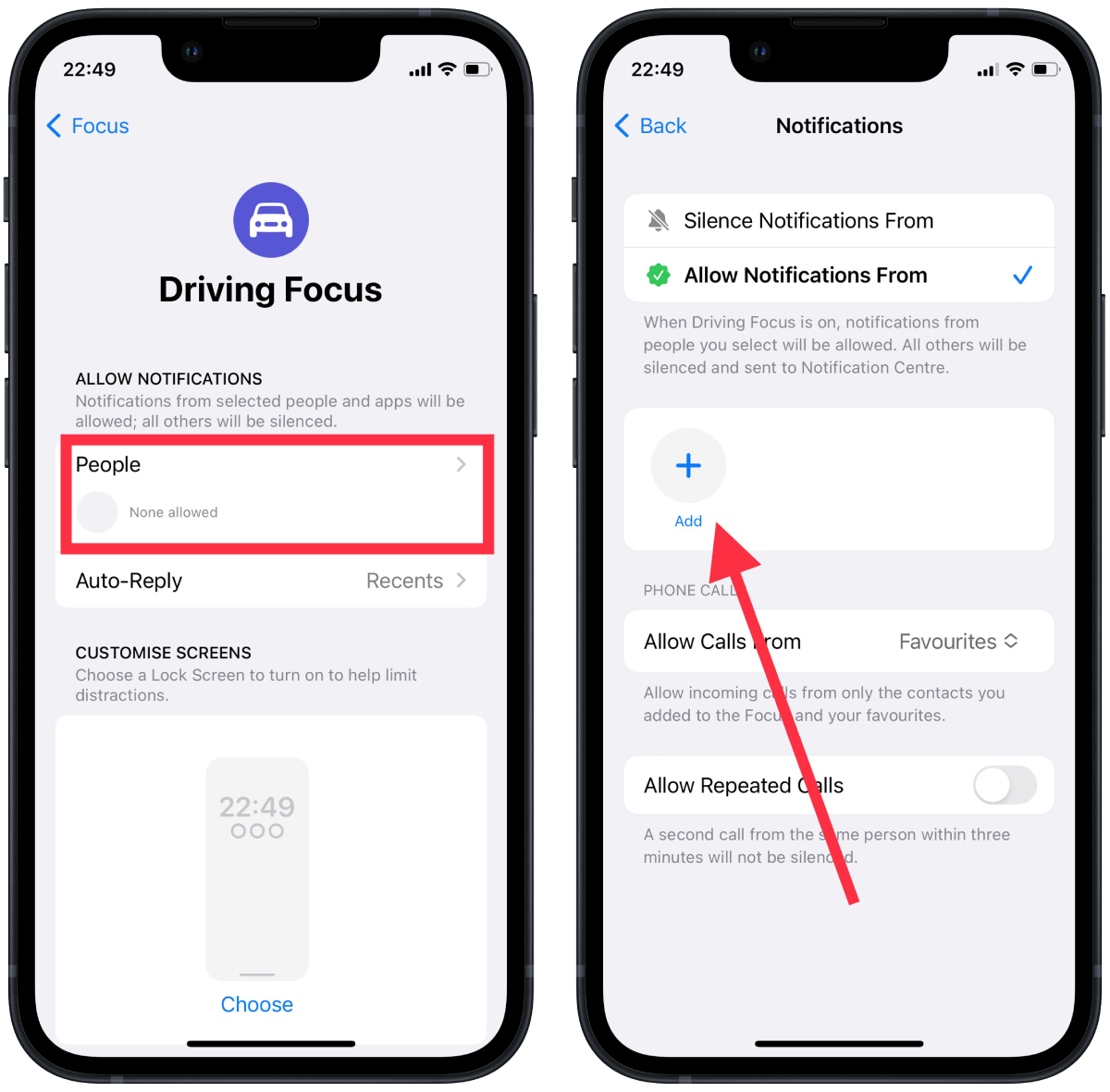
- After that, click on Done.
After these steps, you can activate auto-reply on iMessage for one person. This will be useful if you are waiting for a message and want to let the person you are talking to know that you are interested in it. The most important thing is to write the correct text for the situation. You can also select applications that will be able to send you notifications in case of Focus mode activation. This can also be important if you’re expecting something.