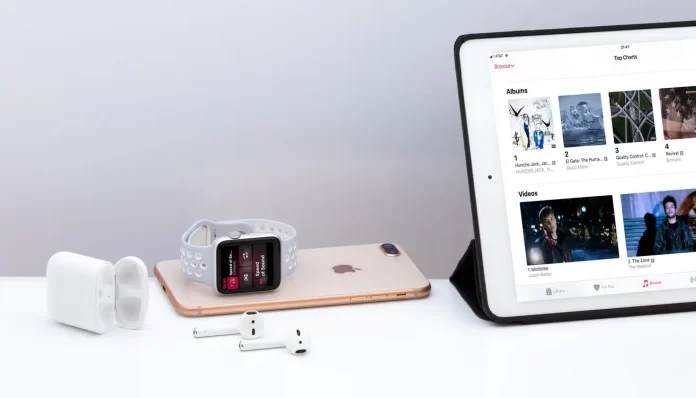iTunes is one of Apple’s most popular programs. But what if you bought a MacBook or desktop Mac and it has a different player by default? To change it and use the program you like, here is the solution
How to change the default player using a built-in MacOS feature
You can change the program that will open a certain type of files by default directly from your desktop, to do this you need:
- Select any MP3 or other audio file supported by iTunes.
- Right click on its icon.
- Select “Get Info“.
- Then “Name & Extension” dropdown menu.
- Then select “Open With” and choose “iTunes“.
- And finally click on “Change All“.
How to change the default player using iTunes.
You can also do this using iTunes itself. To do this you need to go to the iTunes preferences. You can do this through menu edit. Then you need to select the Advanced tab, and there you can check the box called “Use iTunes as the default player for audio files”.
How do I change the default app in iOS
But what if it is an iPhone or your iPad? You can change the default app on iOS by following these steps
- Open the Settings app
- Select the application you want to use as the default one
- By scrolling down its list of settings you will see the line “Default … App setting“, click on it.
- You can select a new application for this type of feature from the list that appears
How to change default player on Windows
If you have decided to switch from your Mac to your PC, but want to use the familiar and convenient iTunes app. To have all audio and music formats open via iTunes by default you need:
For WIndows 7 and 8
Despite the release of the newer version 11 of Windows, there are still many people who prefer to use the old and familiar versions of Windows 7 and 8, for them you can use the following instructions:
- Download and install iTunes on your PC.
- Select the Start menu and search for Default Programs.
- Select the music player line and replace the program that is there with iTunes.
- Select all formats or just music and select Save.
For Windows 10
With the release of the new Windows 11, people are still in no hurry to change their old system to a newer version. So if you are still using Windows 10, these tips will help you change your default player to iTunes :
- Right click on the Windows Start button and select the settings menu
- Select “apps” and then “default apps” on the left
- Select either Add or the default app under the Music Player line in the right pane.
- Specify iTunes in the drop down list.
or you can do it the old way, scroll down until you see “Choose default application by file type” and select that option. A window will open with a list of file types for your PC. Select the WAV MP3s and all the file types you want and then specify iTunes as the default application to open them.