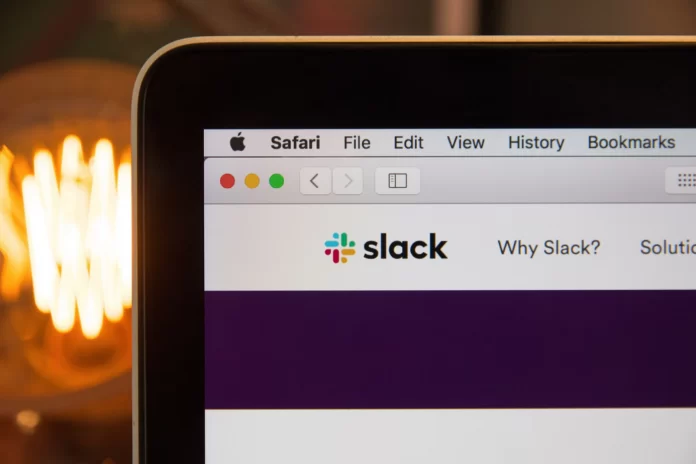If your team uses Slack to communicate on projects and work issues, it’s important that everyone is aware of deadlines and urgent matters that need to be done. With this in mind, having multiple reminders can help you work more efficiently when using the app.
Fortunately, Slack allows users to create reminders for themselves, other users, or a channel. That way, you can use the app for alerts instead of having to use a separate app for all your work-related reminders. You can use the reminders feature in Slack with a simple command. So, if you want to set reminders in Slack, here is how to do this.
What is Slack
Slack is the perfect way to get the whole team together. Here you can discuss everything: advertising briefs, publishing a new version of an app, the latest news, or having a drink together on Friday. Everything is structured by channels, and there is private correspondence for direct communication. In Slack there are only those with whom you work – permanently in the editorial office (then the person will have all the rights) or periodically or only on specific projects (then the person will only have access to a few channels).
In simple words, Slack is a corporate messenger with a simple interface that is designed for working communication between employees within teams of any size.
To avoid confusion, Slack has a customizable notification system – you can make it so that notifications come only if people contact you directly, you can make it so that everything comes from the channels that are particularly important to you.
How to set reminders from the shortcuts menu in Slack
Turn on reminders in Slack to make sure you don’t forget to do the tasks you want. In the Quick Actions menu, you can turn on reminders for yourself, for another user, or for an entire channel. You can also set reminders from specific messages that you want to return to later.
So, if you want to set reminders from the shortcuts menu in Slack for yourself, you have to follow these steps:
- First of all, click on the “lightning bolt” icon in the message field to open the shortcuts menu.
- Then, click on the “Set yourself a reminder” option.
- Select “When” field and choose the date.
- After that, open the menu under “Time” to select a time.
- Enter your reminder below “Description”.
- Finally, click “Create”.
If you want to set reminders from the shortcuts menu in Slack for else or a channel, you have to follow these steps:
- Click on the “lightning bolt” icon in the message field to open the shortcuts menu.
- Find and select “/remind” from the menu.
- In the message field, enter the details of your reminder following this format: /remind [@someone or #channel] [what] [when].
- Finally, send a message to schedule a reminder.
Slackbot will send the person a DM message with reminder details or post a message on the channel you specify.
You can set reminders for public or private channels, but you will not see suggestions for private channel names. When you set a reminder for a private channel, make sure you enter the channel name accurately.