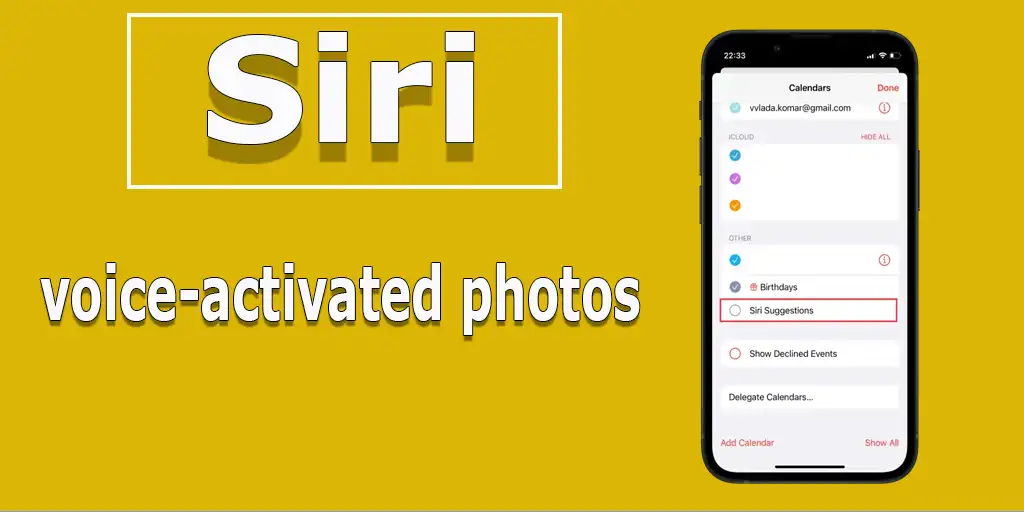Capturing memorable moments has always been a cherished activity. From drawing portraits to printing photos, and now with the convenience of smartphones, taking a picture has never been easier. Modern flagship smartphones boast cameras that rival standalone cameras, making them the ultimate tool for photography. However, when it comes to seizing a fleeting moment, speed is crucial. There are times when you might not have the luxury to unlock your phone or open the Camera app, or perhaps there’s no one around to snap a picture for you. In such cases, voice control on your iPhone can be a true lifesaver.
How to Take a Photo with Siri
Siri offers the quickest and most convenient way to control your smartphone, making it perfect for taking rapid photos. Here’s how you can use Siri to capture moments effortlessly:
- Open Settings on your iPhone.
- Navigate to the Siri & Search tab.
- Enable the Allow Siri When Locked option.
- Lock your phone and say, “Hey Siri.”
Once Siri is activated on your Lock screen, you can give various commands to control your camera. Here are some examples:
- “Take a photo” — Opens the Camera app.
- “Take a square photo” — Switches the camera to square photo format.
- “Take a panoramic photo” — Activates the panorama feature.
- “Take a video” — Switches to video mode.
- “Take a slo-mo video” — Enables the slow-motion feature.
How to Take a Photo with Shortcuts
The Shortcuts app on your iPhone allows you to create custom commands and automate tasks, including taking photos with just a simple phrase. Here’s how to set it up:
- Open the Shortcuts app.
- Go to the Gallery tab and search for “Say Cheese.”
- Choose any text you want as your custom phrase.
- Tap Add Shortcut.
Now, whenever you say “Hey Siri, say cheese” (or any other phrase you’ve chosen), your phone will automatically take a photo and save it to your gallery.