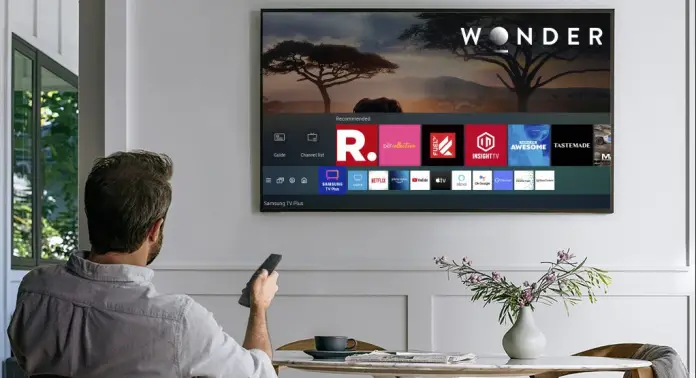First of all, let’s determine why Store Demo Mode exists, I think that’s obvious, but some people never had to think about it. Store Demo Mode is a feature that’s in almost any device and appliance, including Samsung TVs. It’s used to reveal the best dimensions of the device in the store, when the TV is on the stand and is seeking for someone who will buy it.
This future is built-in Samsung TV and may be turned on to attract potential buyers. Of course, you’re very unlikely to buy a TV that was used as an demonstration example (and if you finally did, then I hope you get a discount for this), but this feature is built-in every TV, not only those that are used as a demonstration examples.
That means you can accidentaly turn it on and cause a lot of inconviniences. At least, you can’t apply any other customizations in Store Demo Mode. So you simply need to turn it off and in this article I will tell you how.
How to understand whether your Samsung TV is in Store Demo Mode
Samsung Store Demo Mode may look like a commercial video playing on your Samsung TV or image carousel with commercial ones demonstrating the possibilities of the TV display. The screen is usually refreshing, so you can’t adjust it in Store Demo Mode.
How to disable Samsung Store Demo Mode from TV settings
That’s the easiest way, so I recommend to try it first. Newer Samsung TV models have an option to go back to the Home Mode. In order to go back to this mode you should do the following:
- Take Samsung TV remote
- Go to ‘Settings’
- Select ‘General’
- Select ‘System Manager’ and then ‘Usage Mode’
- The TV may require the PIN, in case you haven’t made changes it’s 0000
- Select ‘Home Mode’ among other options
That’s all you need to turn off Samsung Store Demo Mode, now your TV is in the Home Mode and you can make any adjustments.
How to disable Samsung Store Demo Mode on the older TV models
However, that guide above is for the never Samsung TV models, if your TV is an older one, then the steps are slightly different.
In case your TV is an older one, you should do the following to disable Demo Mode:
- Take Samsung TV remote
- Press the ‘Home’ button
- Open ‘Settings’
- Select ‘Support’
- Select ‘Use Mode’
- Select ‘Home’
- Press ‘Done’ to save the settings
In case your TV doesn’t seem to have ‘Home’ button you can turn Demo Mode off in another way:
- Press ‘Tools’ button
- Select ‘Store Demo Mode off’
- Select ‘Done’ or ‘OK’
How to disable Samsung TV Demo Mode without a remote
In case you don’t have a Samsung remote, you can try another way that will help you to turn off the Demo Mode. To turn off Demo Mode on the Samsung TV without a remote you should do the following:
- Find ‘Home’ and ‘Volume’ buttons on your TV (in most models they’re on the bottom right corner)
- Press the ‘Volume’ button
- Then hold menu button for a while (usually it’s around 15-20 seconds)
- This will turn your TV mode to ‘Home Mode’
How to turn off Samsung TV Demo Mode if nothing works
That isn’t a common situation, but sometimes you may face software lags when your TV is stuck in Demo Mode or it’s turning on Demo Mode by itself, even after you manually disabled it using the remote or without it. In this case, the best way to solve the problem is to factory reset it. To factory reset your Samsung TV you should do the following:
- Take your Samsung TV remote
- Select ‘General’
- Scroll down to ‘Factory Reset’ (or Reset) option
- Enter PIN (if you haven’t made any changes it’s 0000) and choose ‘OK’
Once after your Samsung TV was reseted, the problem would be solved, so now you can adjust it in the way you want to.