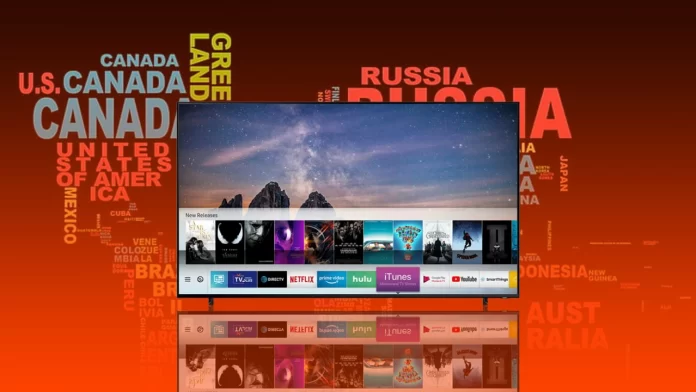Nowadays, any modern TV has a great feature called subtitles. Samsung TV also offers this feature which can be helpful to a great number of users, as it comments on all things that have been announced during the program. This is especially useful for deaf or hard-hearing people.
However, sometimes there are cases when the subtitles have been switched on accidentally, or the person just wanted to try out this feature and now is wondering how to get rid of it. Fortunately, if you’ve enabled it, you won’t stay with it forever, as there are ways to disable the feature and not see any text at the bottom of the screen anymore.
Why subtitles are needed
Even though some people are bothered by those small texts at the bottom of the screen while watching their favorite movies, TV shows, or simple videos, certain groups of people find this feature essential. For example, this feature can greatly influence the watching experience of the deaf or users with hearing impairments.
Nowadays, developers try their best to improve the devices and built-in features. The same has been done to the subtitles. Now, it’s possible even to translate them into another language. This helps people who, for example, came to a new country and don’t know the language, or for those, who try to practice and improve their language skills.
Moreover, I often forget my headphones at home and that’s why, a feel inconvenient when I need to listen to something in a public place. However, if each video would have subtitles, you’ll be able to understand what’s talked about even if you won’t listen to the voice of the narrator.
Even though the subtitles are quite a useful feature, it’s great that the developers have left an opportunity to make a decision whether you need them or not. That’s why turning on and off the feature requires a couple of minutes and several simple clicks.
How to disable the subtitles on Samsung Smart TV
As was mentioned before, subtitles can be very helpful for some people, that’s why almost every modern TV has this built-in feature to let all its users feel confident and enjoy their family and friends’ evenings. However, as usual, some people are still bothered by those small captions located at the bottom of the screen and distract them from watching their favorite movie, TV shows, videos, etc. So, if you need to disable the subtitles, you should follow the steps which would be mentioned in the section below:
- First of all, you should switch on your Samsung TV.
- After that, you should pick up your remote control and tap on the “Menu” button.
- Then, you should click on the “Settings” tab.
- Next, you should click on the “General” option.
- After that, you should head to the “Accessibility” tab.
- Then, you’ll see the list of available accessibilities. Here, you should click on the “Caption Settings” option.
- To complete the process, you should pull the slider to make it appear gray.
Since then, the subtitles feature would be disabled, You won’t get bothered by all those texts at the bottom of the screen. You’ll be able to watch your favorite content with an absolutely clear screen at the bottom. This would give you an opportunity to enjoy your free time, and, moreover, watch the clear quality picture of your Dsmdung TV.
What is the difference between Closed Captions and subtitles
Closed Captions are created to allow deaf and hard-of-hearing people to experience the video, so they include background sounds and speaker changes. Subtitles assume the viewer hears the audio and as a result don’t contain the background sounds or notifications for speaker changes.
If Closed Captioning is being displayed even though the CC option in the TV menu is set off, then, it’s being produced by another device, such as a cable or satellite set-top box. If you want to disable the Closed Captioning on the TV screen, you should do that on the device that’s decoding the Closed Captioning signal.
You should be aware of the fact that some set-top boxes may automatically show Closed Captioning on the TV screen when the set-top box sound is muted. In this case, you should switch off the Mute option of the set-top box.
Closed Captioning won’t be displayed until you won’t enable the CC feature. For some service providers, closed captions can be switched on from within the channel. The Closed Captioning settings on your Samsung Smart TV won’t affect the content from these service providers.
Why Closed Captioning is useful
Even though the developers created the Closed Captioning feature, specifically for people with hear-impairments, this feature can also help many other groups of people while using it. So, you can see in the section below for whom Closed Captioning would also be useful:
- Viewers who want to learn a new language or have this language as a second one, as it becomes easier to get along with the conversation.
- Closed captions help you with comprehension of dialogue that is spoken very quickly, with accents, mumbling, or background noise.
- Closed captions help users to understand better the mentions of full names, brand names, or technical terminology.
- Closed captions help you to manage concentration and èngagement, which can provide a better experience for users with learning disabilities, attention deficit disorder, or autism.
- Closed captions provide users with an opportunity to watch their favorite shows in quiet places such as offices or libraries.
So, as you can see, the subtitles and CC features on your Samsung Smart TVs can greatly influence your viewing experience, as you’ll be able to learn new words, practice your language skills, and even understand the sense of the video when you’ve forgotten your headphones at home and you need to watch the important video in a public place. However, in case you want to disable it because you get bothered and it distracts you from watching your favorite content, you can always make a few clicks and disable it.