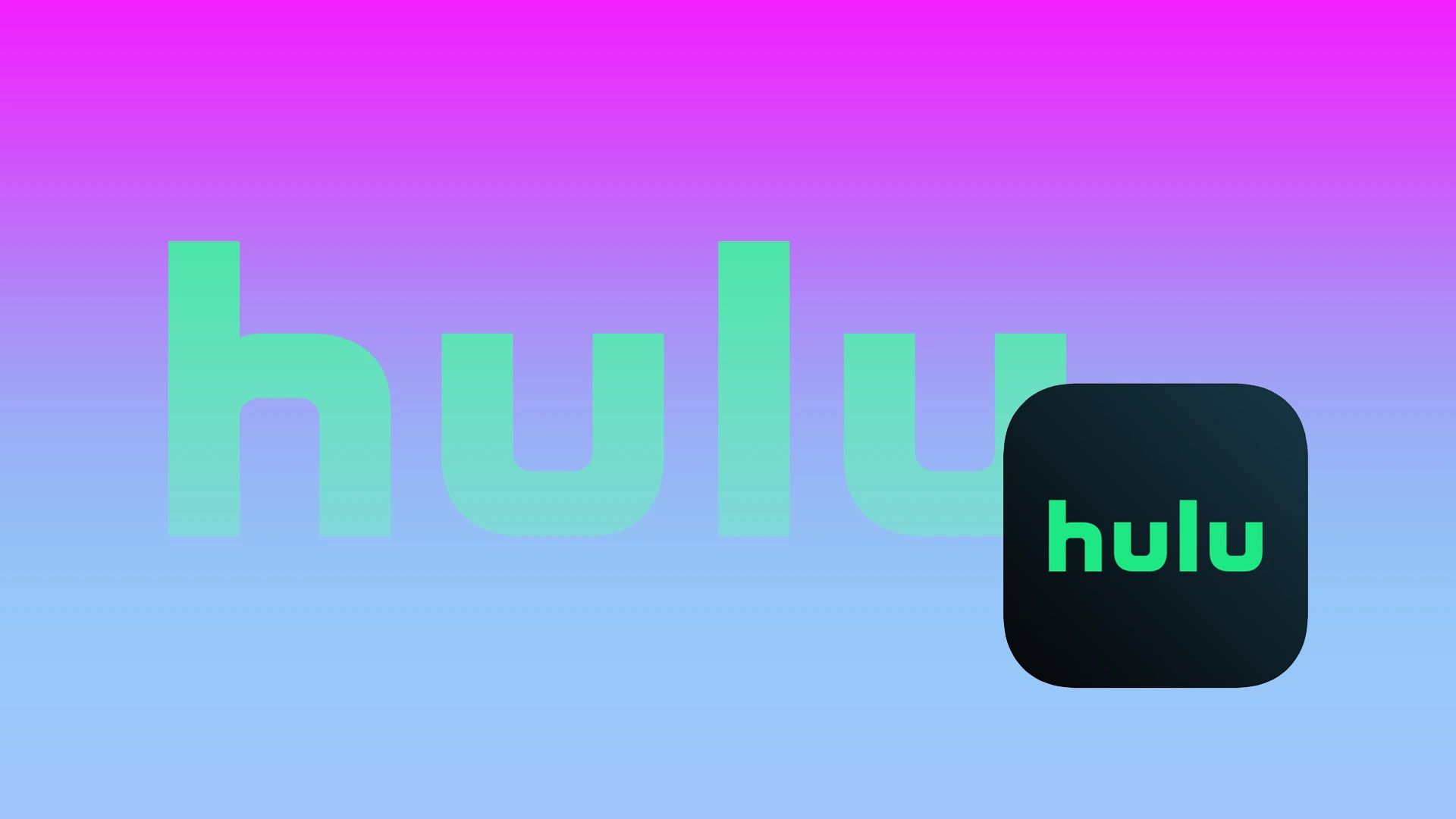Using Hulu on multiple devices is very convenient. You can watch your favorite content on both your big-screen TV and your smartphone. However, if you decide you want to unhook Hulu from one of your devices for some reason, you can easily do so. Unfortunately, you can’t do this using the Hulu app. The only way to disconnect a device is to use a web browser.
You control who has access to your Hulu account, and you can suspend any user at any time by removing their device from your account. When you do this, they can’t use your Hulu account again until they log in or activate their device. Well, if you want to disconnect a device from Hulu, here’s how you can do this.
Content
How to delete a device from Hulu
If you want to delete one of the devices connected to Hulu, you can follow these instructions:
- First of all, go to your Hulu account using a web browser and sign in using your credentials, if needed.
- Then click on the profile icon at the top right corner of the screen and select “Account”.
- After that, click on the “Manage Devices” option.
- Finally, go to the device you want to remove from Hulu and click “Remove”.
Once you have completed these steps, you will disconnect a device from Hulu. Moreover, you have also the ability to clear watching history on Hulu.
If you see a device that you don’t know on your Hulu account, someone may have stolen your credentials. In this case, it will be a good idea to change your password on Hulu. Two-factor authentication often prevents unauthorized access to your personal data. You can also enable it on Hulu.
How to remove all devices from Hulu
Sometimes, after using Hulu for a long time, you may find that a large number of different devices are connected to your account. In this case, you can delete all connected devices at once. That means you will log out of Hulu on all devices.
When you do this, all devices that you have ever allowed to use your Hulu account will be removed immediately. This means that you will have to log in to each of them again before you can use them again.
To do it – follow these steps:
- Open the Hulu official website and sign in to your account.
- After that, click on your profile icon and select “Account”.
- Then click on the “Protect Your Account” link located in the “Privacy and Settings” section.
- Finally, click “Log out of all devices”.
Once you have completed these steps, you will log out of Hulu on all devices. No one else can watch it. Now, you will need to log in to your Hulu account again. You can also use this way, for example, to log out of Hulu on Roku.
What happens if you delete a device from Hulu?
If someone is watching Hulu on Vizio TV, for example, the watching will be interrupted. Hulu will prompt the user to log in or activate the device.
If they have your password, they will be able to log back in. If they don’t have your password, they will have to ask you for help to reconnect their device to your account.
If you suspect that your password has been stolen, you can either change your password and remove all suspicious devices or log out of all connected devices to be safe. Either way, you should change your password. If you don’t, the owner of the remote devices can reconnect them whenever they want.
Read Also:
- How to add Hulu to Apple TV
- How to watch Hulu on Chromecast
- How to fix you can’t watch Hulu on your laptop or PC
How to change a password on Hulu
If you want to change the password to your Hulu account, you can follow these steps:
- Open the Hulu official website and sign in to your account.
- After that, click on your profile icon and select “Account”.
- Click “Change Password”.
- Now, enter your current and new password.
- Finally, confirm your new password.
Once you have completed these steps, you will change the password to your Hulu account. Now, it’s protected and empty of unwanted users.