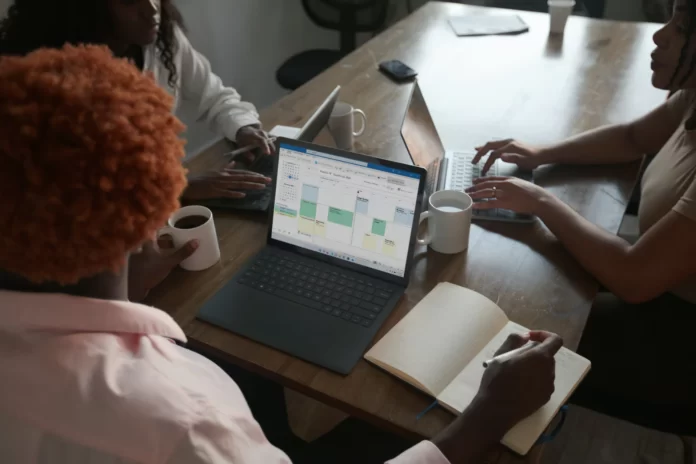Microsoft Outlook has long been familiar to secretaries and assistants as an email service. It will help you manage your own and your supervisor’s schedules. People using the Microsoft Outlook calendar are mostly aware of how useful it is for managing appointments and daily tasks. However, this tool can do more tasks than you may think.
If for some reason you need to cancel Microsoft Outlook calendar sharing with someone, this is easy to do on a Mac or PC. However, only the event creator or administrator can change the calendar sharing status. It is also important to know that Outlook sends a notification when the calendar is not shared, so the removed party will be aware of this action.
So, here is how to unshare the calendar in Outlook.
How to unshare the calendar in Outlook on PC
If you want to unshare the calendar in Outlook on your PC, you have to follow these steps:
- First of all, right-click on the calendar in question.
- Then, select “Permissions”.
- Right-click the name of the party you want to delete.
- Click “Remove”.
- Finally, click “Save” to confirm the changes.
How to unshare the calendar in Outlook on Mac
If you want to unshare the calendar in Outlook on your Mac, you have to follow these steps:
- Go to the calendar, where you want an appropriate party to be removed.
- Select the “Organizer” tab and, after that, click “Calendar Permissions”.
- Click on the party you want to delete and select “Remove”.
- Then, save the changes.
Once you have completed these steps, the party should be removed from the calendar.
How to create an event in the Outlook calendar
There are only two types of events in the Outlook calendar: “Appointment” or “Meeting”. The “Meeting” event has a “Subject”, “Location”, “Start Time”, “End Time”, and the main field where you can add information. If you want to invite participants to the meeting, there will be another “To” field for sending invitations. The appointment will automatically become a meeting. Even if you are creating an event for yourself or an executive that isn’t a meeting, you still need to select the “Create Meeting” option.
How to invite participants to a meeting on the Outlook calendar
Outlook Calendar allows you to invite guests and participants to events and meetings. You will automatically receive confirmations or rejections from participants and see a list of confirmations or rejections. Click the “Invite Participants” button in the meeting creation window. To invite to a meeting, enter a name or mailing address. The invitation will arrive in the participant’s mail automatically. Also, Outlook Calendar 2013 can check email addresses to make sure they exist.
If your manager has a meeting scheduled and you need to choose a time that’s convenient for all participants, you can do this in Outlook Calendar. On the “Invited Event” tab in the “Participants” section, click “Answer Options” and check the box next to Allow to suggest a different time