Almost every user has probably experienced a problem when their iPhone silence calls. Although, in fact, it is hardly a problem because the solution is straightforward. Apple has provided a special switch on your iPhone’s left edge so you can quickly turn the volume on and off.
In addition, there are also several built-in modes, the so-called Focus modes, which can also silence calls. For example, if you have DND (Do Not Disturb) mode enabled, you won’t hear both the melody and the vibration. In any case, this is all very easy to fix.
So let’s take a closer look at how to unsilence calls on your iPhone.
How to use the Silent Mode on iPhone
As I said earlier, Apple has provided a special switch on the iPhone, thanks to which you can quickly turn on or off the so-called Silent Mode. It’s located on the left edge of the smartphone and is easily accessible.
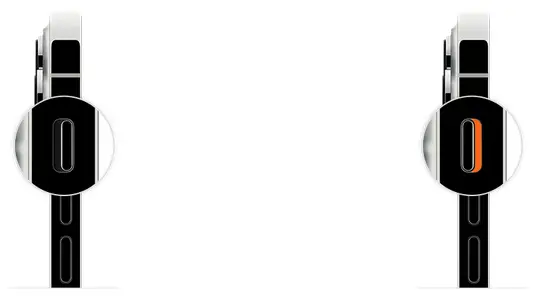
This switch works pretty simply:
- To enable Silent Mode, move it so that orange is showing.
- To disable Silent Mode, move it so that orange isn’t showing.
When Silent Mode is off, you will hear the ringtones of all calls and notifications. When Silent Mode is on, it will be silent. The only thing is that you will also be able to listen to music and watch videos by controlling the volume buttons.
How to configure ringer and alerts volume on iPhone
If Silent Mode is turned off on your iPhone, but you still don’t hear any calls or notifications, the problem might lie in the settings themselves. You may have accidentally turned off the sound for calls and notifications. Here’s how to turn it back on:
- Open Settings on your iPhone and go to Sounds & Haptics.
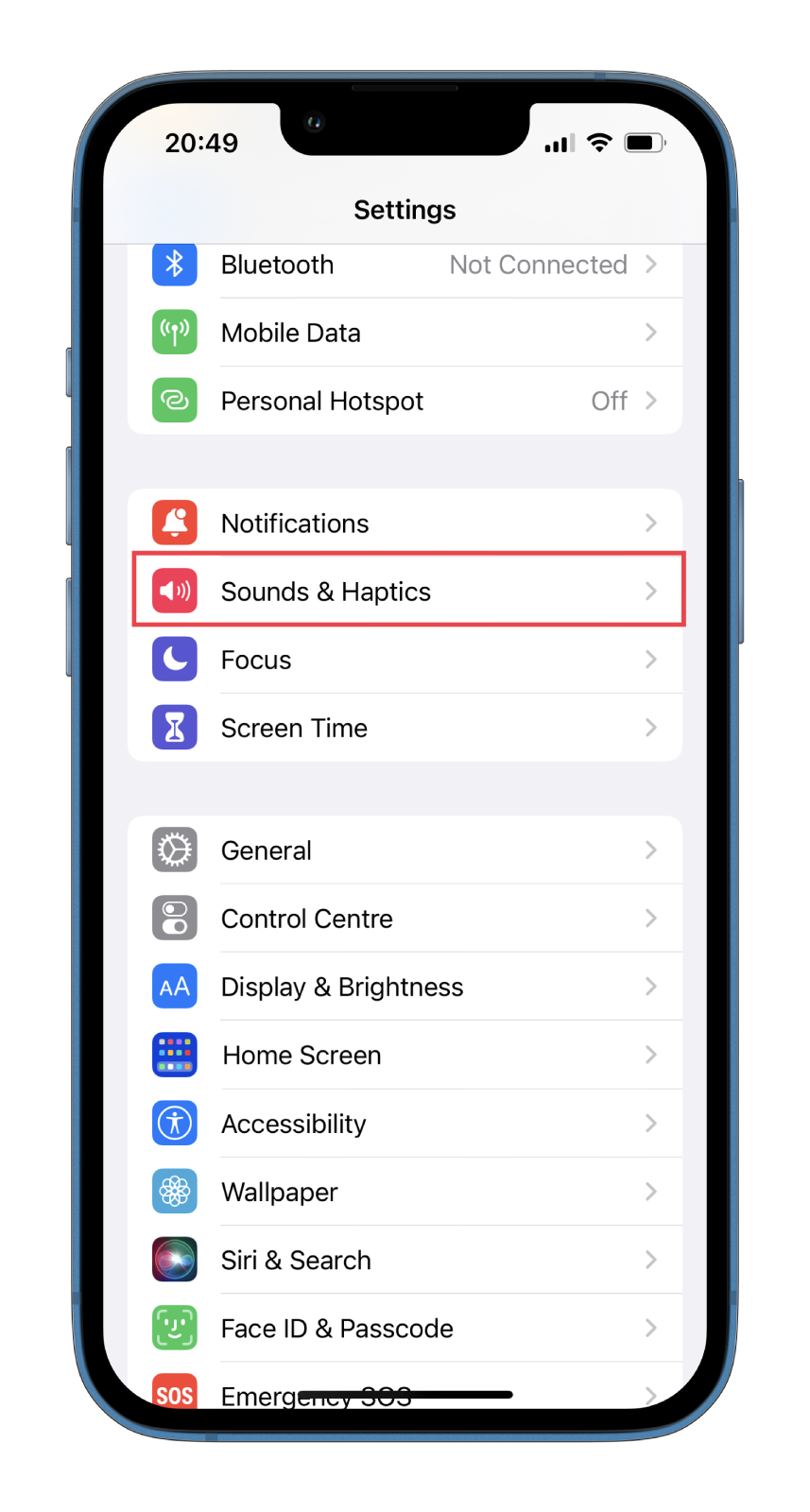
- After that, drag the slider to the right to enable Ringtone and Alert volume.
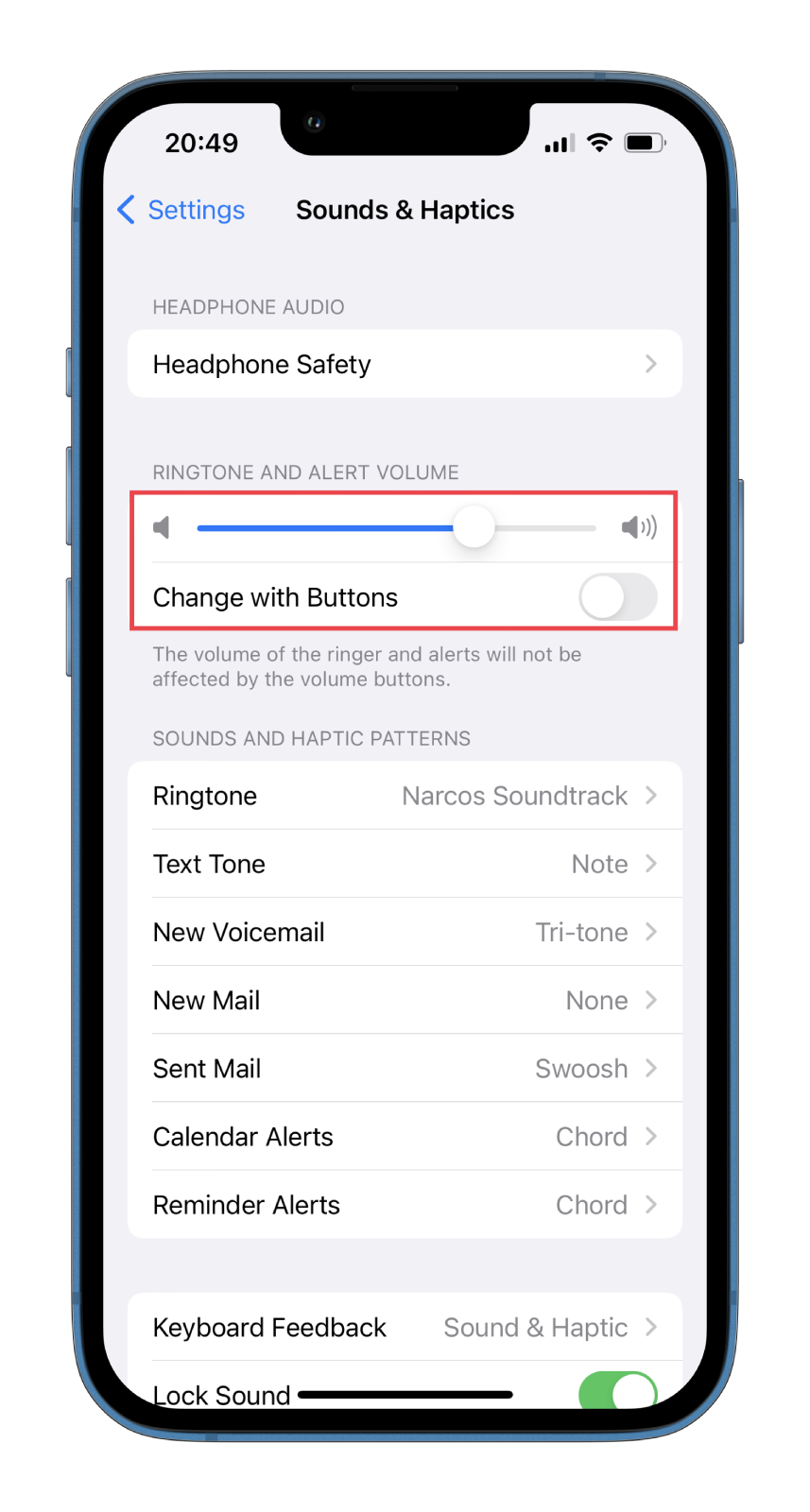
Here I also recommend you disable the Change with Buttons option. If enabled, you can change the volume of calls and notifications using the buttons on the left edge of your iPhone. But this way, you increase the chance of accidentally changing the volume, and the sound of the calls may be lost again.
Turn off the Focus mode on your iPhone
Focus modes were added to iOS relatively recently. You can set up your mode or choose one available mode. However, you must turn it off to have a call sound. The easiest way to do this is in Control Center.
Swipe down from the top right corner of your iPhone screen and press Focus. This allows you to turn on the standard mode with the sound of all calls and notifications.
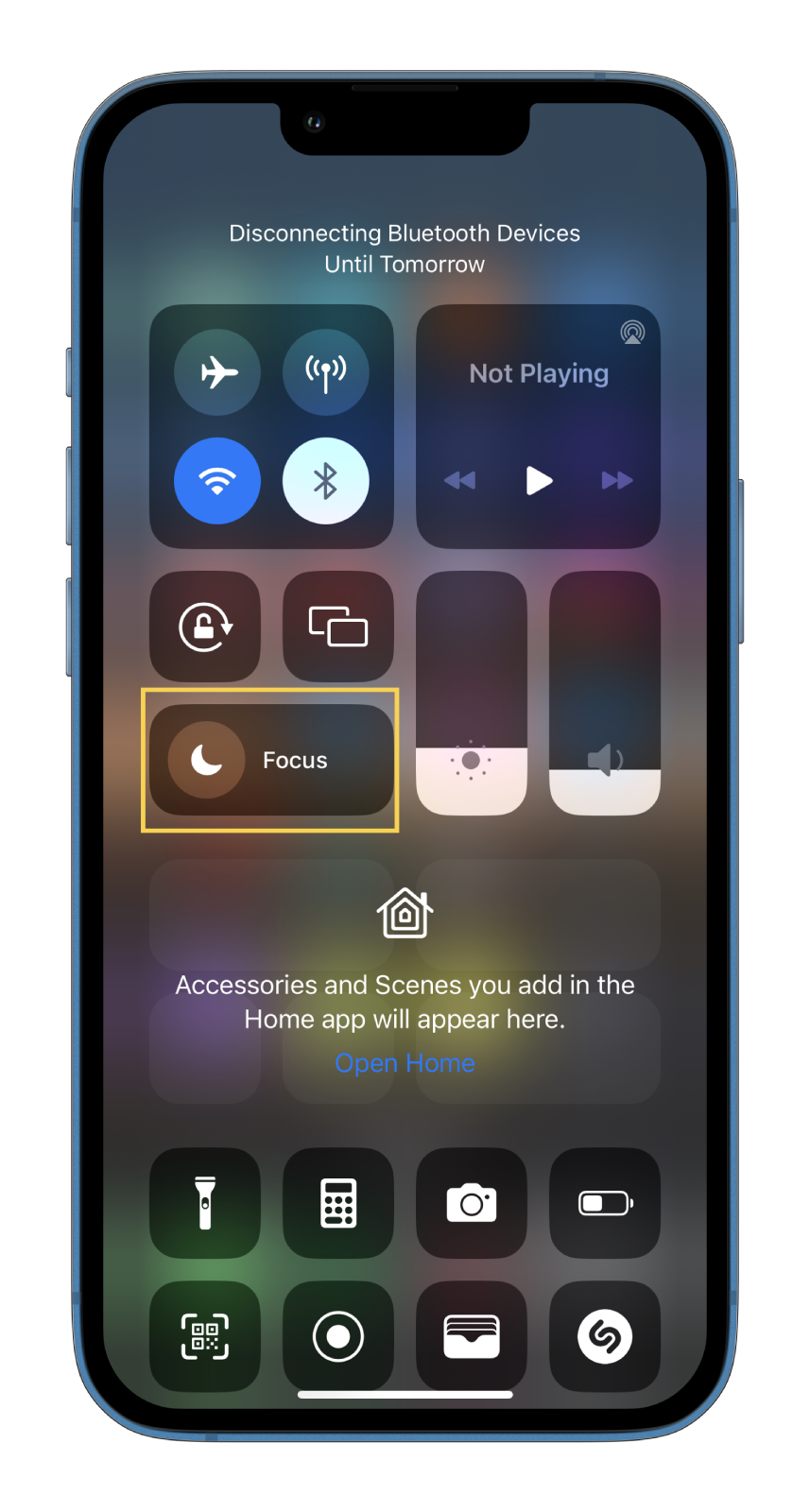
However, if Focus mode on your iPhone is turned on regularly at a set time, you can only turn it off entirely in the settings. Here’s how to do it:
- Open Settings and go to Focus.
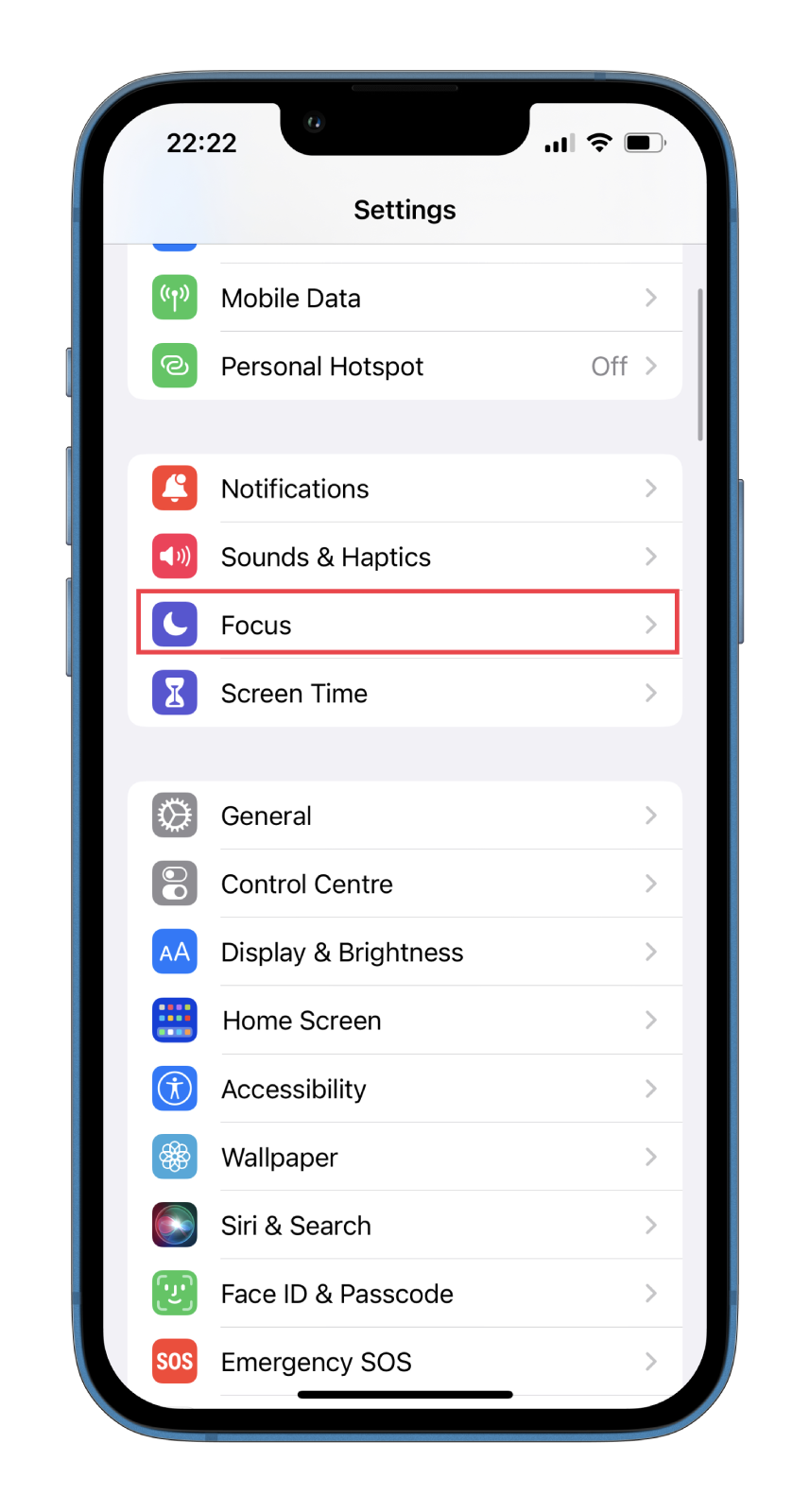
- Then select the Focus mode you want to turn off (remove).
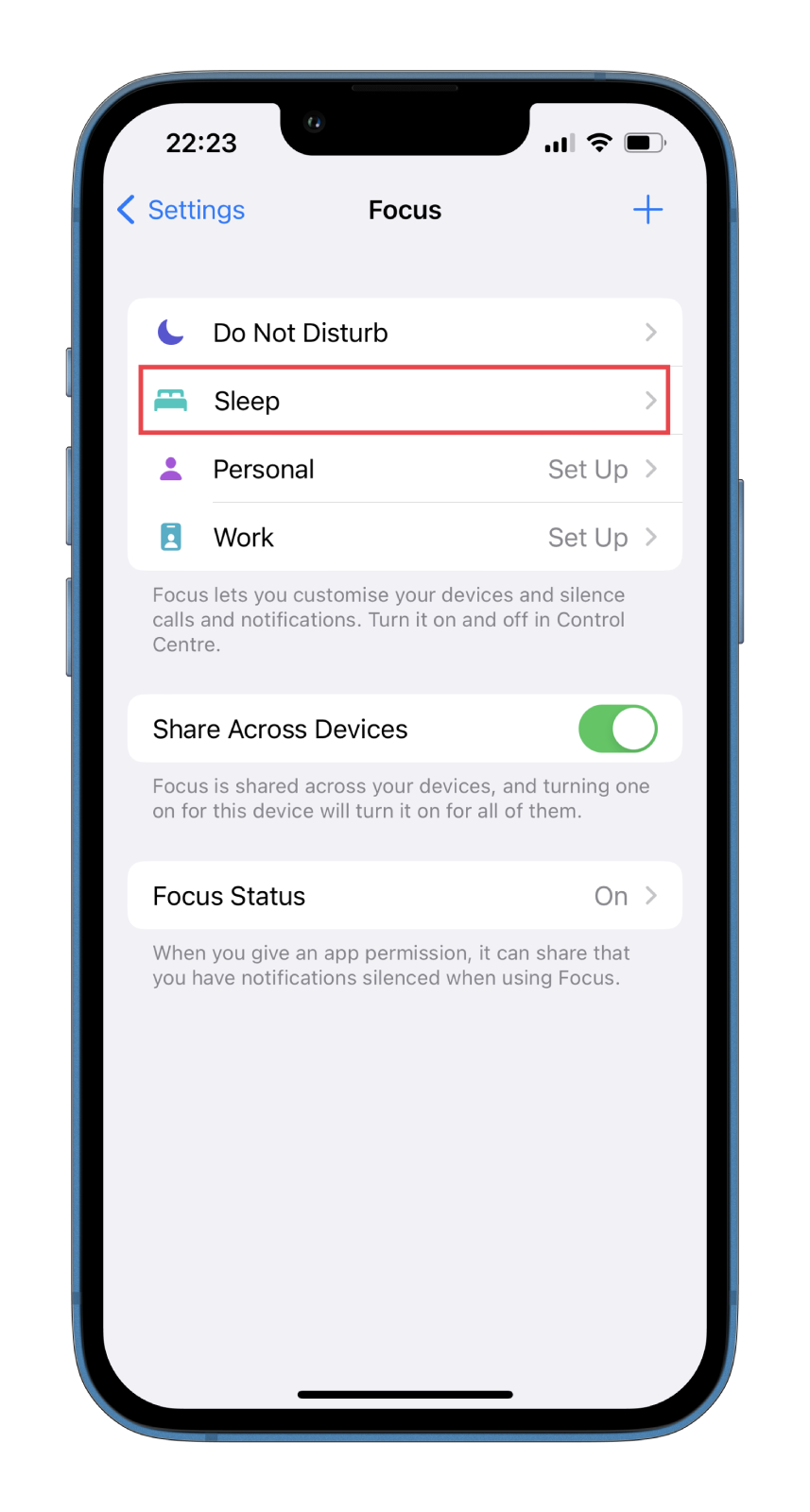
- Finally, scroll down and tap Delete.
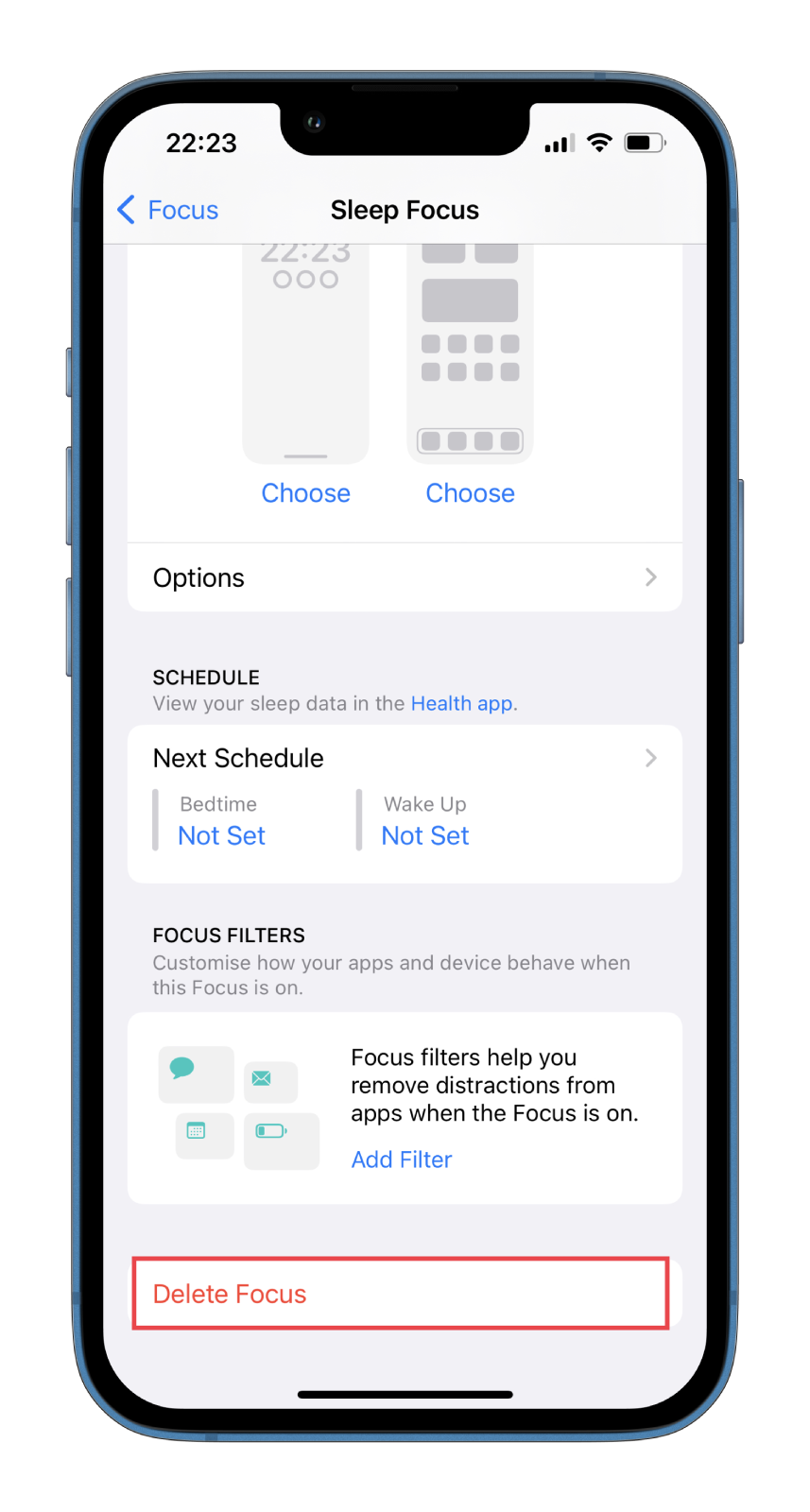
Alternatively, you can delete the schedule of the Focus mode. Here’s how:
- Go to the Focus mode you want to edit.
- Tap on the schedule.
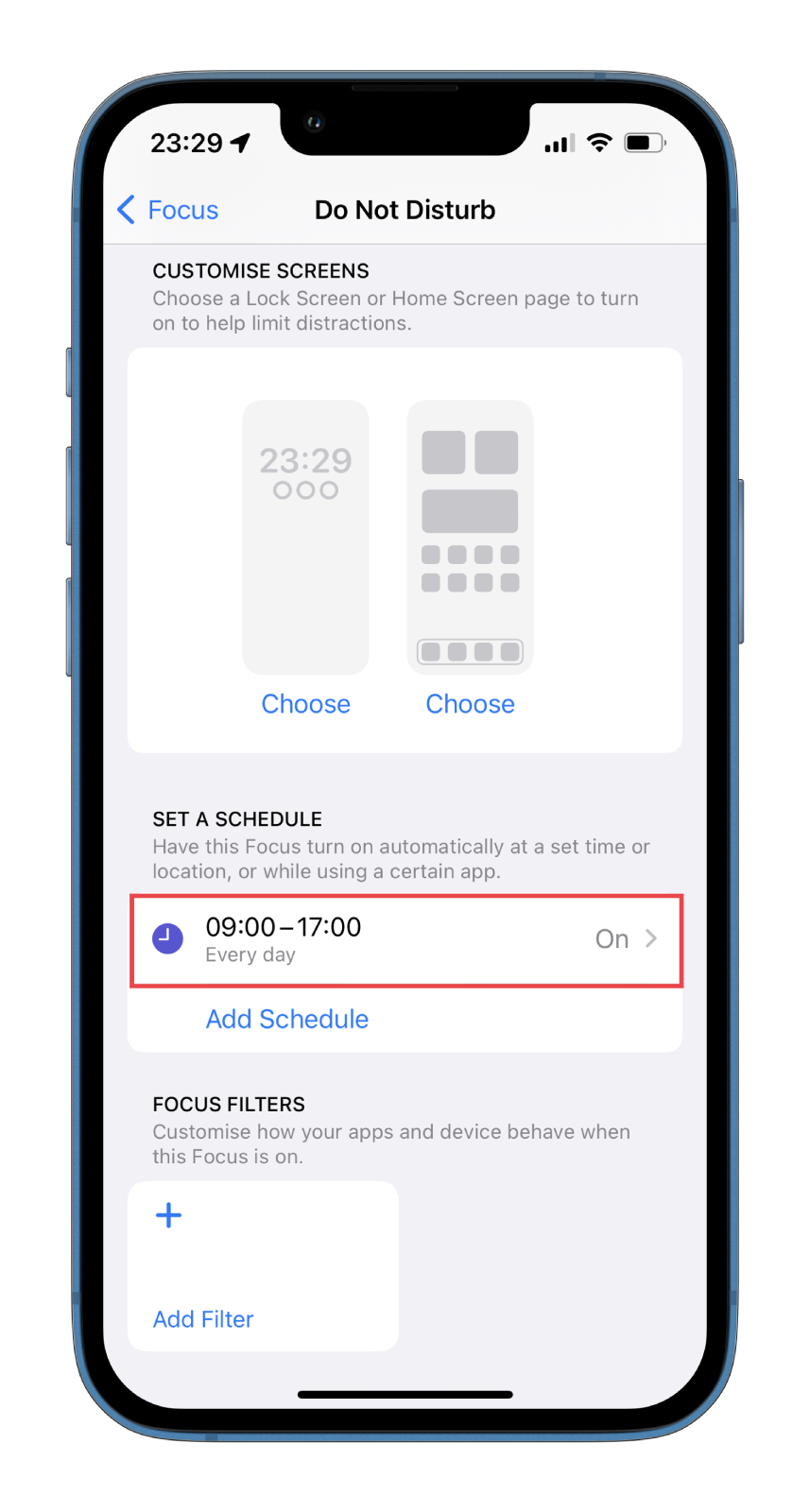
- Tap Delete Schedule and confirm this action.
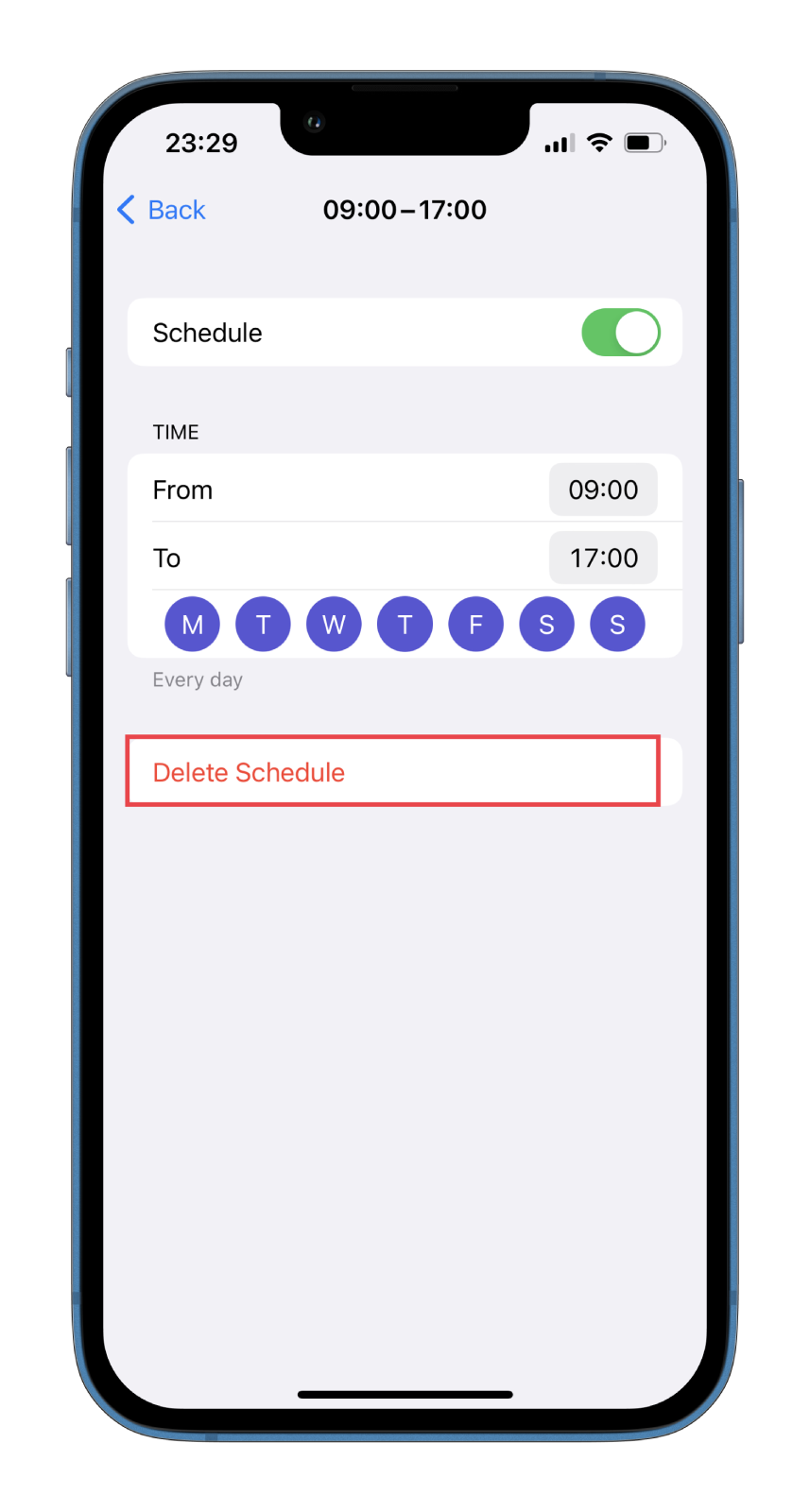
Once you have completed these steps, DND or any other mode won’t turn on automatically according to the set schedule, and you will hear all calls and notifications.
How to unsilence unknown callers on iPhone
If you notice that you can’t hear any numbers that aren’t in your contacts calling you, then one feature that mutes them is probably on. Fortunately, you can easily find and disable it. So follow these steps:
- Open Settings and go to Phone.
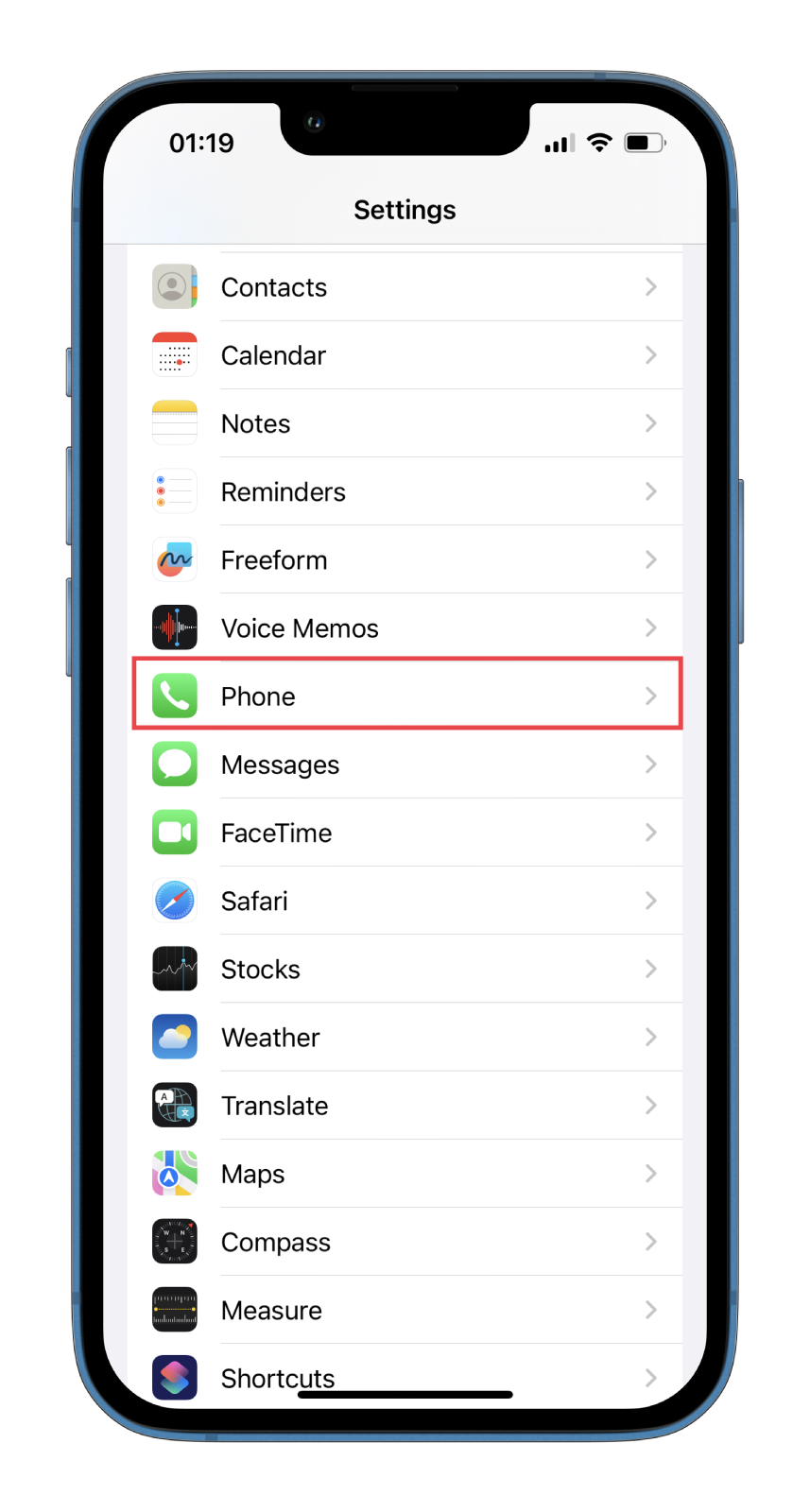
- Then select Silence Unknown Callers.
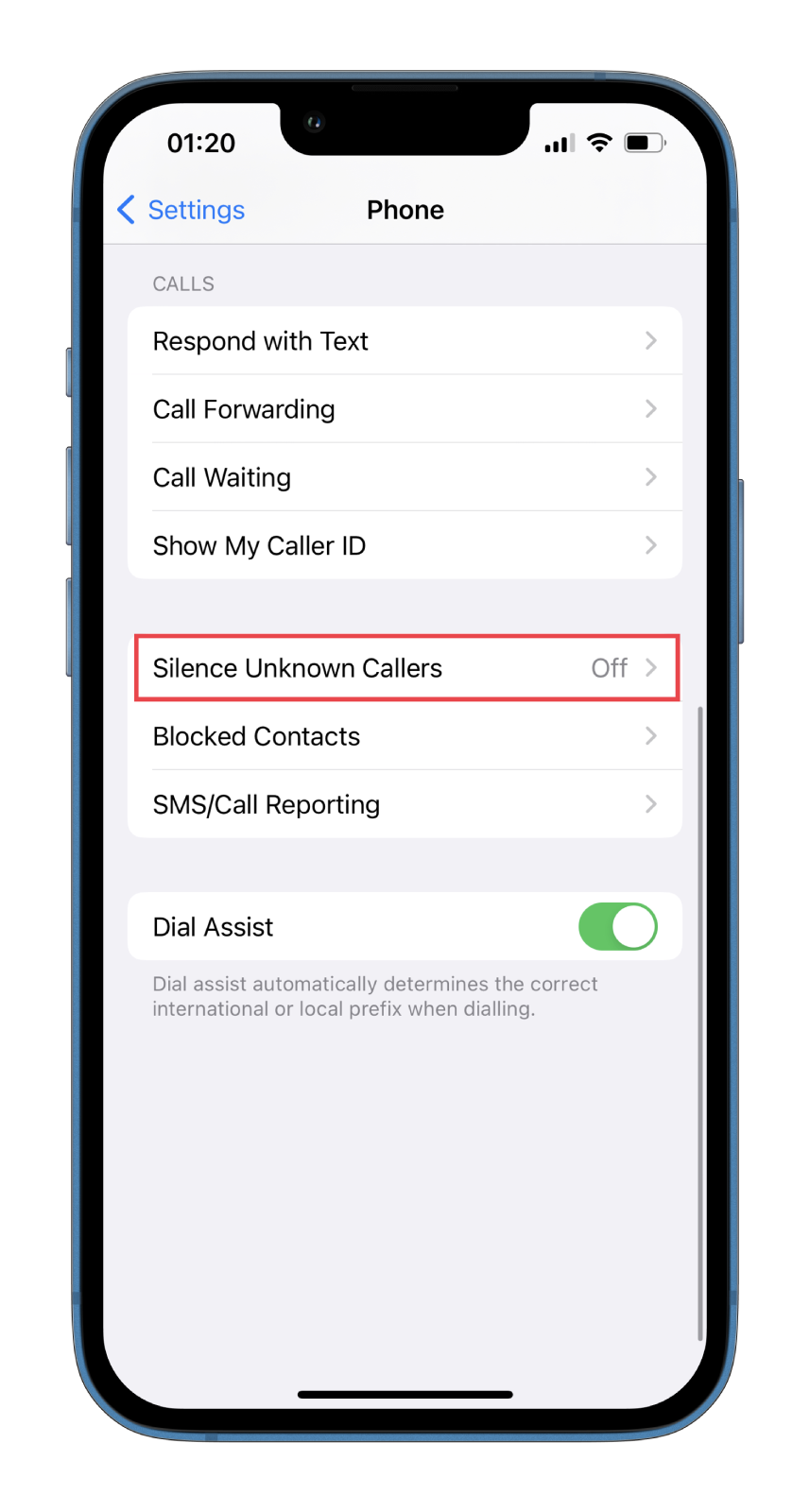
- Finally, turn off this feature.
Now you should hear calls from unknown numbers.
Also, if you don’t hear ringtones or notifications, try checking if your iPhone is connected to wireless Bluetooth headphones or speakers. Users often forget to turn off Bluetooth, and the smartphone automatically connects to headphones. Thus, the sound of calls and notifications goes to the headset, not the iPhone speaker.
That’s it. As you can see, iPhone has so many features to mute calls and annoying notifications. The good thing is that it’s all easy to set up.






