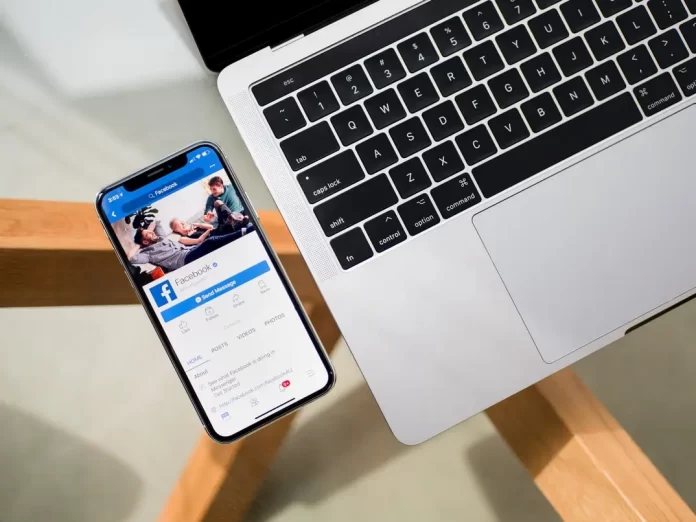In today’s media and Internet space, information travels at the speed of light. No sooner has any event taken place than we can immediately observe the appearance of headlines on various Internet resources. The same applies to Facebook. If you’ve made a post on your Facebook page, it will be able to be reposted by anyone who sees it. And as many people as possible will know about the event you had or the information you’re trying to share.
But how do you make sure that the information you change in your Facebook profile doesn’t show up? When you make a change, whether it’s something trivial like adding a hometown, or something more personal like a relationship status change, Facebook announces it in your friends’ news feeds. If you prefer not to publicize certain things or don’t want to clutter up your friends’ news feeds, you can prohibit Facebook from sending updates. Here’s how to update your Facebook profile without posting.
How to change Facebook profile picture without posting using computer
If you want to change your Facebook profile picture without posting using your PC or laptop, you have to follow these steps:
- First of all, open Facebook website and sign in to your account.
- Then, click on the profile icon.
- After that, click on your profile picture once again and select “Update Profile Picture”.
- Next, click “Upload Photo”.
- Set up your new profile picture and click “Save”.
- Open your profile and go to the photo you have posted.
- Click on the button below your name, most likely saying “Friends”.
- Finally, choose “Only me”.
Once you’ve completed these steps, you’ll still see your post but other people won’t.
How to change Facebook profile picture without posting using smartphone
If you want to change your Facebook profile picture without posting using your smartphone, you have to follow these steps:
- At first, open the Facebook app on your smartphone and sign in to your account if necessary.
- Then, go to your profile and tap on the profile picture.
- After that, tap “Select profile picture or video”.
- Finally, upload your new profile picture and uncheck the box next to “Share your update to News Feed”.
How to update Facebook profile without notifying
If you want to update your Facebook profile without notifying everyone, you have to follow these steps:
- First, navigate to your Facebook Timeline and click the “Update Info” button.
- After that, click “Edit” in the category that contains the item you want to change.
- Then, click the privacy settings button next to the specific item you want to change, and then change the setting to “Only me”.
Enter the new information, and then save the changes. With the new privacy setting, no one else will see the changes in their news feed, but they won’t be able to see the information on your Timeline either.
What are the privacy options for Facebook posts
On social media, it’s common to share what you like with your friends. On Facebook, people can share other users’ posts on their timelines. But it all depends on the privacy settings that the author has set for his message.
Facebook offers its users different privacy options. Every time you post something, you might have seen the “Edit Audience” option. This is the default option that allows you to control who can see your Facebook posts and who can’t.
The following post privacy options are currently available on the Facebook platform:
- Public. Public posts are available to anyone on the Web. It doesn’t matter if the person has a Facebook account or not.
- Friends. Only people who are on your friends list will be able to see your publications.
- Friends Except. This option allows you to select the friends you want to exclude from the audience list.
- Specific Friends. Only those of your selected friends will be able to view and participate in the post.
- Only Me. No one but you can see your post.
- Custom. This option is a mix of the “Friends Except” option and the “Specific Friends” option. The author of a post can include and exclude friends from his or her list of friends.