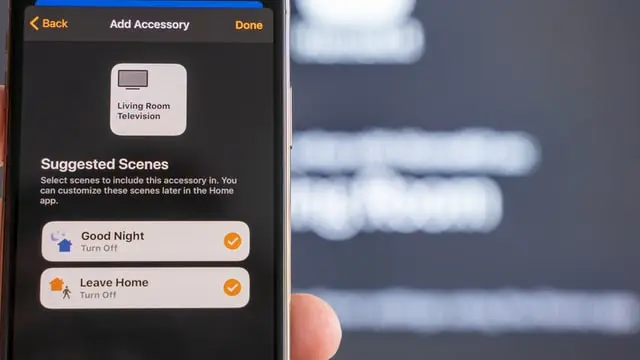In the age of smart TVs, watching movies and shows is becoming much easier and more convenient. You don’t have to wait for a certain time in the evening or in the morning to watch one or the other on a schedule. There are now millions of works and movies available at any time in the library.
Vizio TV is one of those TVs where you can, for an additional fee, open access to many apps and services like Netflix, Amazon Prime, Hulu, and in this case YouTube. The latter provides an opportunity for a monthly subscription to watch videos and broadcasts without advertising, in the background (if using a tablet or smartphone), as well as new movies.
How to add YouTube to a Vizio TV
Vizio uses the Yahoo Connected Store which functions in the same manner as Android Play or iTunes on iOS. All you need to do first is find the right VIA key on the remote control (it looks like a downward pointing double arrow). After you open the menu with this button, go to the Widgets option.
But it should be noted that the latest Vizio TV models do not need to perform this operation through the Widgets option. Only an Install App is enough. If not, you need to scroll through the Widgets page until you find YouTube itself and just click Install App. Once installed, you will have a widget available on your app screen. Simply connect this to open and use YouTube.
How to use your YouTube account
Actually, you are allowed to use YouTube without logging into the platform. This only applies to the free videos. Ideally, you will log in and have access to your paid subscriptions, saved movies, and the general customization used on your computer. However, you will not have the ability to purchase movies from a saved credit card. In this way, YouTube protects your account and prevents fraud or unverified purchases.
If you are planning to rent or buy a movie, you should log in from your primary device or any computer or phone and purchase the desired video. It is required to confirm the purchase and after that receive a confirmation email. The video will now appear in your library. In some cases, you will receive a code and after entering the code you will be able to activate any paid services on the Vizio television screen.
How to update YouTube on Vizio TV
There may be days when you find that YouTube on your Vizio TV is not working properly or if you simply know there is a new update out there that has not yet hit your app just yet. In such cases, you may be wondering how to reset or update it. Basically, resetting the YouTube app can solve the problem with a number of different issues and updating can have just the same effect. If you are looking for how to reset or update the YouTube app on your Vizio TV, read the guide below.
To update the YouTube app on your Vizio TV:
- Press the Home button on your remote control
- Select YouTube and press the yellow button on your remote
- Then select Update
That is all info for now on how to update your YouTube on Vizio TV. Enjoy your movies and have a great time!