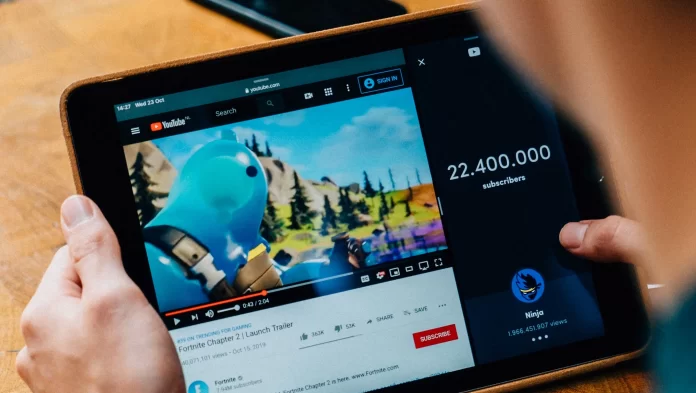YouTube is the most popular video hosting platform that offers a wide selection of presented content. Millions of users every day search for their favorite videos, movies, and series. Moreover, the developers of the platform have provided users with a range of great features and subscriptions to YouTube Premium.
Did you ever have a situation when you want to watch something on YouTube, but you also need to use your device to do some work? For those cases, YouTube has presented a picture-in-picture feature that can give you this opportunity. However, how to use it on your iPhone? Certainly, there’s nothing complicated.
What’s Picture-in-Picture Mode
Picture-in-Picture Mode has been presented by Apple developers in 2020 when iOS 14 has been released. This feature gave the users an opportunity to watch some streaming platforms or apps in a floating window while using the device for another purpose. Apps like HBO Max, Netflix, etc, could be used with this feature, however, not each app supports this feature on iOS, and, YouTube, unfortunately, also.
The Picture-in-Picture Mode has been presented as an experimental feature for YouTube Premium subscribers nearly a year ago. However, some time ago the video hosting posted a twit on their official Twitter account that the feature is removed, but if you’ve enabled it before, you can still use it. However, you won’t have an opportunity to activate it now and no one knows when the feature would be returned.
However, YouTube has posted one more tweet which has caused some confusion among the users. It stated: “Are you using an iOS smartphone? If so, the Picture-in-Picture feature is still rolling out & will be available in a matter of days across all iOS 15+ devices. Tweet back @ us if needed.”. This meant that PiP is still available for the regular YouTube app, but only for premium members on Android.
Fortunately, if you’re an iPhone user and want to experience this feature, there’s a workaround to access YouTube with the Picture-in-picture Mode.
What is PiPifier app
PiPifier is presented by Arno Appenzeller that is basically an extension for Safari and gives you an opportunity to access PiP Mode with any HTML5 video (essentially every web video on iOS) in Safari. That includes YouTube, however, you’s be required to access it in your web browser.
PiPifier is a free app that can be found in the App Store and is supported by the iPhone, iPad, iPod Touch, and Mac. It’s important to know that if you want to use productively this app, your OS is required to be at least iOS 15, iPad 15, or macOS 12 (the Apple M1 chip version).
So, as you can see, the app gives you a great opportunity and workaround access to the Picture-in-Picture Mode on your iPhone. With this, you’ll be able to watch YouTube and use your iPhone for other purposes.
How to get the PiPifier extension
The first thing that should be done is to set the PiPifier extension to your Safari. This would lead to the opportunity to use it and experience the feature. So when the extensions would be downloaded, you would be able to use them directly with the YouTube website. So, if you want to enable the PiPifuer extensions, you should follow the steps which would be mentioned in the section below:
- First of all, you should install the app on your iPhone.
- After that, you should head directly to the Safari.
- Then, you should click on the “AA” icon which is placed on the top-left side of your screen.
- Next, you should click on the “Manage Extensions” option.
- After that, you should switch on the “PiPifier” option.
- To complete the process, you should click on the “Done” option.
Since then, you’ll be able to use the PiPifier directly from the website settings menu. This extension would help you to get the ability to watch YouTube videos, movies, or series and use your phone, for example, to write a message at the same time.
How to use the PiPifier extension
When the extension would be downloaded, you’d be able to use the PiP Mode and watch the small projection of the video at the bottom of your screen while using other apps and the iPhone in general. So, if you want to use the PiP Mode, you should follow the prompts which would be mentioned in the section below:
- First of all, you should open the Safari app.
- After that, you should head to the YouTube website.
- Then, you should find the video you want to watch.
- Next, you should click on the “AA” icon which is placed at the top left side of the screen.
- To complete the process, you should click on the “PiPifier” option in the drop-down menu that would be displayed.
Then, you’d see a small floating window at the bottom of the screen that would be played.
While using the PiP mode, you can close Safari and the floating window will be displayed wherever you head, it won’t depend, on Home Screen, other apps, etc. You can also use your fingers to place the floating window on the desired spot on the screen. You can also change the size of the window. to do that, you’ll only need to pinch the window in and out. In case you need to fast-forward, rewind and play or pause the video, as well as maximize it to full-screen, you should tap on the floating screen and those options would be available for you. If you want to close the floating window, you should click on the X icon which is located at the top left of the window.