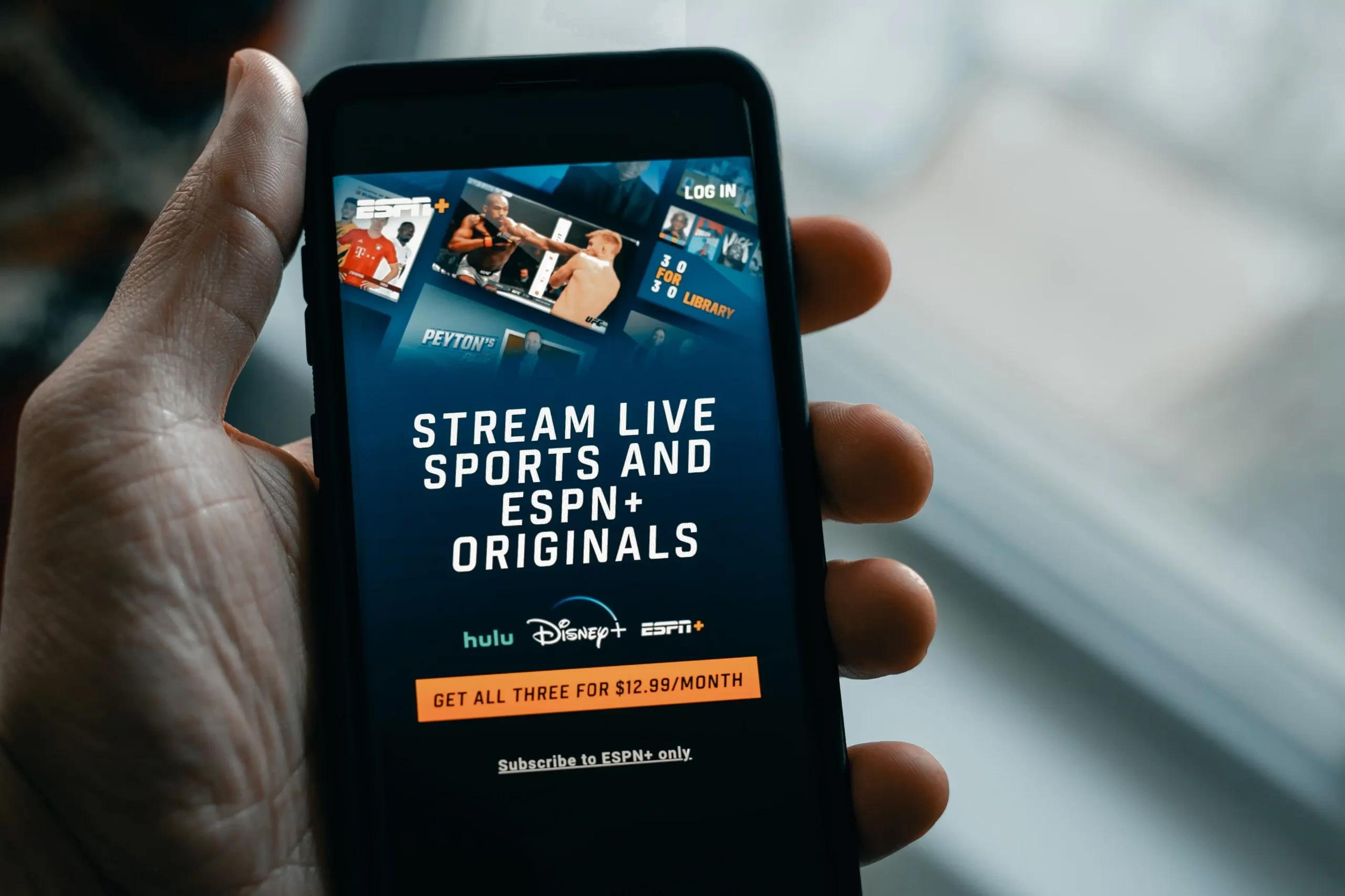ESPN’s one of the most popular platforms for sports programs and shows. ESPN offers its users a wide range of opportunities such as raw video content, in-depth analysis, and live games in high definition. So, ESPN gives an opportunity to fully enjoy your great viewing experience with many advantages for an affordable price.
So, many users want to try out this excellent service and Apple TV users aren’t an exception. However, you may get a bit confused about how to get it on your Apple TV. Don’t worry, there’s nothing difficult, it can be done in a few clicks without any special effort. Having an ESPN service on your Apple TV would highly influence your opinion about watching your favorite sport through the streaming platforms.
Content
How to get ESPN on Apple TV
Getting ESPN is already a good choice, but the service also offers the ESPN+ version which gives you access to exclusive live events, original studio shows, and series that aren’t available on the non-plus version. Moreover, streaming platforms give a great opportunity to watch your favorite sports events wherever you’re. It means that you won’t need to wait till you come home to enjoy them.
ESPN is available on many devices such as Sony TV, Roku, Apple TV, etc. However, new users may get confused about how to get the app installed on their devices. For example, Apple TV is a widely used device, however, not everyone knows how to install apps there, as usual, it’s used for casting or just watching YouTube that is preinstalled. The same is with the ESPN app. So, if you’ve struggled a bit with installing the app, don’t worry, we know how to help you.
Read also:
- How to install the ESPN app on Samsung Smart TV
- How to install ESPN app on Vizio TV
- How to install ESPN app on Roku
How to watch ESPN on Apple TV
Even though many users prefer to use ESPN through the web browser on their devices, it can be accessed in many places, and especially it’s convenient to stream the content directly through the app. ESPN app can be installed on many devices such as computers, phones, tablets, TVs, and even game consoles. So, if you want to get access to the ESPN app through your Apple TV, you should follow the prompts which would be mentioned in the section below:
- First of all, you should turn on your Apple TV and make sure that you’ve got a stable Internet connection.
- After that, you should head to the Home Screen on your Apple TV and open the App Store.
- Then, you should look at the top of your screen and click on the search field.
- Next, there would be a virtual keyboard displayed on the screen. You should use it to fill in the “ESPN” in the search field.
- After that, you should tap on the “Get” button next to the app to get it installed on your Apple TV.
- When you’ll be asked, you should tap on the “Buy” option. Since then, the downloading process would begin.
- To complete the process, you should follow the on-screen prompts to finish the initial setup. Then fill in the credentials to log in to the account.
Since then, the app would be installed on your Apple TV and you can start to enjoy your great experience. In case you need to see the dialogues, it’s also possible to enable the subtitles on your Apple TV.
How to use AirPlay on Apple TV for the ESPN app
Even though you can install the app on your Apple TV, there may be some cases, for example, when you’re in your friend’s home, where there’s no ESPN app installed. In this case, it’s possible to use the AirPlay option to cast the content from your iPhone or iPad to your Apple TV. There’s a wide range of movies and docs that can be watched on ESPN. So, if you want to do that, you should follow the steps which would be mentioned in the section below:
- First of all, you should make sure that your casting device and your Apple TV are connected to the same WiFi network.
- After that, you should head to the ESPN app on your casting device and start the video which you want to move to the bigger screen of your Apple TV.
- Then, you should open the Control Center on your iPhone or iPad.
- Next, you should find and click on the “Screen Mirroring” icon in the Control Center.
- To complete the process, you should choose the Apple TV from the list of available devices.
Since then, you can watch the content from the ESPN app on your phone on your Apple TV.
How to use Mac to watch the ESPN
If you’re a Mac owner and want to enjoy the sports life by watching ESPN, you’re able to do that. So, if you want to stream the ESPN content via your Mac, you should follow the steps which would be mentioned in the section below:
- First of all, you should turn on your Mac, open the Safari browser and then head to the ESPN official website.
- After that, you should log in and select the content you want to watch.
- Then, you should head to the Mac Menu bar and tap on the AirPlay icon.
- To complete the process, you should choose the Apple TV from the list of available devices.
Since then, the content would be displayed on the screen of your TV.
Read also:
- How to update apps on Apple TV
- How to get Hulu on your Apple TV explained
- How to get a Spectrum app on Apple TV
What other ways to get ESPN on your Apple TV
If for some reason you can’t get the ESPN downloaded on your Apple TV, there are still some alternative methods:
Sling TV. Orange offers ESPN channels for only $35 per month and access to over 30 channels. There’s one more pack called Orange and Blue for $50 per month and access to ESPN and over 50 channels.
Hulu. In all Hulu packs, you’ll have access to ESPN. You can get a Hulu+Disney+ESPN pack for only $12.99 monthly. Hulu offers many more plans and one of them would definitely satisfy you.
YouTube TV. It costs only $64.99 per month and gives you access to many channels except for ESPN. Moreover, it also has unlimited Cloud Storage.
All in all, ESPN is a great choice for those who don’t want to choose between satisfaction and comfort. ESPN offers its users many different options that can improve their viewing experience. Moreover, you can download it almost on all TVs, and on LG TV also.