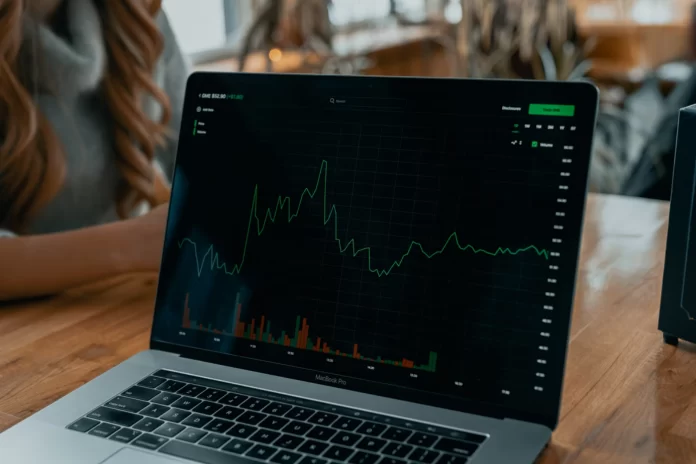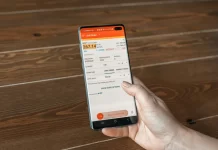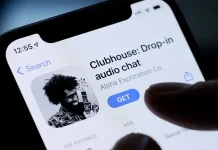Robinhood is one of the most popular trading platforms for young investors, but not all users may be happy with the platform. If you want to switch from Robinhood to one of the other investment apps, you can either directly transfer securities from Robinhood to a new brokerage account, or sell your stocks and cryptocurrencies and transfer money to your bank account.
Withdrawing money from Robinhood is easy from your iOS or Android mobile device. You can also do it from the website. If at all possible, it’s best to withdraw money to the same bank account you used to fund your account. Otherwise, Robinhood may ask you for additional documents to verify that you own the appropriate bank accounts.
So, here is how to withdraw money from Robinhood.
Money withdrawal rules for Robinhood users
If you want to withdraw money, you should pay attention to a few rules that limit how and when you can withdraw money from your accounts.
- You may have to wait up to five business days after depositing funds. Robinhood has an “instant deposits” policy. This means that some customers can start trading as soon as they transfer money to their Robinhood account from a checking or savings account. But there is one condition. Even if you can buy and sell stocks with “instant deposits”, you won’t be able to transfer your money back from Robinhood right away. After you transfer money into your Robinhood account, you’ll usually have to wait up to five business days before you can withdraw that money.
- After you sell a stock, you must wait until the transaction is completed. When you buy or sell stocks, ETFs or options in the United States, it takes three business days to “settle” the transaction, which means the transaction is officially complete. If you’re a Robinhood Gold or Robinhood Instant user, you may qualify for instant settlement, which means you can withdraw all proceeds immediately after selling stocks, ETFs or options.
- You can only withdraw five funds during one business day. If you have already exceeded this limit, you will have to wait until the next business day to make additional transfers.
- You can only withdraw $50,000 in one business day. If you have a large balance that exceeds this amount, you will have to withdraw the money in one lump sum.
- You have to wait 30 days to withdraw funds from the sale of free shares. Robinhood will let you sell free shares immediately if you want to, but you have to keep the cash value of those shares in your account for 30 days before you can withdraw them.
- When you change your bank account you will face special rules. Be careful if you funded your Robinhood account from one bank account and want to transfer money to another bank account. This may look suspicious, and Robinhood has special rules that apply in this situation. They may ask you to send proof that you actually own both bank accounts, such as photos of a photo ID or bank statements. To avoid unnecessary hassle, it’s best if you can withdraw money to the same bank account from which your Robinhood account was funded.
- You won’t be able to withdraw money while your account is restricted. Robinhood sometimes restricts users’ accounts. This can happen if the user has a negative balance, if a bank account transaction has been cancelled, if the user is suspected of fraud, or for a variety of other reasons. If your account is restricted, you will not be able to withdraw money until you contact Robinhood to clarify the situation.
How to withdraw money from Robinhood on iPhone
If you want to withdraw money from Robinhood on your iPhone, you have to follow these steps:
- First of all, go to your profile by tapping on the account icon.
- Then, click on the “three lines” icon in the top right corner of the screen and select “Transfers” from the menu.
- After that, tap “Transfer Money”.
- Enter the amount of money you want to withdraw and tap “Continue”.
- Choose “Robinhood” in the “From” field and the bank account in the “To” field.
- Finally, tap “Transfer”.
How to withdraw money from Robinhood on Android device
If you want to withdraw money from Robinhood on your Android device, you have to follow these steps:
- Go to your profile by tapping on the account icon.
- Then, click on the “three lines” icon in the top right corner of the screen and select “Transfers” from the menu.
- After that, tap “Transfer to Your Bank”.
- Enter the amount of money you want to withdraw and tap “Continue”.
- Choose “Robinhood” in the “From” field and the bank account in the “To” field.
- Finally, tap “Transfer”.
How to withdraw money from Robinhood on the web
If you want to withdraw money from Robinhood on the web, you have to follow these steps:
- Click on the “Account” and select “Transfers”.
- Fill in the transfer details and select “Review transfer”.
- Finally, click “Submit”.
That’s it. Once you have completed these steps, you will be able to withdraw your fund from Robinhood. In addition to these ways to withdraw your money, you can also create a Robinhood debit card with which you can withdraw cash.