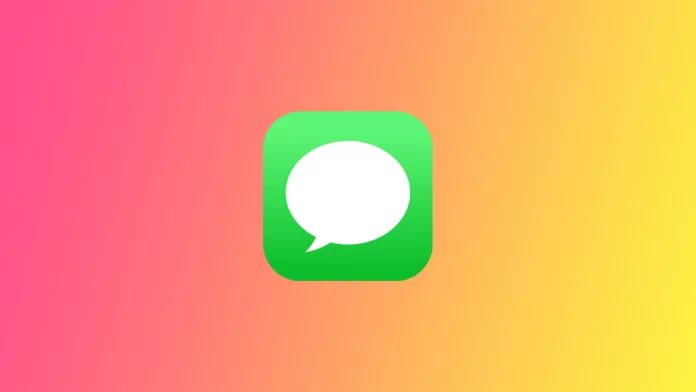iMessage is a messaging service provided by Apple that allows users to send and receive text messages, images, videos, and other types of media between Apple devices. It uses the internet connection (Wi-Fi or cellular data) to send and receive messages, allowing users to communicate with other Apple device users without needing a cellular plan text message. iMessage is integrated into the Messages app on Apple devices and is automatically enabled on all devices signed into the same iCloud account.
As the iMessage service is integrated into the Message app, it has an expressive and relatively simple design. However, some new Apple users may have some problems understanding the interface. Let’s discuss what symbols are in iMessage to make it easier for you to navigate the app in the future. We’ll start with the system symbols and then discuss what emojis and other features are available in iMessage.
What are system icons next to messages or chat in iMessage?
In iMessage, system icons are tiny graphics or symbols that indicate the status or delivery of a message. These icons can include a checkmark to indicate that a message has been sent and delivered, a red exclamation mark to indicate that a message has failed to send, or a double exclamation mark to indicate that a message has been sent but not yet delivered. Other familiar iMessage system icons include:
- A blue dot next to a dialogue window indicates unread messages in dialogue.
- A moon icon indicates that the recipient has Do Not Disturb mode turned on.
- A clock icon indicates that a message has been sent with the “Send Later” feature.
- A red “X” icon indicates that the message has been deleted.
These icons can help understand the status of a message and troubleshoot any issues that may arise with sending or receiving messages. Note that these icons work in iMessage dialogs. If we are talking about regular SMS text dialogs, you are unlikely to find these icons there.
What are emojis in iMessage, and what types can you find?
iMessage, the default messaging app on Apple devices, includes a wide variety of emojis, small pictures, or symbols that can be used to express emotions or ideas in text conversations. Some of the types of emojis that you can find in iMessage include:
- Smileys and people: These emojis include smiling faces, frowning faces, and a wide variety of other facial expressions, as well as emojis of different people and characters.
- Animals and nature: These emojis include animals of all kinds, from cats and dogs to lions and bears, as well as emojis of plants, flowers, and other natural elements.
- Food and drink: These emojis include a variety of food and drink items, such as pizza, hamburgers, coffee, and more.
- Activities and events: These emojis include emojis related to activities and events, such as sports, music, and travel.
- Objects and symbols: These emojis include a wide variety of objects and symbols, such as cars, buildings, hearts, and more.
- Flags: These emojis include flags of different countries, regions, states, etc.
- Skin tones: Some of the emojis come with different skin tones, like people, couples, family emojis, etc.
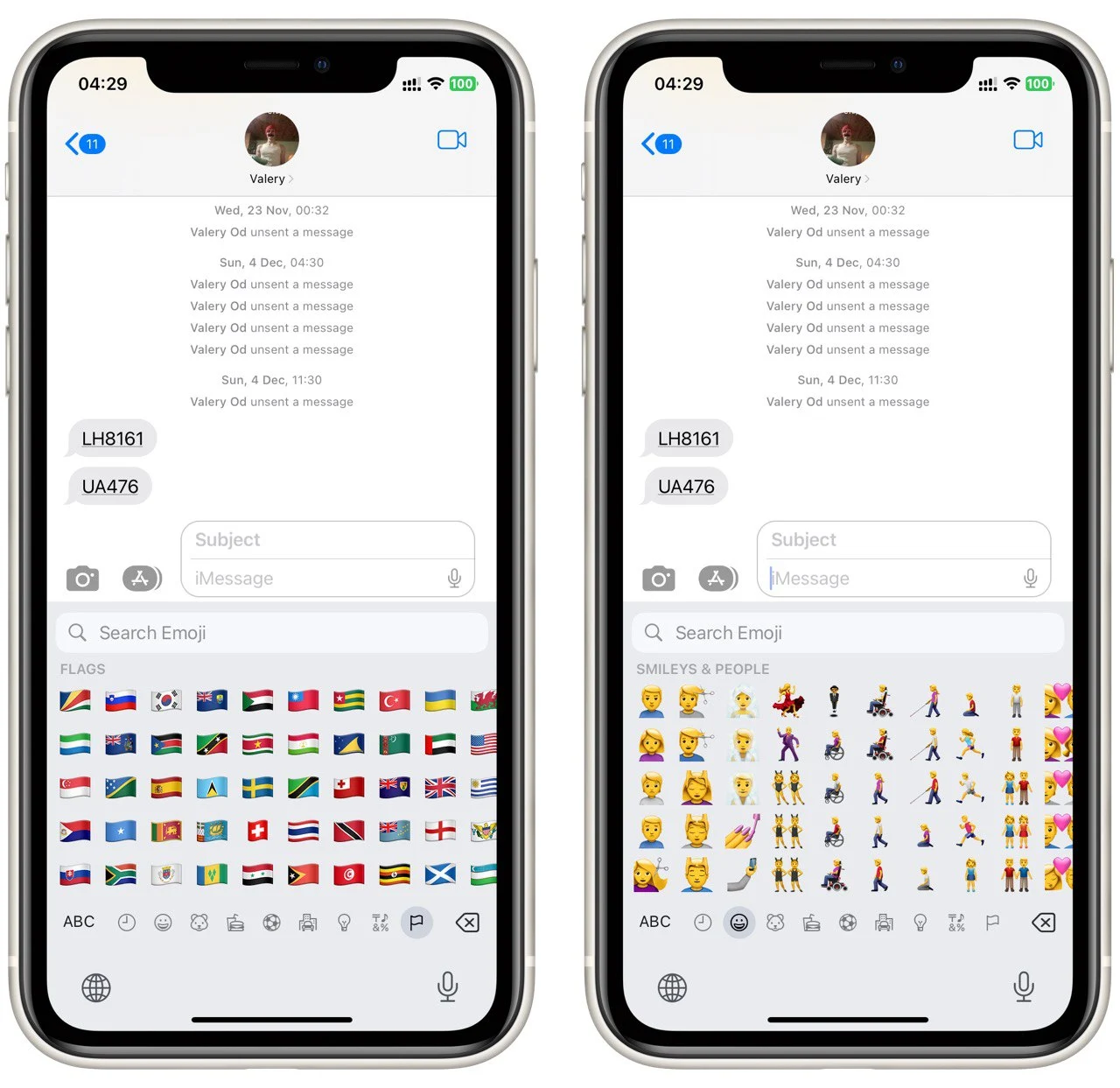
In addition to these standard emojis, iMessage also includes a ” Memoji ” feature that allows you to create custom, personalized emojis of yourself or others.
What is Memoji in iMessage
Memoji is a feature in iMessage that allows users to create custom, personalized emojis of themselves or others. Similar to Apple’s Animoji feature, these emojis can be used in text conversations or other apps that support iMessage.
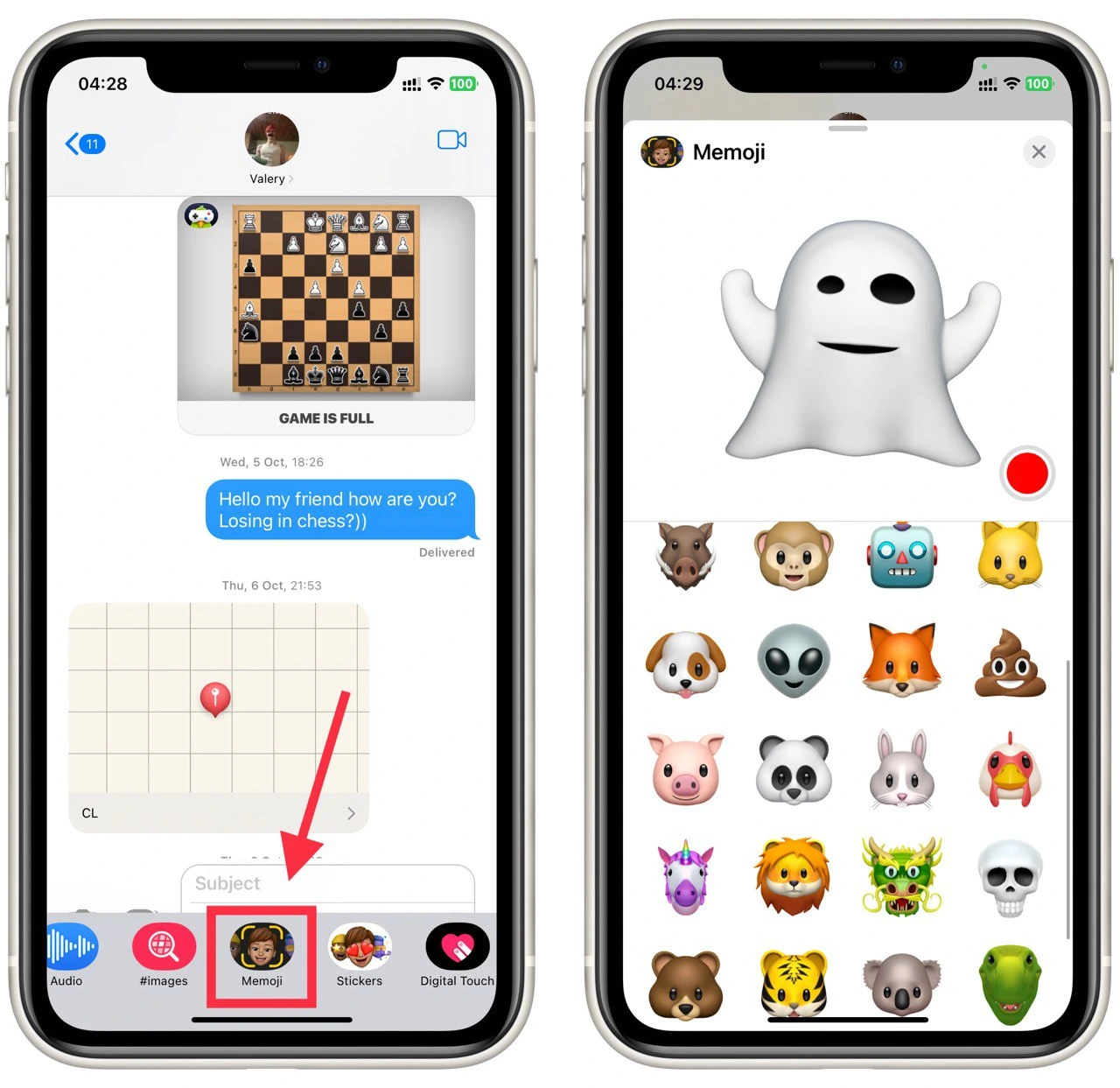
To create a Memoji, users can go to the Messages app on their Apple device and tap the “Memoji” icon on the iMessage keyboard. From there, they can use various tools to customize their Memoji, including skin tone, hairstyle, head shape, and accessories like glasses, hats, and earrings. Users can also use a feature called “Memoji stickers,” which allows you to use the Memoji as a sticker in your messages.
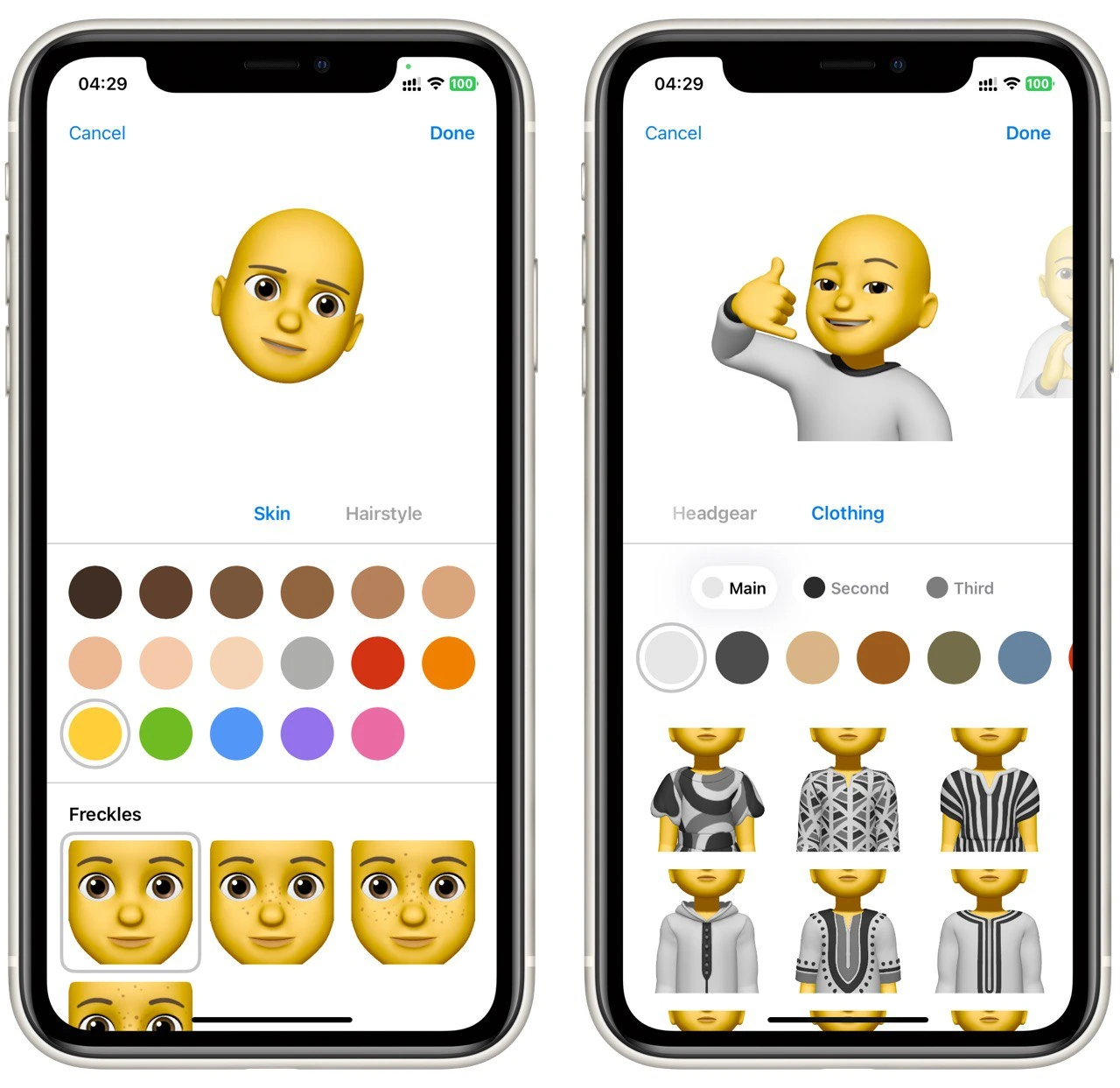
Once a Memoji is created, it can be used in iMessage conversations just like any other emoji. Users can also record a short video of themselves making facial expressions, and the Memoji will mimic that. This is similar to the Animoji feature. Memoji allows users to express themselves more personally and creatively in their text conversations, and it’s fun to add some personality to your messages.
What is the difference between green and blue iMessage messages?
The difference between green and blue iMessage messages is related to the type of message being sent.
- A green message bubble in iMessage indicates that the message is being sent as a traditional SMS text message, which means it is being sent via your carrier’s cellular network rather than via the internet (iMessage). This can happen if the recipient does not have an internet connection or if the message is being sent to a non-Apple device.
- A blue message bubble in iMessage indicates that the message is being sent as an iMessage, which means it is being sent via the internet using Apple’s iMessage service. This type of message can include text, images, videos, emojis, and more and can be sent to other Apple devices with iMessage enabled.
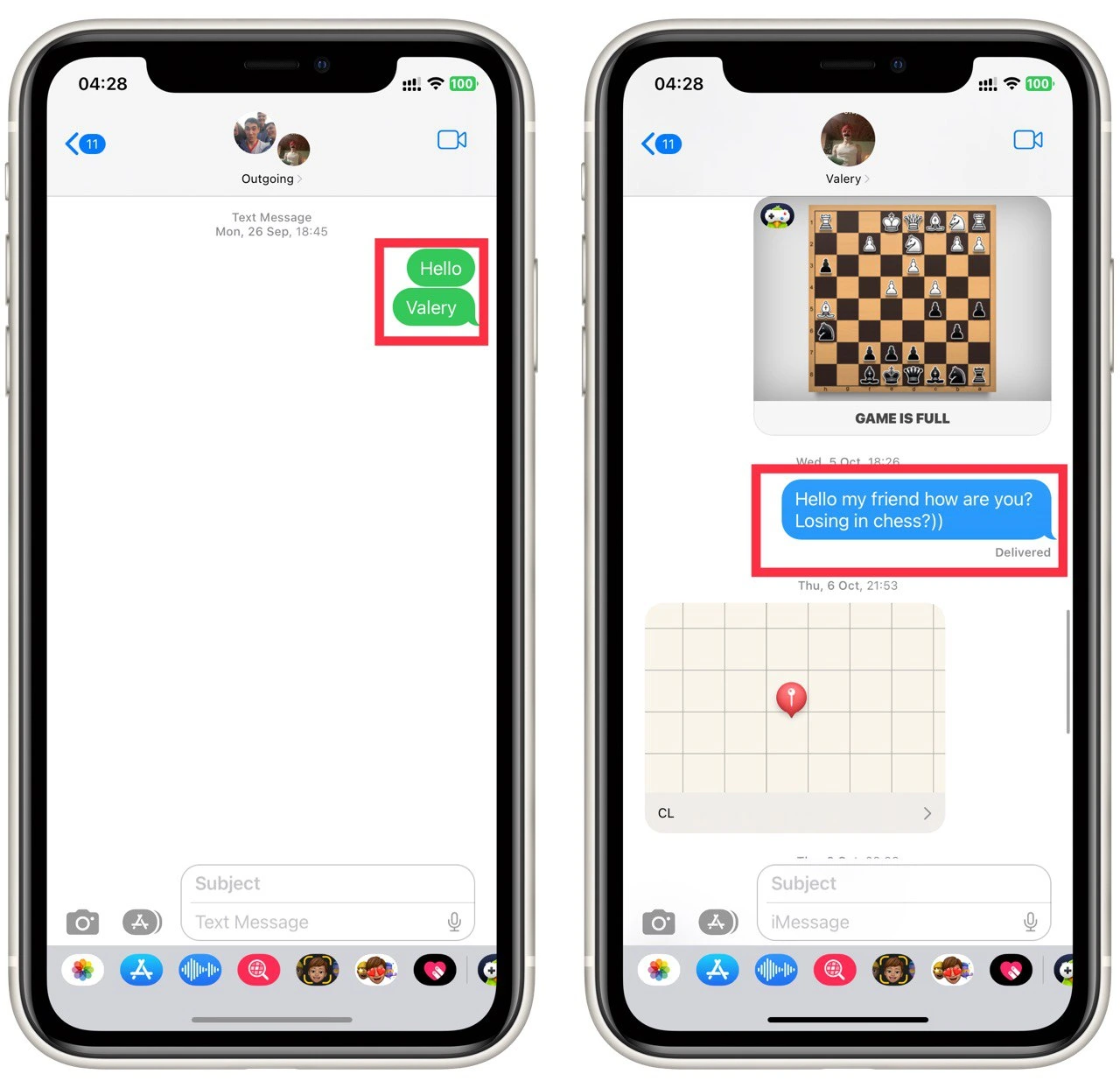
In summary, the color of the message bubble in iMessage indicates the type of message being sent. Green bubbles indicate SMS text messages, while blue bubbles indicate iMessages. iMessage is typically preferred as it offers more features and delivers the message faster and more reliably.