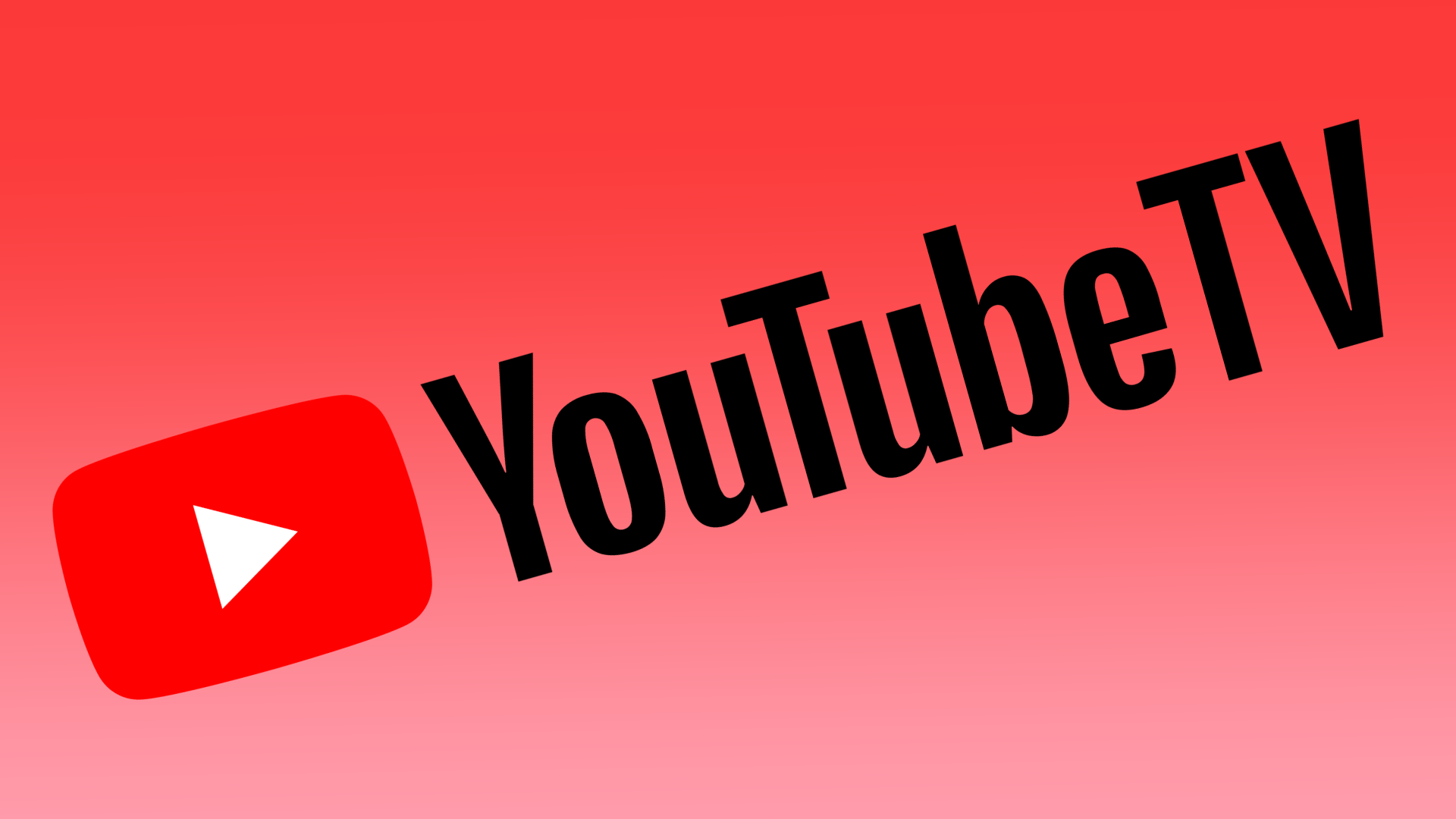Many users find YouTube TV convenient to use as it offers a wide range of cable and broadcast channels, a cloud DVR feature, and the ability to stream on multiple devices. The service can be accessed on various devices, including smart TVs, streaming devices, and mobile phones, making it easy for users to watch their favorite shows and movies from anywhere.
Even though YouTube TV allows you to watch quality content, sometimes users display a blurry screen. In this case, you should learn about the causes and notice the universal solution methods.
Why is YouTube TV blurry?
There could be a few reasons why YouTube TV may appear blurry on your device. Some potential causes include a slow internet connection, a problem with the streaming device or app, or an issue with the YouTube TV service itself.
Slow internet connection
If your internet connection is slow, it can cause the video to buffer and appear blurry.
Streaming device or app
If you’re using a streaming device, such as a smart TV, gaming console, or streaming stick, make sure that it’s up to date and that there are no known issues with the device or the app.
YouTube TV service
If the issue is with the YouTube TV service, it may be temporary and likely be resolved by the YouTube TV team. You can check the YouTube TV website or social media accounts for updates or known issues.
It’s also worth noting that other factors, such as the video quality settings and the resolution of the video you are trying to watch, can also affect the video quality and cause it to appear blurry.
What to do to fix blurry YouTube TV?
Below I will describe universal methods to fix the YouTube TV blurry problem. Follow these steps in turn.
Check your internet connection
Ensure your internet connection is strong and stable by checking your internet speed and running a network test. If your internet connection is slow, you may need to upgrade your service or contact your internet service provider for assistance. Follow these methods of solving the slow internet connection:
- Check your internet speed: You can use a website like speedtest.net to test your internet speed. Make sure that your internet connection is fast enough to stream YouTube TV. Generally, a minimum speed of 3 Mbps is required for streaming standard-definition video, and a minimum speed of 5 Mbps is required for streaming high-definition video.
- Restart your router: A simple restart can sometimes fix internet connection issues. Try restarting your router and see if that resolves the problem.
- Contact your ISP: If you still have issues with your internet connection, contact your internet service provider for assistance. They may be able to troubleshoot the issue or provide you with a faster internet package.
By checking your internet connection and troubleshooting any potential issues, you may be able to improve the quality of your YouTube TV stream and enjoy a clear and smooth streaming experience.
Check the video quality settings
Make sure that the video quality settings on your streaming device or app are set to the highest quality available. Some apps have different options for video quality, such as “auto” or “high definition,” so make sure you are set to the highest option. To check the video quality settings on YouTube TV, follow these steps:
- Open the YouTube TV app on your device.
- Click on the three horizontal lines in the top-left corner of the screen to open the main menu.
- Select “Settings” from the menu.
Under “Video quality,” you will see the current video quality setting. You can also change the setting to a higher or lower quality.
Check the video resolution
Ensure that your device and internet connection support the video resolution you are trying to watch. If the video resolution is too high, it can cause the video to appear blurry.
Check the video resolution on the YouTube TV app settings, and it should have options for video quality, such as 720p or 1080p.
Check for YouTube TV service issues
If you suspect the issue is with the YouTube TV service, check the YouTube TV website or social media accounts for updates or known issues.
Contact YouTube TV support
If none of these suggestions resolve the problem, contact YouTube TV support. They will be able to help you diagnose and fix the issue.