Anyone using Disney+ will notice that there’s no button to delete items from the “Continue Watching” list. Over time, this list can become cluttered with numerous films, and if a family member watches something on your profile, you might end up with an unwanted show in your list. The issue is that there’s no simple way to clear the list.
Why can’t I just delete a movie from “Continue Viewing”?
In my opinion, adding such an option should be quite simple. So why is it not available in 2024? The answer is straightforward: the service offers movie rentals, new releases, and exclusive content. Introducing a delete button could lead to subscriber complaints like, “I accidentally deleted a movie before finishing it, please refund me,” and so on. To prevent such issues, removing a film from the watch history should be a deliberate and irreversible action. Therefore, the only way to delete a film from your watch history is to finish watching it.
Deleting Movies from “Continue Watching” three dots
I saw a video demonstrating how to remove movies from the “Continue Watching” list.
Yes, this feature is enabled by default but is only activated in countries where movies cannot be rented for viewing. In such cases, there is no issue with deleting movies from the “Continue Watching” list since no payment was made for the film. Therefore, there won’t be any complaints, and you can delete, re-download, and watch it again. In these countries, you will see three dots under the movie in the “Continue Watching” list. Clicking on these dots will open a management menu, allowing you to delete the film. However, in Europe, the USA, Canada, Australia, and New Zealand, this feature is disabled, and you won’t see the three dots under the movie.
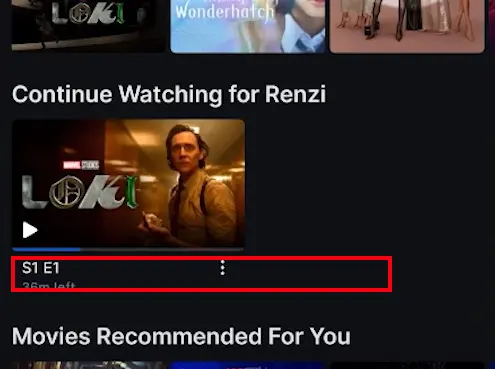
Deleting Movies from the “Continue Watching” List in the USA, Canada, Australia, Europe, and Other Countries
As you might know, if Disney Plus offers movie rentals in your country, all movies you start watching will remain in your list regardless of whether you purchased them or they are available through your subscription. The only way to remove a movie from this list is to finish watching it. However, there is a trick for series. Here’s what you need to do to make a movie disappear from the list:
For Movies:
- Start watching the movie from where you left off.
- Fast-forward to the end and let it play until it finishes.
For Series:
- Open the last season and the last episode.
- Fast-forward to the end and let it play until it finishes, just like with movies.
After following these steps, the movie or series should disappear from the “Continue Watching” list.
Movie Still in the “Continue Watching” List After Fast-Forwarding
This can happen in countries where movie rentals are available for a certain period. You can watch the movie multiple times within, for example, seven days. In this case, any movie you fully watch may still remain in your list for some time and will disappear after the rental period in your country expires.






