If you often play video games, you may find the gameplay recording feature on your computer usage. It can be very useful to record cool moments or just funny bugs. In that case, most PC gamers use NVIDIA ShadowPlay. However, sometimes users encounter the problem that NVIDIA ShadowPlay doesn’t record video. There are several ways to solve this problem.
What to do if NVIDIA ShadowPlay doesn’t record video
Video games have really become a part of today’s culture. Today, many people spend a lot of time playing games. Whether it’s online projects or regular single-player stories. It helps a lot of people get away from their daily routine and enjoy all kinds of stories about vivid characters in a strange setting.
In addition, it helps people make new acquaintances and communicate with their loved ones. If you play an online game, for example, it stimulates the fact that you communicate with your team and group up to solve common problems. This helps to bring people together to work on a common problem.
When you play with your friends, it’s very common to have small moments when you’re discussing things or just playing. For example, you might accidentally push your friend into an abyss or just make a nice killstreak. These moments may be worth remembering.
On the other hand, you can also play a single-player game and catch bugs or you just want to share with your friends some of the gameplay in your favorite game.
For this purpose, you can use different apps to record your gameplay. The most popular solution for players with Nvidia graphics cards is NVIDIA ShadowPlay. This feature will call you to record a video of your gameplay. However, sometimes users may encounter problems when recording videos on their devices. Fortunately, there are several ways to solve this problem.
How NVIDIA ShadowPlay works
NVIDIA ShadowPlay works in the background with the games that you currently have running on your PC. It allows you to start recording gameplay with a simple key combination or by using the game menu.
In addition, there is the function of displaying system information on the side of the screen. For example, FPS, system load, and computer temperature.
You can also record the last few minutes of gameplay. That means you continuously record several minutes of gameplay. Pressing a combination or menu button saves this recording to your PC.
What to do if NVIDIA ShadowPlay video isn’t being recorded
If you’re faced with the problem that video is simply not being recorded when using NVIDIA ShadowPlay, don’t rush to worry. This problem sometimes happens and users have long ago found several ways to solve this bug. They won’t take a lot of your time. In order to fix NVIDIA ShadowPlay doesn’t record video you need to:
Check your privacy settings
If you need to record a video with your desktop or other programs besides the game, the problem might be that your privacy settings can block this function and prevent you from recording video.
To enable the privacy settings you need to:
- Call the NVIDIA ShadowPlay menu by pressing Alt + Z.
- Here, click on the gear icon in the upper right corner.
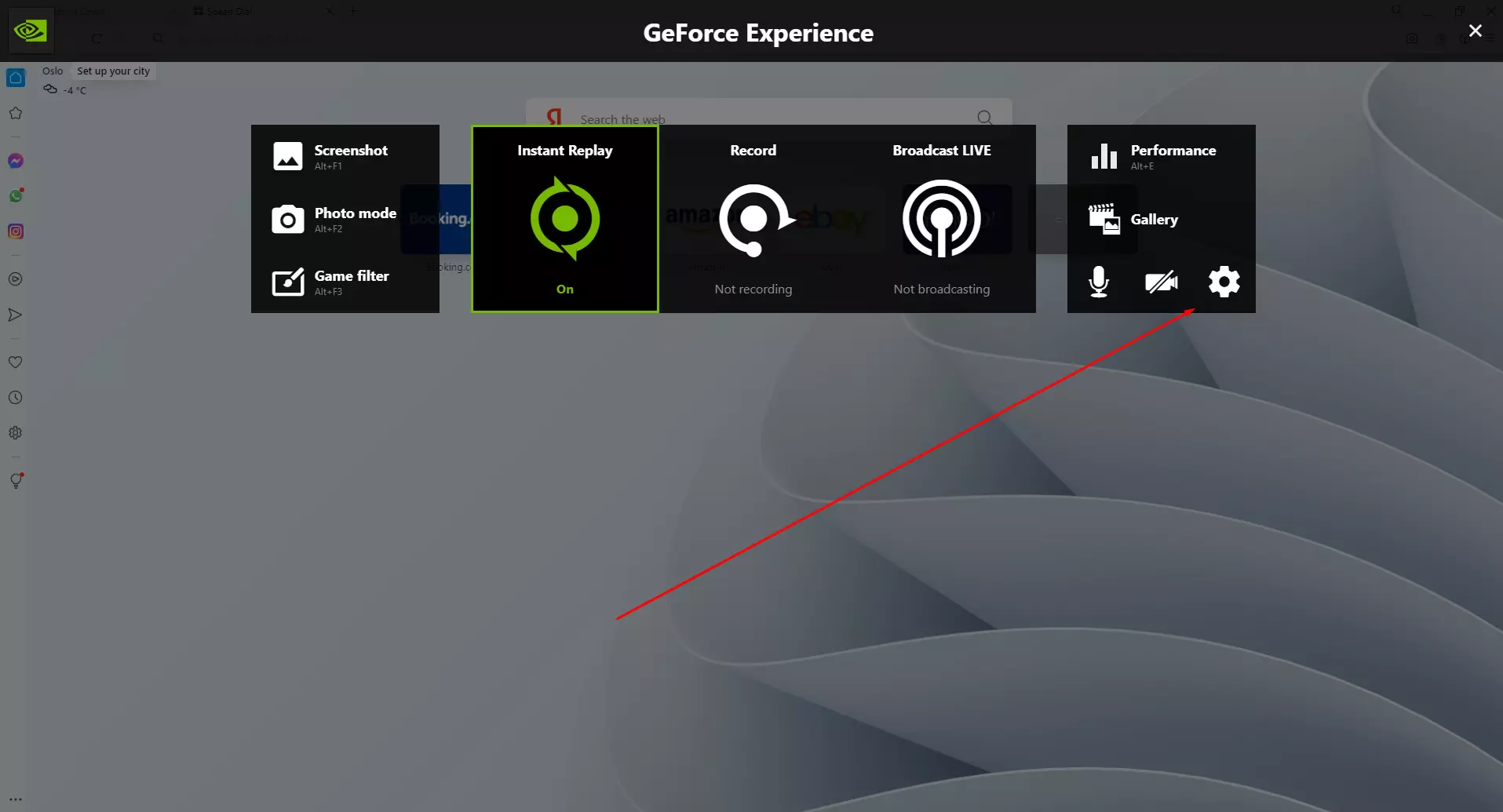
- After that you need to find the Privacy Control item.
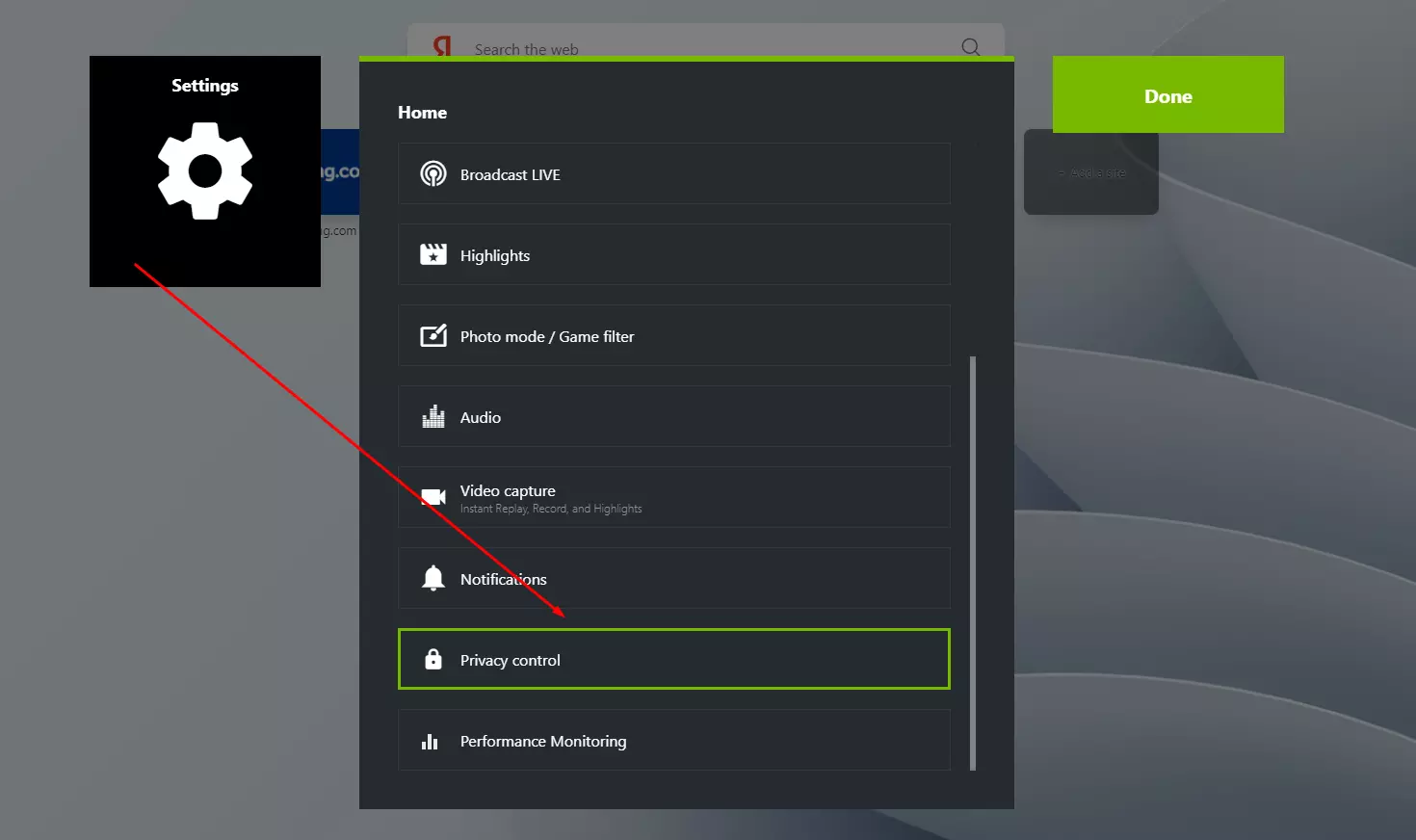
- Next, you just need to enable the Desktop capture option.
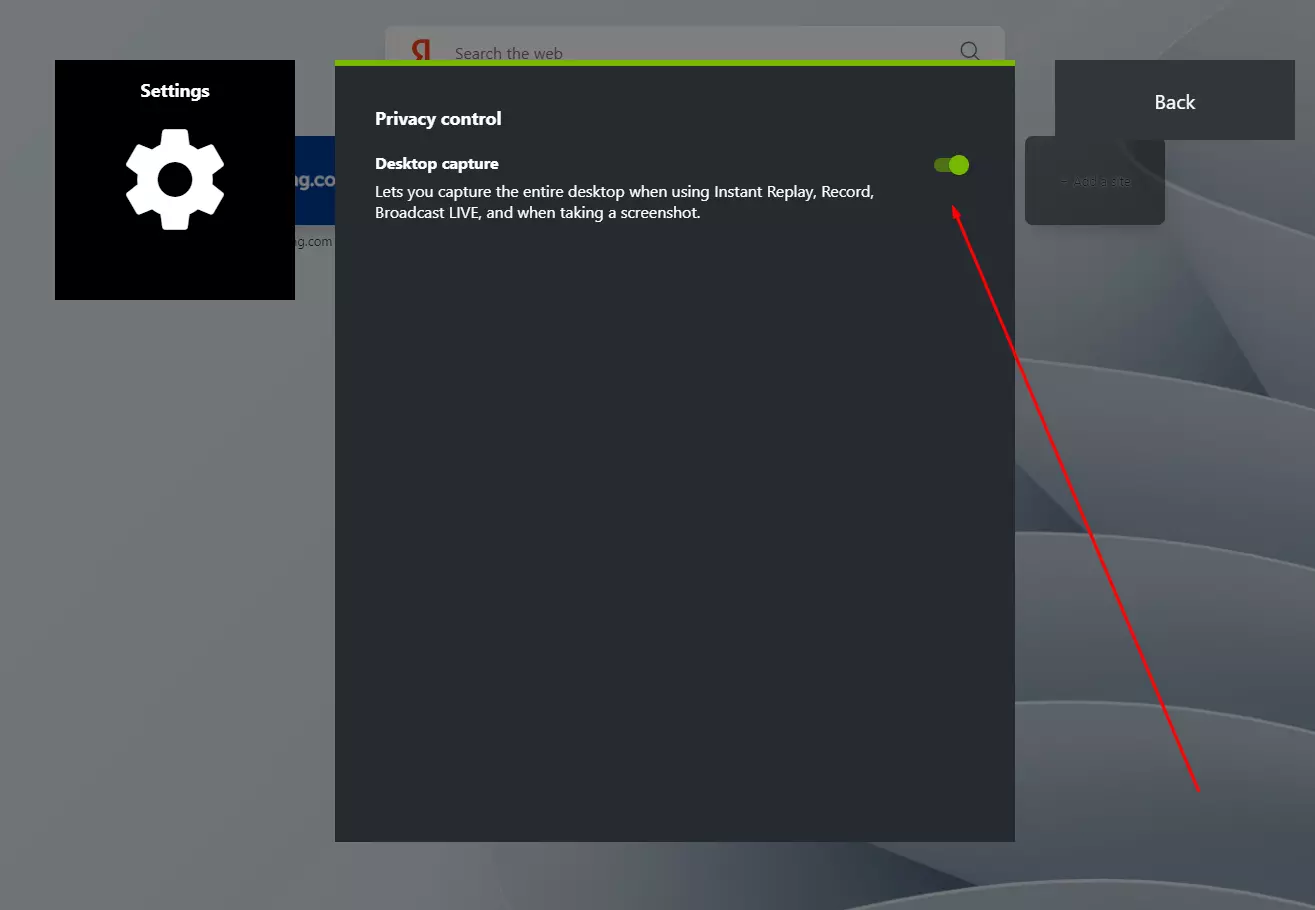
You should be able to record video again
Check if you have Nvidia services working
Maybe you have a problem with NVIDIA Streamer Service. In this case, you may need to restart this service. In most cases, it helps to solve bugs. To do this you will need to:
- Press the Windows + R keys combination together to open the Run dialog box.
- After that, type services.msc in the box and press Enter.
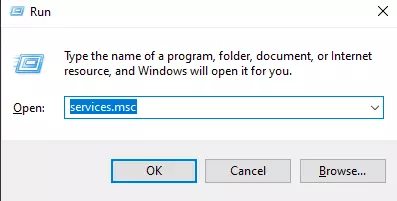
- Next in the list, you need to find NVIDIA GeForce Experience Service and double-click on it.
- From the list pop up you need to click on Start if the process is stopped.
- Also if the process is running click on Restart to restart it.
After that just close the window and try to record the video again.
Try updating your video card drivers
The problem may be caused by your video card drivers. You should update them periodically, it will help you get better performance in many new projects. To do this, you need to:
- Run Nvidia GeForce Experience. If the program finds an update, it will automatically update, this may take up to several minutes.
- After that, you will have in front of you a list of installed games on your PC. You need to click on the Drivers button at the top of the program.
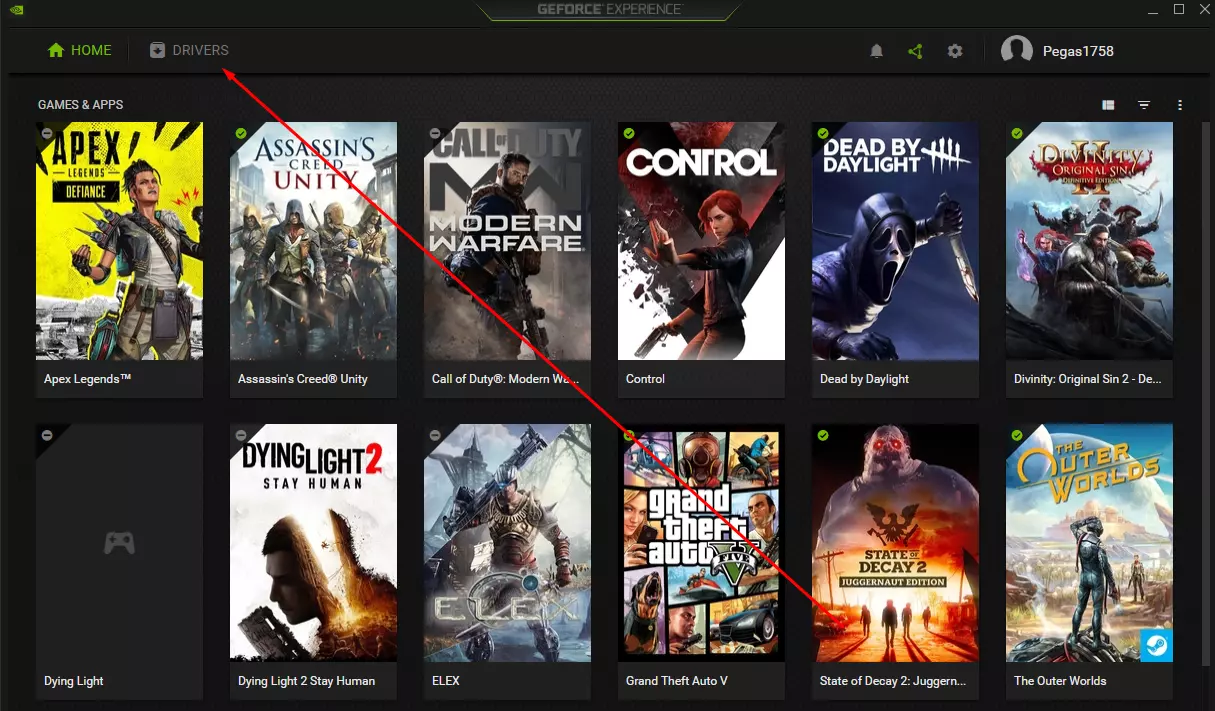
- Then in this tab you will see the latest driver for your video card. Just click on the Download button so that the driver download and installation will start automatically.
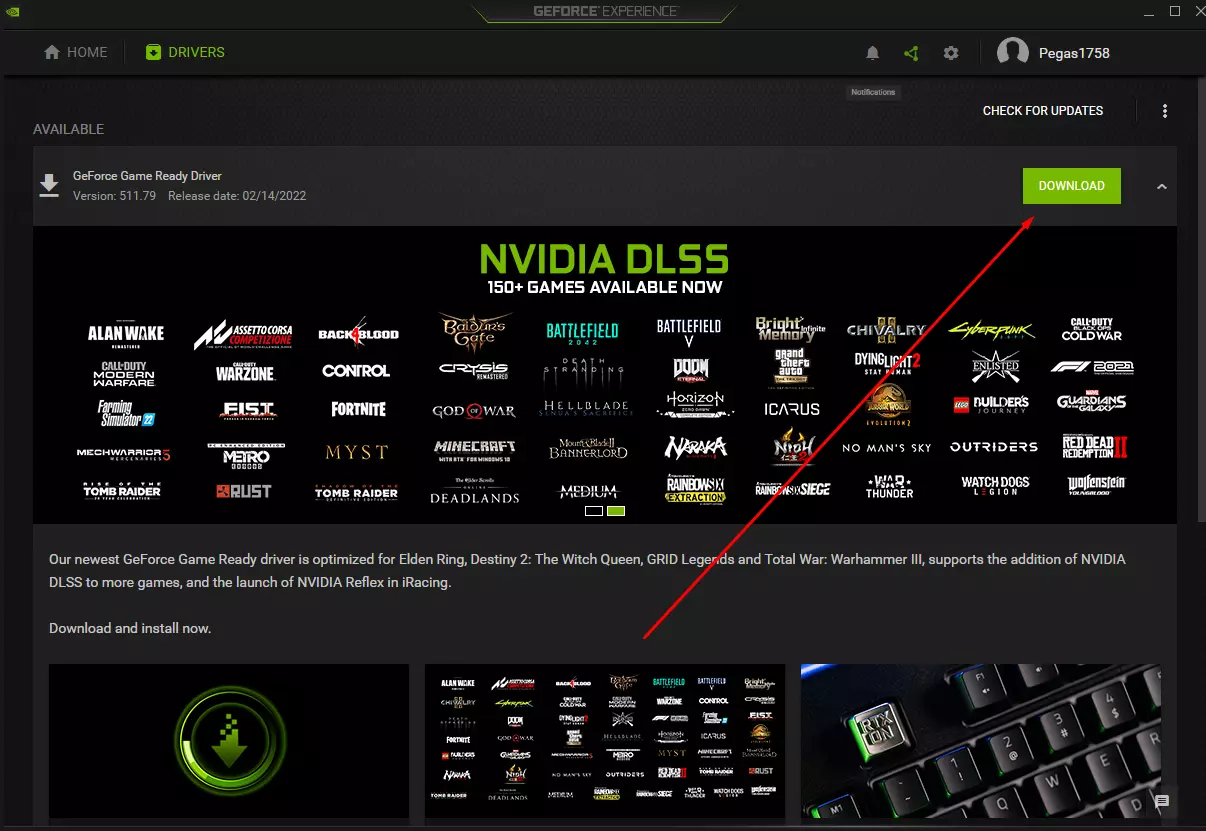
- Once the installation is complete, restart your PC.
These simple tips usually help users to solve all the problems they have with NVIDIA ShadowPlay video recording. If none of these helped, you should try reinstalling the Nvidia GeForce Experience.






