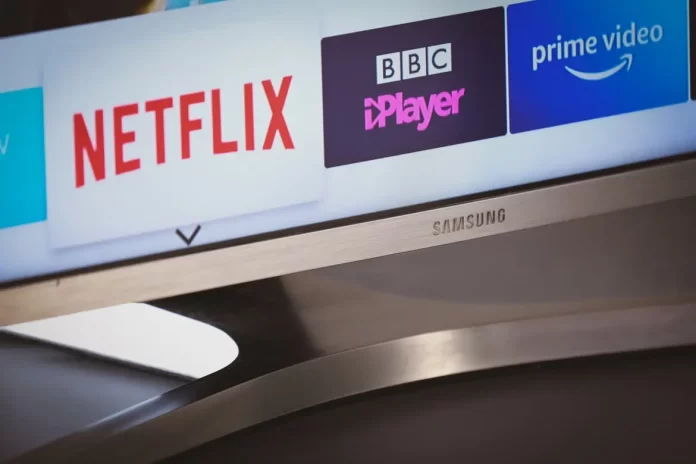Samsung TVs sometimes encounter errors when interacting with Samsung streaming services or servers. One of the more common errors, particularly on TVs manufactured before 2019, is Error 012. While this error is now rare on modern Samsung TVs, it’s important to understand its meaning and how to address it.
Understanding Error 012 on Samsung TVs
Error 012 typically occurs when an application is launched on the TV. Although many users might assume this is an internet connection issue, this is not the case. If the TV lacked internet access, it would display a message prompting you to check your connection. Instead, Error 012 happens under the following conditions:
- Software Version Check on App Launch:
When you start an application, the TV checks the software version of the Tizen OS. If the OS is outdated or incompatible with the app, Error 012 might occur. This was particularly common in older versions of Tizen OS, which had compatibility issues with certain apps. For TVs older than eight years, remote software updates are often disabled, so if an update is available, you’ll need to download it from the Samsung website and install it via a USB flash drive. - Error During App Installation:
Error 012 can also occur when attempting to install an application. In this case, the TV connects to Samsung servers but rejects the app due to software incompatibility. The error message indicates that the app is available on Samsung servers, but the TV’s software cannot support it. - Blocked Server Addresses:
Another scenario where Error 012 might occur is if your router or internet service provider has blocked certain Samsung server addresses. While the TV can connect to Samsung’s servers, it cannot download the application due to these blockages.
Troubleshooting Error 012 on Samsung TV
If you encounter Error 012, follow these steps to troubleshoot the issue:
- Restart the TV:
Unplug the TV for a few minutes and wait for the status light to go out. This will reset the TV. Afterward, try downloading the app again, as the error might have been due to a temporary OS crash. - Check and Update the OS Version:
Verify the OS version on your TV and update it if necessary. This step is crucial, especially if the error occurs when launching or installing a specific app. - Identify the Problematic App:
Determine if the error occurs with a particular app or multiple apps. This information can help you troubleshoot more effectively. - Contact Support:
If the error persists, consider reaching out to Samsung support with detailed information about when the error occurs.
Final Note
In many cases, Error 012 may not be solvable, especially if the TV is outdated and no longer supported for software updates. If this is the case, the simplest solution is to use a streaming device connected to your TV via HDMI. This allows you to continue enjoying streaming services without relying on the TV’s native apps.