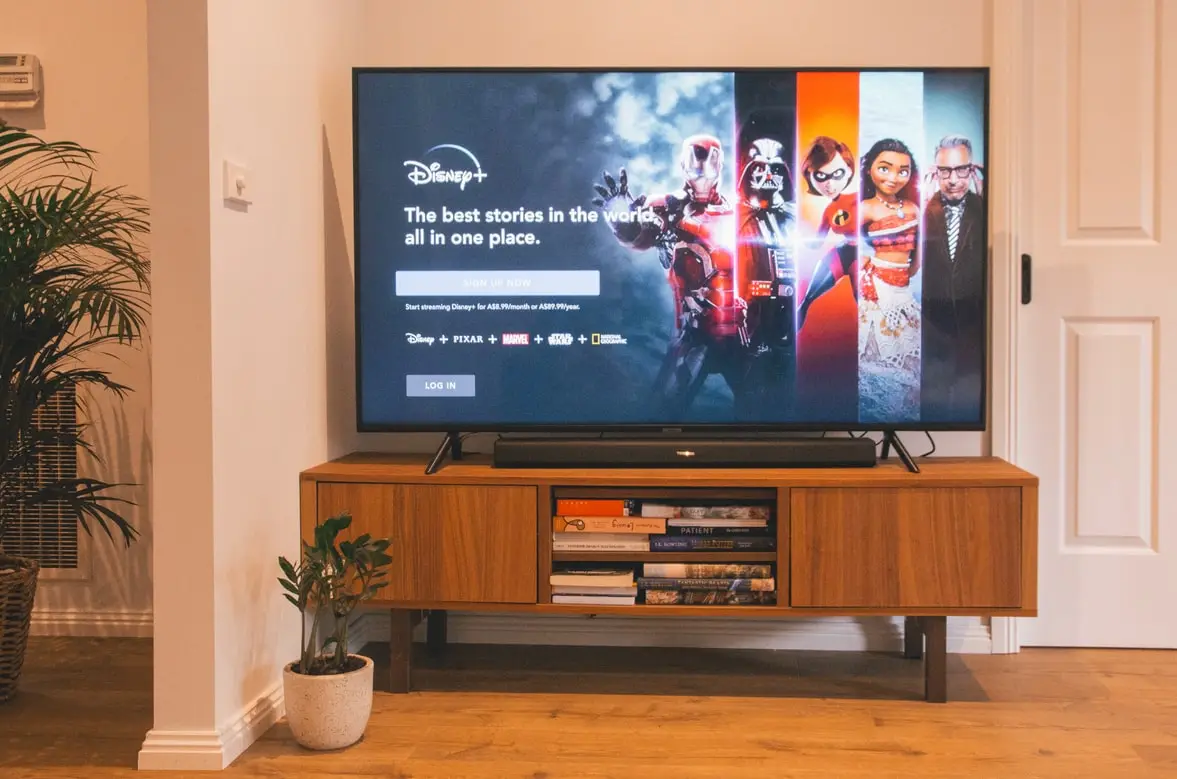There are a lot of really good Smart tv manufacturers out there today. When choosing, people are faced with a huge number of different offers from a variety of brands. One of the most reliable and high quality is Toshiba. They make really good Smart TVs with which they rarely have any problems. But, to view your favorite TV shows on this TV you will need a stable Internet connection.
Content
How to сonnect a Toshiba Smart TV to WiFi
The first thing you should do after turning on your TV is to connect it to the internet. To do this, there are two ways to connect via Wi-Fi or with a wire. Each of these ways has its disadvantages and advantages, such as connecting by WiFi is much easier, you only need to press a few buttons on your remote and you can put your TV at any time, no wire will not bother you. At the same time, a wired connection to the internet is much more stable and faster. You can watch whatever you want without any lag in the Internet connection.
How to make a Wi-Fi connection
The most common choice is still the wired wi-fi connection because it is easier and faster. To connect your Toshiba Smart TV to the Internet via Wi-Fi you need to follow these steps:
- Press the home button on your remote control
- Select Settings on your Toshiba Smart TV
- Using the arrow keys on your remote control, select the network option
- Select the type of network and then the name of your network
- Press on your home network and enter the password using the keypad on the screen and the remote control
- Press OK on your remote control
- If successful you will see a connection indicator at the bottom of your screen
How to make a wired connection
If you decide that you need to make the connection with a wire, it’s also an easy process, follow these instructions:
- Use an ETHERNET cable, plug one end into the TV and the other end into the router
- Press the home button on your remote control
- Select Settings and then go to the network option
- Select the type of connection wired device
- Enter your password
- After a few seconds your screen will display the connected status
How to troubleshoot problems with internet connection on your Toshiba Smart TV
Once connected, your TV will be online and there should be no problem connecting. But sometimes if you connect via Wi-Fi your TV just doesn’t want to connect to the internet, no matter how many times you try to reconnect. First, you need to make sure that you have entered the correct password. If you have entered all the data correctly, but the TV doesn’t connect to the WiFi or the Internet doesn’t work, you should try the following solutions:
Reset your router
The problem can be a bug in the router, in this case, the Internet will not work on other devices. It is better to start with its reset, for this you need:
- Disconnect your router from the power source
- Wait a few minutes before reconnecting it
- Turn on your router and wait a few more minutes
- Try reconnecting your TV to the Wi-Fi
- If you have a TV far away from the router, try moving it closer to the router to see if the signal is too weak to connect.
Factory reset your Toshiba Smart TV
If nothing works, you may need to do a Factory reset for your Toshiba Smart TV. This is not the best solution, but it is the most effective and most often fixes errors. If you do a reset, it will delete all applications, settings, and information that you had on your TV. To do this you need to :
- On your TV remote control, press the Home button
- Use the arrows to select Settings
- Then click on Device and Software
- Select restore to factory default
- This might take a few minutes, after this your TV will reboot and reset to factory default
Use a powerline
If your Toshiba Smart TV is far away from the router a good way to solve the problem is to use a powerline. To get a smoother streaming experience, you need to boost your wi-fi signal with a powerline kit. Such a kit includes 2 Ethernet cables and 2 adapters. Here are the steps to follow:
- Plug one of the adapters into an outlet where your router is located
- Attach an Ethernet cable to the adapter connected to your router
- Plug the second adapter into the wall socket where you have your Smart TV
- Then plug one side of the Ethernet cable into the adapter and the other into the TV
- Your internet connection should improve