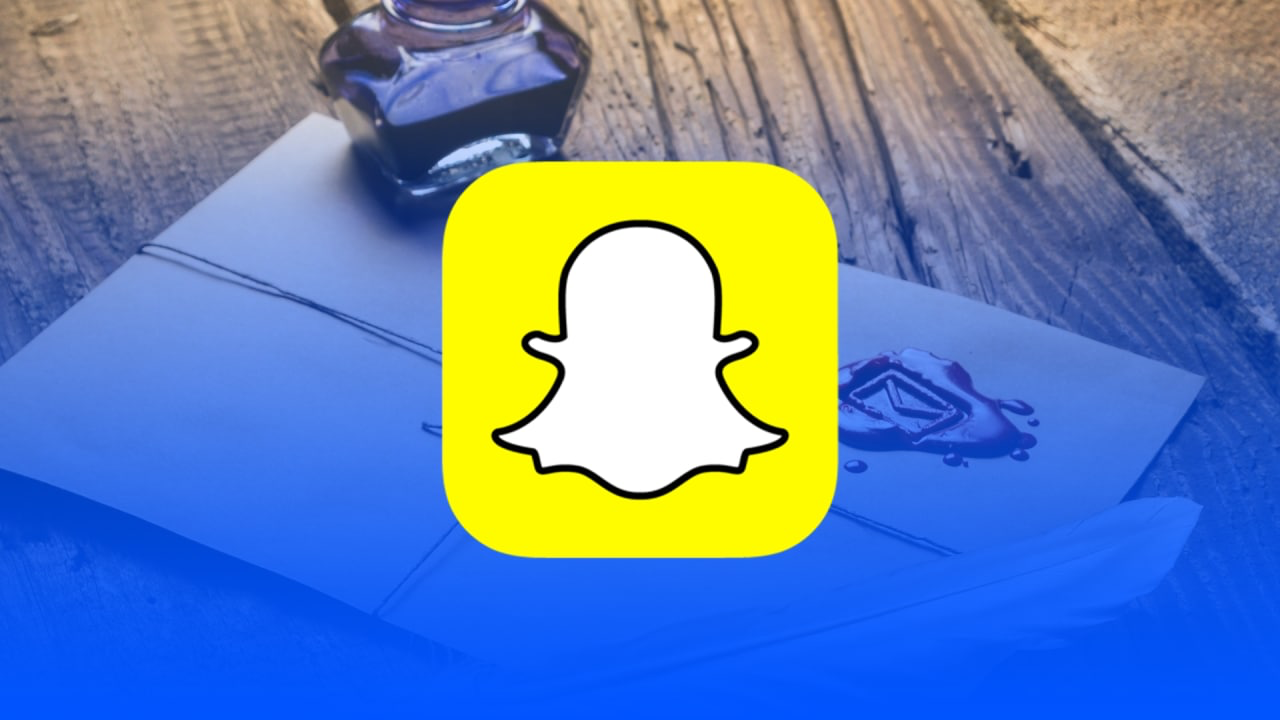Snapchat is a full-featured app that uses many icons to let users manage it. Those icons can describe the status, different activities, and going on. However, you should be aware of each meaning of the icon, as if you won’t know them, you may get confused with the usage of the app.
The most important icons are “Received” and “Opened”. While chatting they are spreadly used. However, if you won’t know the meaning of those statuses, you won’t be able to use Snapchat efficiently. So, before installing the app, you should take a look at the meanings of statuses and icons.
Content
What do the status icons mean on Snapchat
Whether you’ve been using social media for a long time already, or just installed it, you should know about some useful features of Snapchat. For example, the status icons which can be also found on other social media. Of course, it’s more convenient when you send the message and you see that the person has received it or read the message, as in this case, you can understand whether he/she is online or not. This can help to avoid misunderstanding on both sides. So, the main icons are sent, received, and delivered. Those icons appear while chatting or sending snaps.
Sent icons
There are 3 conditions of the “Sent” status that differ only by the color of the status. In this way, you’ll definitely know that the message has been sent to the person. Below, you’ll see the meanings of the colors of the status:
- A red arrow shows you that a Snap has been sent without audio.
- A purple arrow shows you that a Snap has been sent with audio.
- A blue arrow shows you that a chat has been sent.
However, you should be aware of the fact that the “Sent” status will remain until the person won’t be online.
Delivered icons
Since the person has already been notified about your message, the status would be changed to “Delivered”. You’ll see that next to the person’s name in the chat list, a new icon would be displayed. Below the name, you’ll see the date and time when the person has received the message. However, the person still didn’t read the message.
When the person that received the Snap or a message opens it, you’ll see that the icon has changed. To understand the meaning of the color, you can read the list below:
- An empty red arrow shows that the Snap without audio was opened.
- An empty purple arrow shows that the Snap with audio was opened.
- An empty blue arrow shows that the chat was opened.
- An empty green arrow shows that the cash gift was opened.
Keep in mind, that when the receiver opens the Snap once more, the empty arrow icon would be turned into a circular arrow indicating the repeat. If you want to know the meaning of the color of the icon, you should read the list below:
- A purple replay icon shows that your Snap with sound has been replayed.
- A red replay icon shows that your Snap without sound has been replayed.
Since then, you’ll be able to see which Snap or message that you’ve sent has been replayed.
Received icons
When the person sends you a message or Snap, you’ll also see a “Received” icon. To be able to use Snapchat efficiently, you should be aware of the meanings of the color of the icons. So, you should read the list below:
- A red square shows you that you have received a Snap or Snaps without audio.
- A purple square shows you that you have received a Snap or Snaps with audio.
- A blue square shows you that you have received a chat.
Since then, you’ll be able to see beforehand which Snap or message you should wait for from the person that has sent it to you.
Viewed icons
When the person opens the message, the status would be changed from “Received” to “Viewed”. However, there also can be some colors that can tell you a lot. So, if you want to know the meaning of those colors, you should read the information below:
- An empty red square shows that you have opened a Snap or Snaps without audio.
- An empty purple square shows that you have opened a Snap or Snaps with audio.
- An empty blue square shows that you have opened a chat.
- An empty gray square shows that a Snap you were sent expired.
Since then, you’ll see which Snaps have been opened by the recipient.
What do Snap screenshot icons mean
Snapchat developers have provided their users with a great sense of security and privacy to let the users feel confident while using the app, so, of course, if someone takes a screenshot of your snap, you’ll be notified about that. However, there can be different colors of the icon that can tell you a bit more, so to understand them, read the list below:
- A pair of crossed red arrows show that your Snap without audio was screenshotted.
- A pair of crossed purple arrows show that your Snap with audio was screenshotted.
- A pair of crossed blue arrows show that your chat was screenshotted.
Since then, you’ll be able to feel confident while using Snapchat and sending Snaps, so, you should always know the meaning of the icon colors.
Why do you see the “Pending” status on Snapchat
As was mentioned before, each action on Snapchat has its own status. So, basically, when you sent the message, the status would be “Sent”, when the message would be received by the person, you’ll see the “Delivered” status, etc. However, sometimes, users may notice that instead of those statuses, they see the “Pending” icon.
Pending status means that the person has added you to a block list, or the account has been closed. The main reason why it shows that the status is “Pending” but not “Delivered” is that, technically, it’s delivered, but the person didn’t receive it.