If you urgently need access to the Internet, and LTE on your iPhone doesn’t work, it can become a real problem. However, there are several working methods that can fix this unpleasant problem.
Content
How to fix a broken LTE on your iPhone
Modern smartphones give their users constant access to a wide variety of information and functions. Most apps require access to the Internet to work properly.
For this purpose, all modern smartphones are equipped with Internet access via Wi-Fi or LTE. Also less common are devices with a 3G network. More modern models are already beginning to use the network standard 5G. However, most phones still work with the LTE standard. In addition, all modern cellular operators have access to this standard.
Sometimes users may encounter different problems when connecting to the network using LTE. In the case of iPhones, sometimes users cannot use LTE on their smartphones. This can be caused by a variety of reasons.
However, there are a few universal solutions that help solve most LTE connection problems.
What can cause LTE problems
LTE problems can be an unfortunate surprise for most users. If you urgently need to get online to send a message or check information. Or maybe you need to log in to an online game to make a daytime event. The reasons for such a problem can be very different.
There are 3 main problems when accessing the LTE.
A problem with the software
This means that you have a bug on your phone which prevents you from connecting to the Internet via LTE. Usually, this can happen if you have not updated your phone for a long time.
Problem with the SIM card
It may also be a problem with your SIM card. You may have inserted it incompletely or it may be damaged. There may also be a problem with the SIM card slot on your phone.
Problems on the part of the cellular operator
There may also be problems or technical work on the part of the mobile network operator. In this case, you just have to wait until the connection appears again. Usually, operators inform you in advance if something is planned.
How to fix a dead LTE on your iPhone
There are several basic ways to fix LTE errors on your smartphone. All of them are quite simple and don’t require a lot of your time. What you need to do is:
Check to see if you’ve enabled mobile data
Sometimes it happens that users simply don’t turn on their mobile data and the internet on their smartphone doesn’t work. You should make sure you have LTE enabled. To do this, you need to:
- Open Settings on your iPhone.
- Then go to Mobile Data.
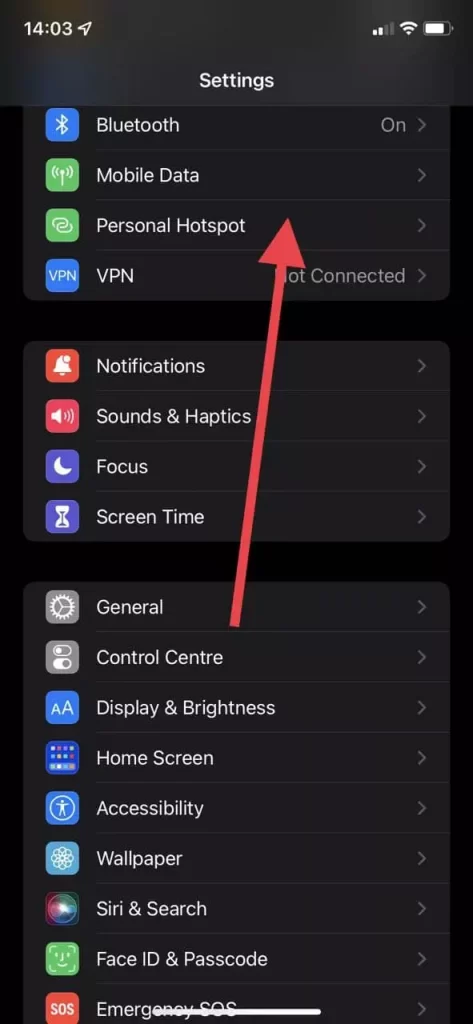
- Here you need to make sure that the switch next to the Mobile Data option is green. Try several times to turn this option on and off.
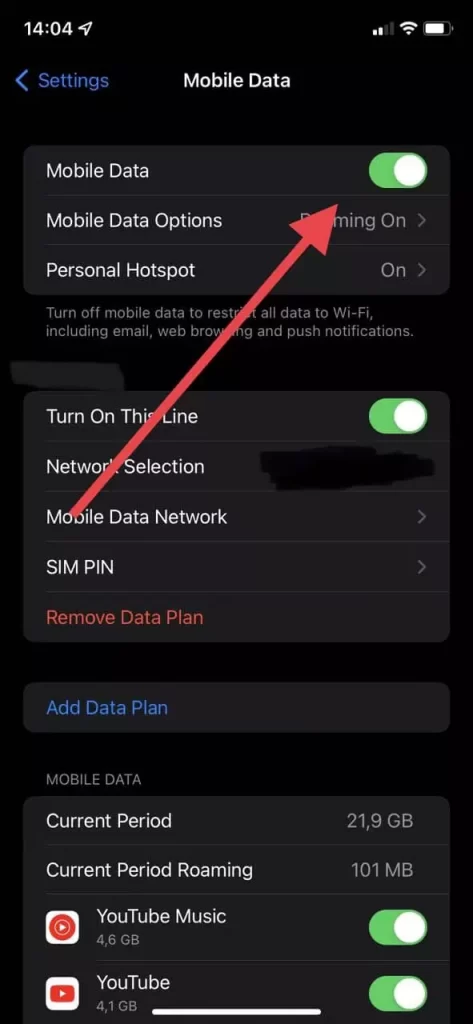
- You can also do this from the Control Panel by pressing the button with the antenna. It should turn green.
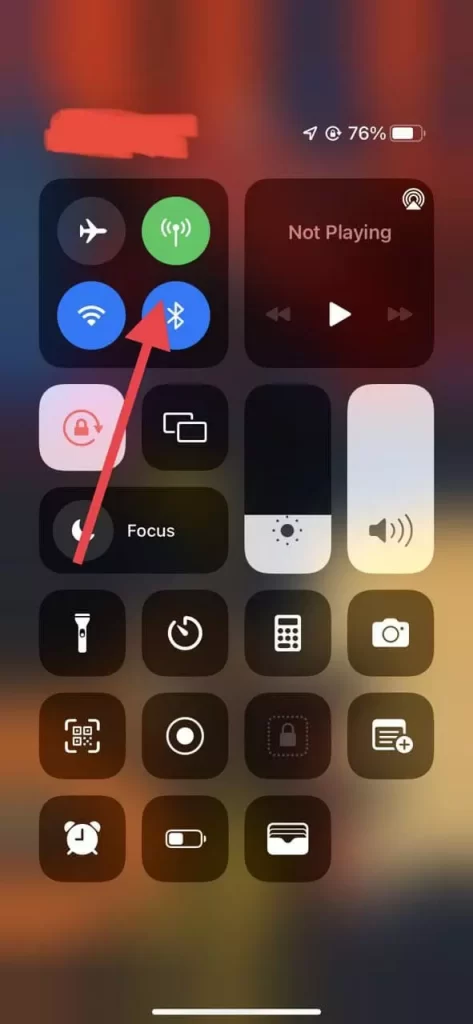
- After that you should go to Mobile Data Options and make sure that Voice & Data is set to LTE.
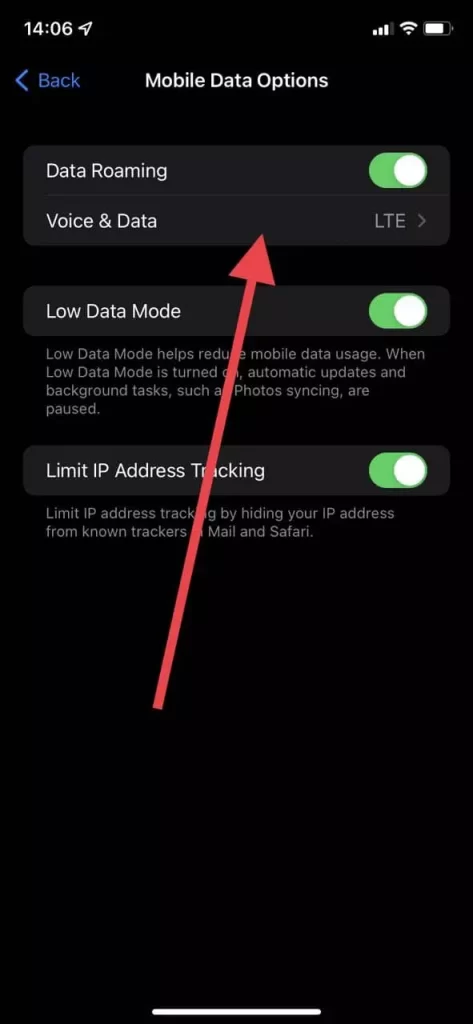
Check your SIM card
You should verify that your SIM card is properly inserted into the port and firmly pressed. Check the SIM card for any scratches or cracks. If you find that the SIM card is damaged you should contact your operator and have it replaced with a new one. You should also restart your phone after that.
Restart your phone
In any case, it’s worth trying to restart your phone, because network problems could be caused by conflicts or bugs in running apps, restarting should fix that.
Reset your phone’s network settings
This is quite easy to do and will help you get back to the default Internet settings if that is where the problem was. To do this:
- Go to Settings.
- Then go to General.
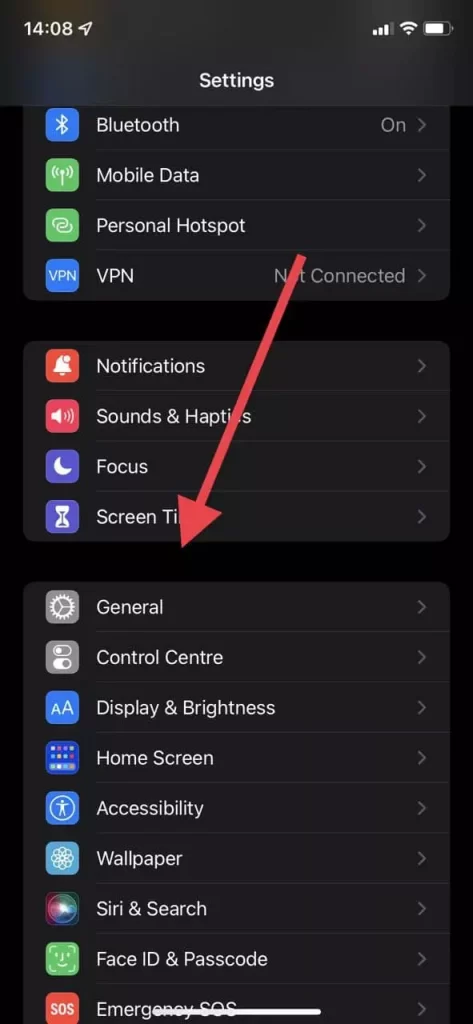
- Here you will find the item Transfer or Reset iPhone. It’s at the very bottom, click on it.
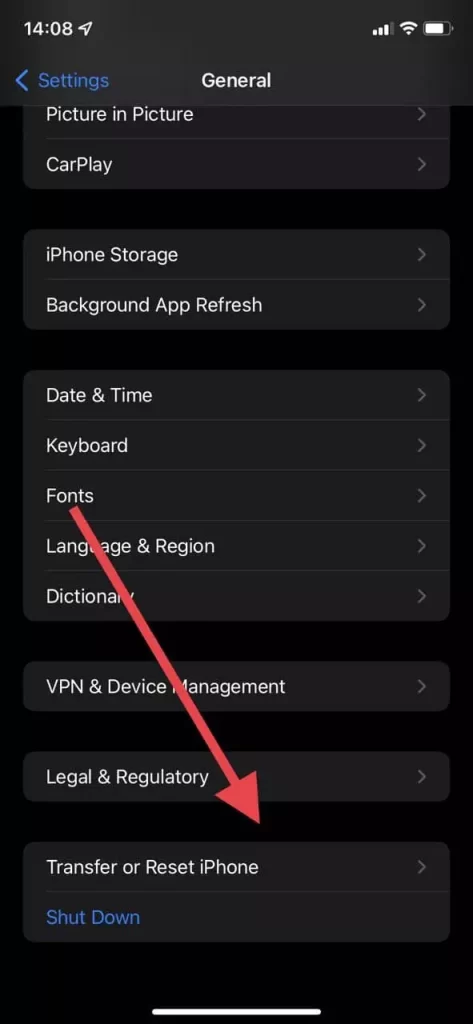
- Then you have to press the blue Reset button.
- Here you can select Reset Network Settings.
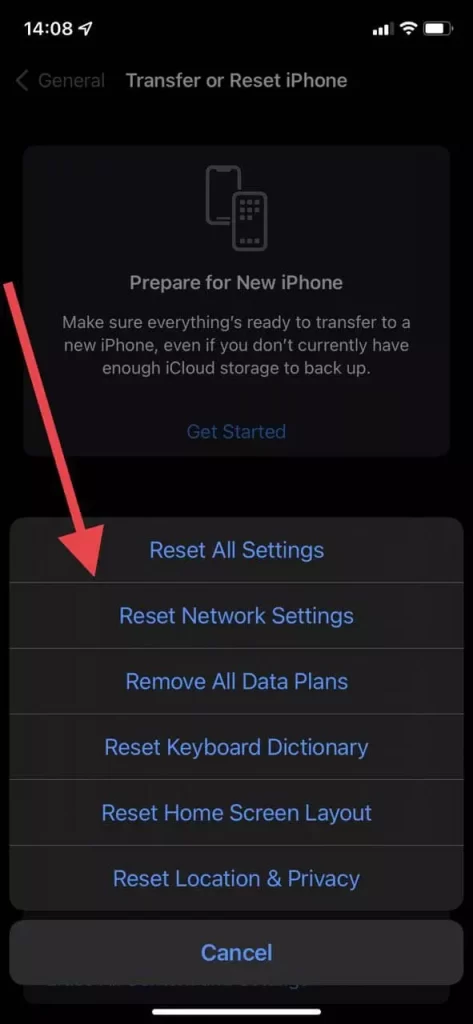
- Please note that it can reset all network settings and passwords for the Wi-Fi.
You should also remove the PIN code for access to the SIM.
Sometimes it can cause errors. To do this you need to:
- Open the Settings.
- Then go to Mobile Data.
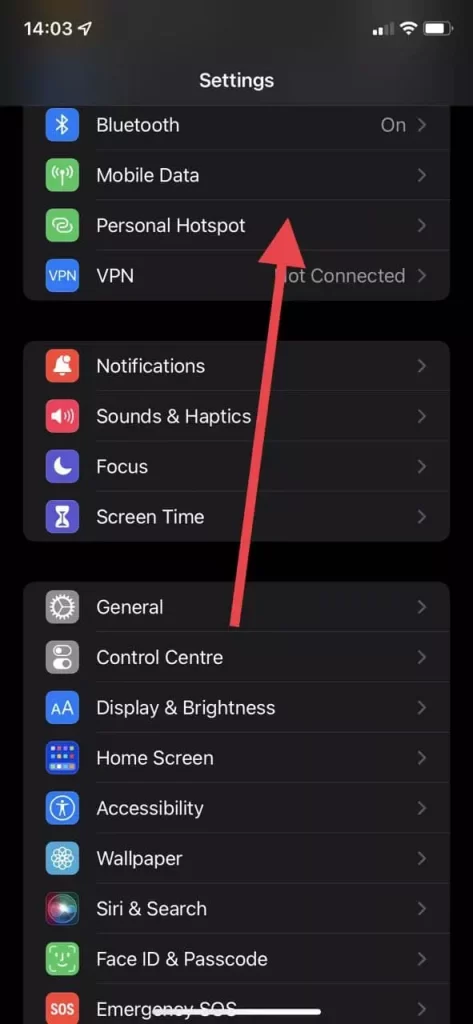
- Here you will find the SIM PIN.
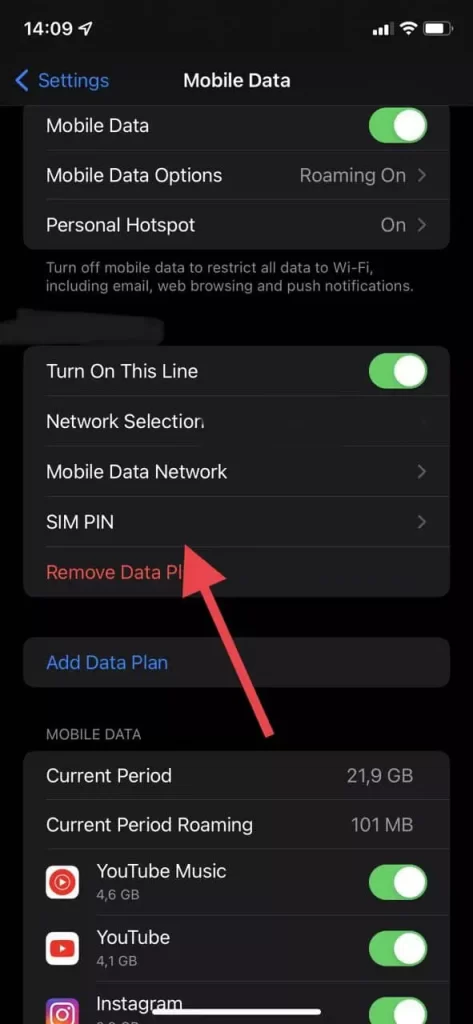
- Make sure that SIM PIN is deactivated.
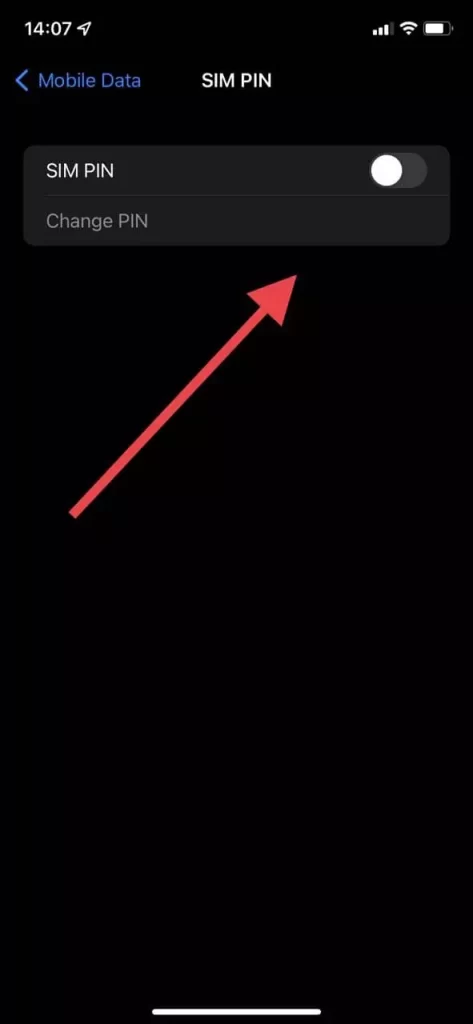
Update your iOS
You should update your phone to the latest version of the operating system. This will help you avoid many bugs and get access to the latest features of iOS. To do this you need to:
- Open Settings.
- Then go to General.
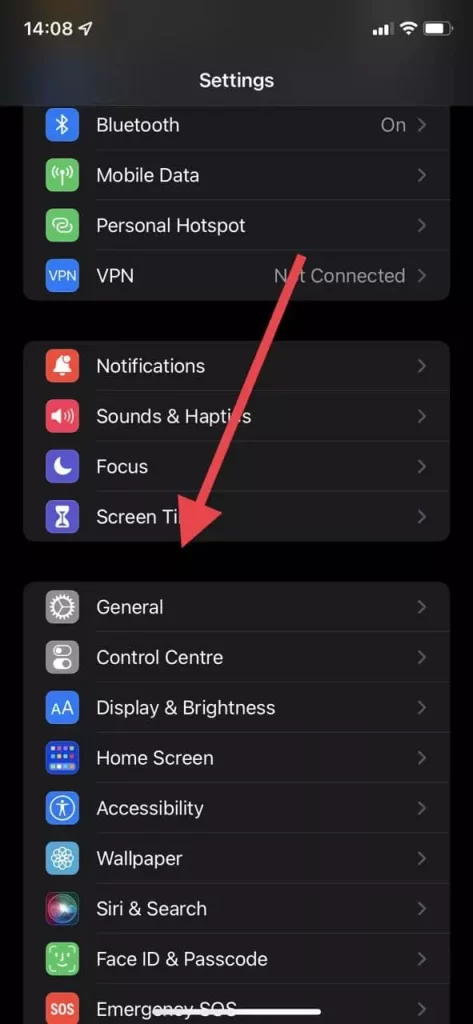
- Here select Software Update.
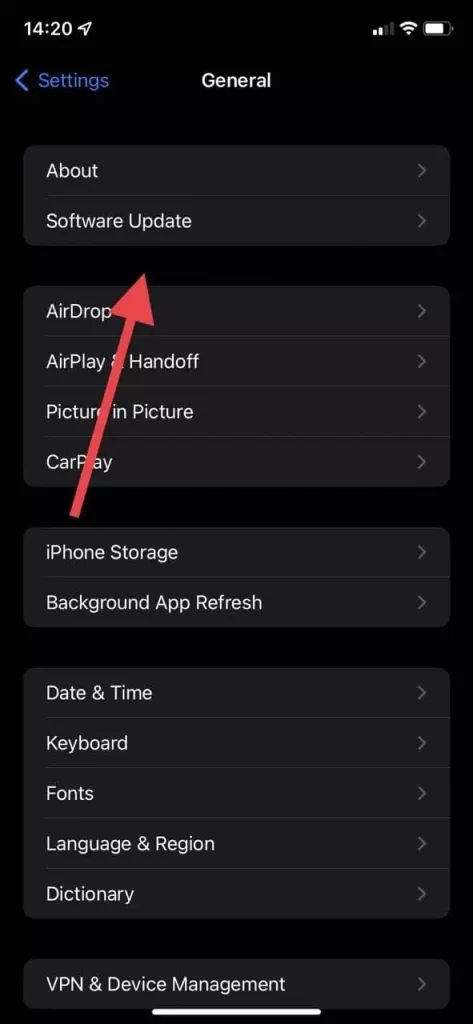
- Here you can see and install the latest update for your iPhone.
Contact your mobile operator
There may be a problem on their end, for example, you have run out of credit or your LTE package is no longer available. If none of these things help, you should contact the support of your Service Provider.
If none of these helped you then it’s possible that you have a more serious problem. In this case, you should contact Apple Support and they may be able to help you to fix your device.



