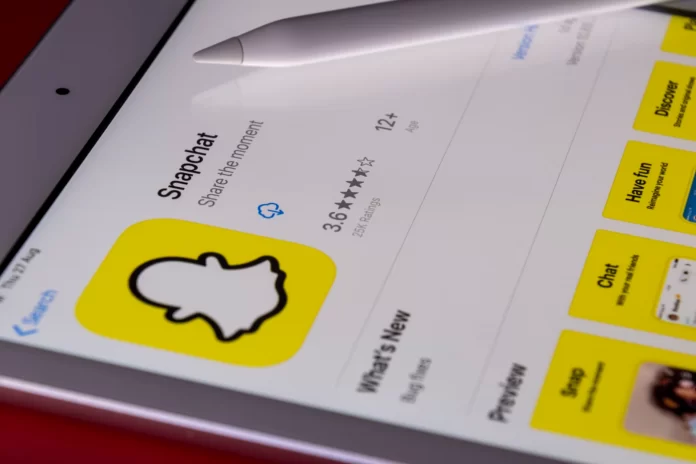Snapchat is a popular app among young people. But even an app as popular as Snapchat can crash. Opening Snapchat and finding that you need to log in again can quickly be frustrating, but it can also indicate serious problems with the app. Once you log into the Snapchat app, it should remain under your login until you manually log out. If Snapchat keeps automatically logging out of the app, it means that something is wrong. But don’t worry right away, as most of these glitches are fixed once you find the cause.
Here is about why Snapchat continues logging you out.
Updates and background refresh as a reason of log out from Snapchat
Snapchat sometimes logs out because of the “Background App Update” feature. This happens when the app receives an important update. The app will ask you to sign in again, and then you’re ready to go. However, sometimes a crash can happen when the background update process is repeated. Each time you close the app, the system forces you to update the background, causing you to log out each time.
If you want to check if the Snapchat app’s background update is causing you to repeatedly log out of the app, you can try to disable this setting.
How to disable Snapchat background refresh on iPhone
If you want to disable Snapchat background refresh on your iPhone, you have to follow these steps:
- First of all, open the “Settings” app on your iPhone.
- Then, navigate to the “General”.
- After that, tap on the “Background App Refresh” option.
- Scroll down and search for Snapchat.
- Finally, tap the “toggle” button to disable the app background update feature for that app. You can also disable the feature for all listed apps by tapping the topmost slider.
How to disable Snapchat background refresh on Android device
If you want to disable Snapchat background refresh on your Android device, you have to follow these steps:
- Open the “Settings” menu on your Android device.
- Tap on the “Network and Connectivity” or “Network & Internet” section.
- Then, select “Mobile Network” and tap “App data usage”.
- Search for Snapchat and select it.
- Finally, tap “Background data” to disable the option.
Third-party apps as a reason of log out from Snapchat
If you use third-party apps along with your Snapchat, they can be the cause of Snapchat frequently logging out. As you download a Snapchat app, your device asks you to give it access to certain Snapchat features. If Snapchat recognizes these apps as harmful, it removes you from your system to keep you safe. This is a common occurrence, especially if you have an iOS device.
If you want to solve the recurring logout problem, you can try to uninstall any installed apps that required access to your Snapchat features.
How to remove third-party Snapchat apps
If you want to delete third-party Snapchat apps, you have to follow these steps:
- Open the Snapchat app on your smartphone.
- Then, tap on your profile icon to open “Settings”.
- Tap on the “Connected Apps” option.
- Select the app you want to remove.
- Finally, tap “Remove”.
How to log out from all devices with your Snapchat account
If you want to log out from all devices with your Snapchat account, you have to follow these steps:
- Run the Snapchat app on your mobile device.
- Open the “Settings” menu by tapping on your profile icon.
- Tap on the “Two-Factor Authentication”.
- Select “Forget Devices”.
- Choose the devices you want to unlink from Snapchat.
- Finally, tap “Yes” to confirm the action.
If you are still having trouble logging into Snapchat, your best option is to visit the Snapchat support page and ask for help.