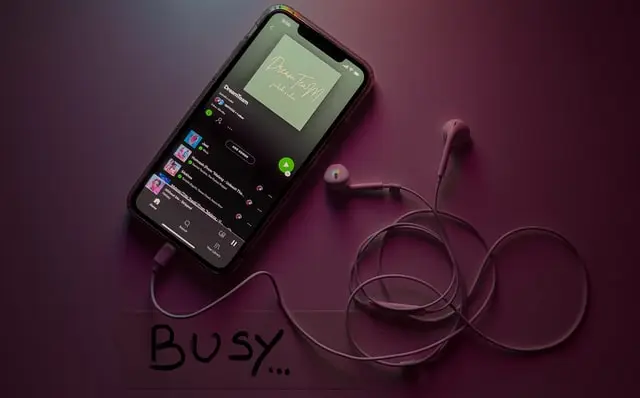If you like to listen to music, then you definitely had to hear and definitely use such a service that recommends your music and creates playlists called Spotify. The application deserved its popularity simply because it has a user-friendly interface and decent service while using various devices. Moreover, Spotify itself provides a bunch of viable offers and allows you to enjoy your favorite music anywhere and anytime.
You can enjoy Spotify on a variety of operating systems, including Android and iOS. Although, it often happens that users encounter problems such as constantly crashing the Spotify app.
However, every problem can be solved, especially when a specific one is a common issue and easy to fix. This article will cover how to get rid of such problems as crashing Spotify. The methods you find out about here can be used both on your PC, tablet, and on your mobile device.
What are the reasons behind such problem
Since the problem is quite common, it means that the causes of such a bug can be a lot. It depends on different factors. First of all, to understand how to solve the problem, it is necessary to understand what could cause it:
- Lack of storage. One of the most popular reason – when there isn’t enough memory on your device. In general, Spotify uses a lot of storage space and if you don’t have enough of it, or it’s clogged with other things – the app would crash
- Outdated App. Normally, Spotify should update automatically, especially when the app has bugs and glitches, but you may have disabled the auto-update function and now just need to update Spotify manually
- Outdated iOS. If you are using an iOS device, the reason why Spotify may not be an updated version of iOS. Not only should the application itself be updated, but you should also do the same with the system
- Cache Issue. Also, one of the reasons may be the cache of this application. The rest of this article will tell you how to fix this problem
- Low Power Mode. You should check if your Spotify app is put on low power mode. The low-power is the thing that wouldn’t let your Spotify app run with its full potential. Such an abrupt change in controls can also cause your app to crash
- App Corrupted Issue. If you constantly experience Spotify’s crashes, it’s possible that the application itself is corrupted. In this case, it’s recommended to simply reinstall the application
Is it possible to fix Spotify crashing issue
Usually, when you encounter frequent crashes on Spotify, there are ways to fix it:
- Log out Spotify and re-login. If your Spotify app is crashing while you play any song from the album or playlist, then it’s time to log out of it:
- Open Spotify. Go to the ‘Home’ icon
- Click on the settings ‘gear’ icon
- Scroll till the bottom and click on ‘Logout’
- Once you log out of Spotify, you will be asked again for your login ID. Enter it, and then check if the problem’s still there
- Try to restart your iPhone. iPhone force restart option would be helpful. Here’s how to do it:
- To force restart iPhone 8 or iPhone SE (2nd generation), iPhone X, iPhone 11, iPhone 12, or iPhone 13, simply press and quickly release the volume up button or press and quickly release the volume down button or then press and hold the side button. When the Apple logo appears, release the button
- To force restart iPhone 7, press and hold both the volume down button and the Sleep/Wake button at the same time. When the Apple logo appears, release both buttons
- In order to force restart iPhone 6s or iPhone SE (1st generation) – press and hold both the Sleep/Wake button and the Home button at the same time. When the Apple logo appears, release both buttons
- Change your network. By switching back to a private network will prevent the Spotify from abnormal behavior
- Uninstall Spotify and reinstall. As mentioned above, if you have encountered Spotify’s villettes, it’s likely that the application itself hasn’t been updated for a long time, and to manually update it, use the steps below:
- Open Spotify
- Go to Settings
- Tap on Storage
- Delete the cache
- Tap iPhone Storage
- Click on Offload the app and confirm it
- Then select Delete App
- Once it deletes, force restart your iPhone
- Switch it on again and go to the App Store
- Install Spotify
- Clear cache. Follow these simple steps to clear cache:
- Open the Settings application on your android smartphone. Then scroll down and select the Apps option in the list
- Now select the Manage Apps option in the list
- Next type Spotify text on the top search box. After that, it will be showing Spotify app. Now select that app
- Then scroll down and select the Clear Data option on the bottom. Then select the Clear Cache option
- Now restart your smartphone
That is all on how to solve the issue with Spotify regularly crashing.