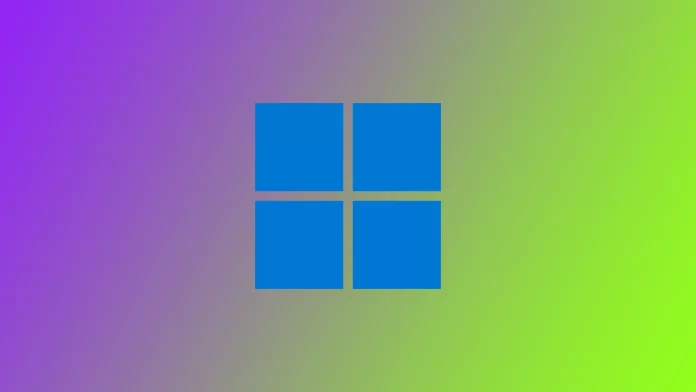Windows is quite a complex and advanced operating system. Since it can handle thousands of timing processes and very complex tasks, it is not surprising that Windows is essentially made up of various small services and applications which work in tandem and allow the operating system to reach its true potential. However, because Windows is overloaded with different tools and third-party services, many users get lost when they find another item on the list of applications. For example, some users find the Windows Web Experience Pack application on their Windows computer and can’t recognize it.
The Windows Web Experience Pack is a collection of tools for making Windows work with Web applications. Although in reality, it is a bit more complicated and unclear what does. However, based on user feedback and personal experimentation, I have been able to figure out what the Windows Web Experience Pack can do. Let’s find out together how it works and what it does.
What is Windows Web Experience Pack?
Let’s take a look and try to figure out together what Windows Web Experience Pack does one by one. The thing is that Windows Web Experience Pack is presented in Windows 10 or Windows 11 as an application in Microsoft Store. However, if you go to the Microsoft Store page of the Windows Web Experience Pack app, you will find there a single screenshot with the logo of Windows 10 and a short description that says: “Windows Web Experience Pack,”
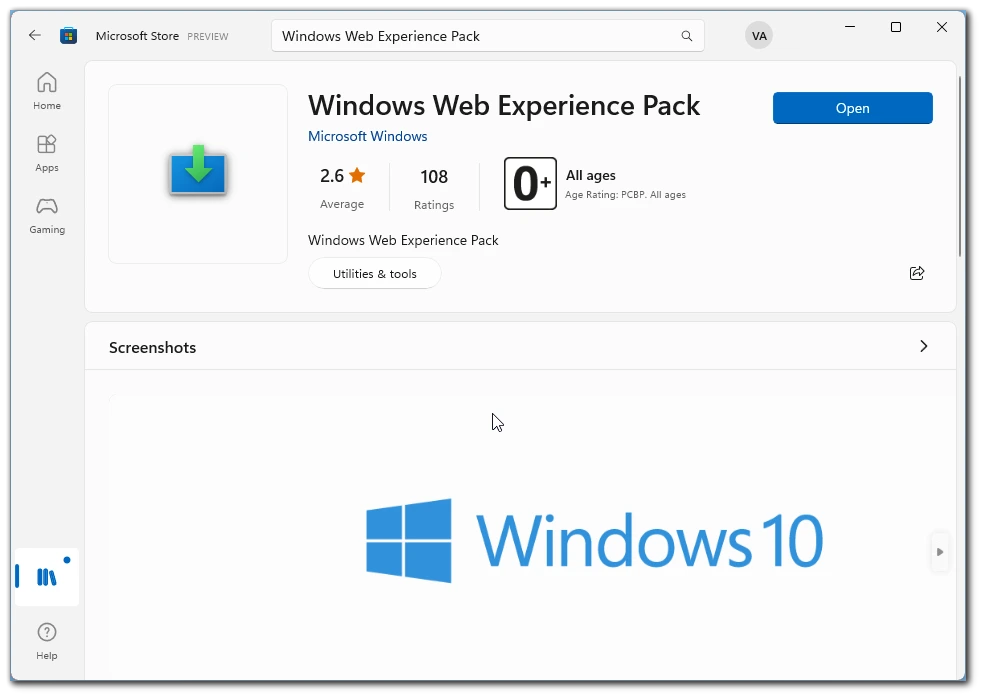
What is interesting is that the user rating of the app is only 2.6 out of 5. However, the real problem is that many users don’t understand what it does, and many users have problems with it. I was also unable to find any information on what the Windows Web Experience Pack does on the Microsoft Web site.
However, I can deduce from the comments on various sources that the Windows Web Experience Pack is responsible for keeping Windows applications up to date. The fact is that Windows also has applications such as Local Experience Packs and Online Service Experience Packs, and others. They help Windows update applications that are too insignificant to release a proper Windows update.
Thus many users say that the Windows Web Experience Pack is responsible for running features such as widgets in Windows. Most of the negative comments on the Microsoft Store say that widgets stopped working after uninstalling the Windows Web Experience Pack. However, you will need to experiment with the Windows Web Experience Pack to find out for sure. However, I would not recommend that you do this to avoid damaging your Windows computer.
What are Windows Web Experience Pack system requirements?
Let’s also talk about what system requirements the Windows Web Experience Pack requires of you. The requirements are not too excessive. All you need is Windows 11 version 22000.20 or higher and an x64 architecture.
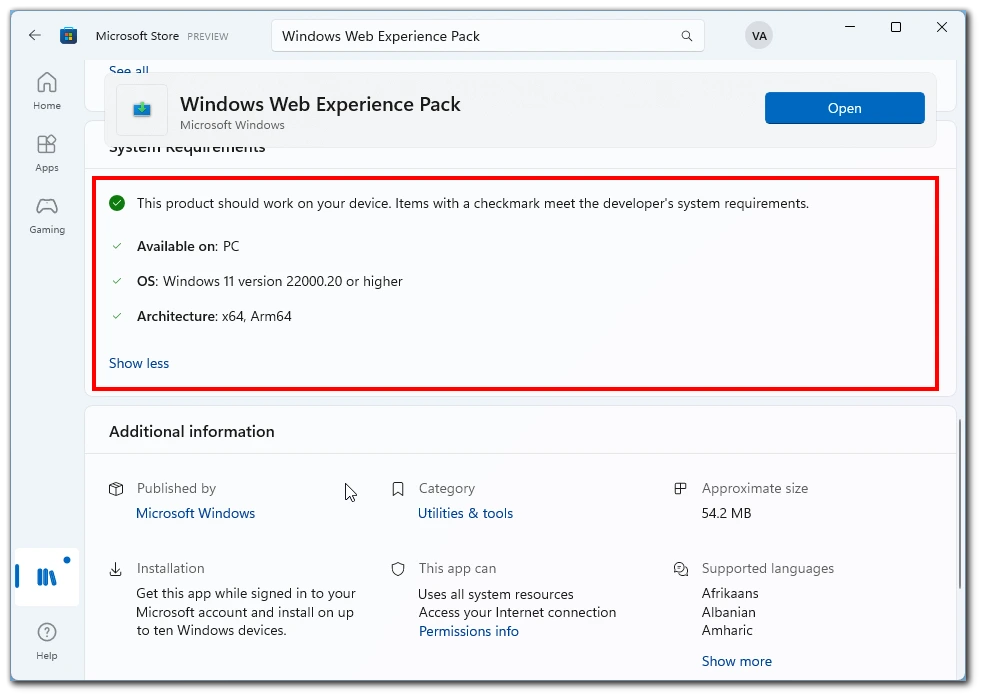
Also, many users have noted that the Windows Web Experience Pack works on some of the newer versions of Windows 10. However, it is unclear what it can do because there are no widgets in Windows 10. Generally, you do not have to worry about the system requirements of the Windows Web Experience Pack app because it is a pre-installed Windows tool, and it is installed automatically with the system. So you shouldn’t have any problems with it.
If you’re wondering how to check compatibility, you can go to Microsoft Store on your Windows computer and the Library. If you don’t find the Windows Web Experience Pack application listed there as installed, it is not installed on your computer.
How to update Windows Web Experience Pack
Let’s talk about how you can update the Windows Web Experience Pack application. You probably won’t need to update the Windows Web Experience Pack manually, as it will update the tool itself when you do the next update. However, if you decide to take things into your own hands, you will need to:
- Navigate to Microsoft Store using the Start menu.
- Click on Library in the bottom left corner.
- Here you will see a list of all installed games and apps through the Microsoft Store. Select the Apps filter.
- In the list, you need to find the Windows Web Experience Pack and click the Update button next to it.
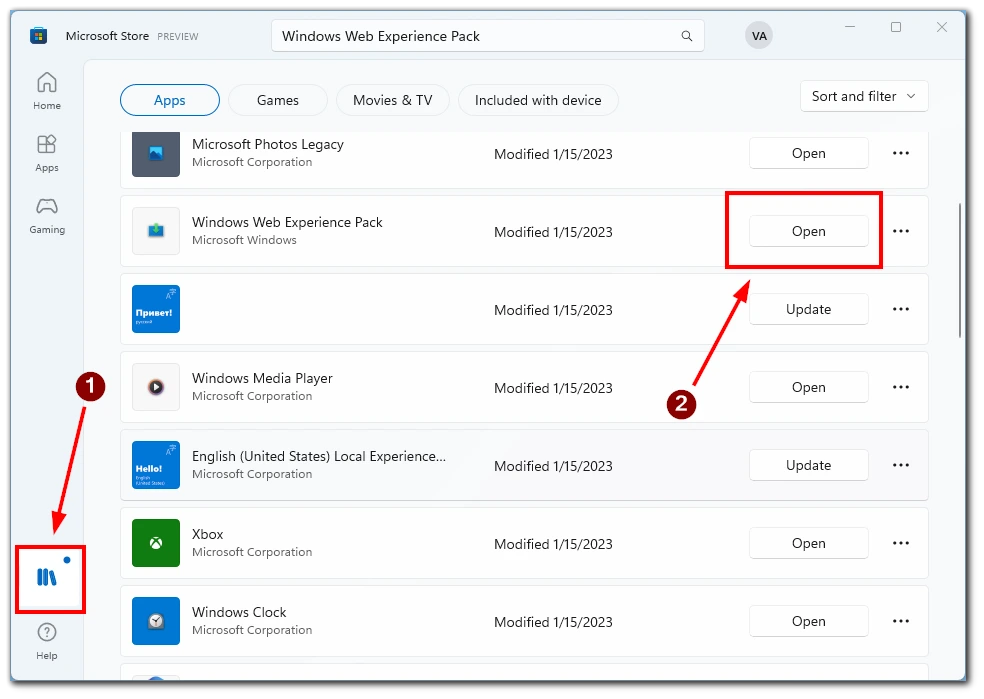
Note that if instead of the Update button, you have the Open button, you have the latest version of the Windows Web Experience Pack and do not need to update. In this case, you can close Microsoft Store and continue working on your computer. If you are experiencing problems related to the Windows Web Experience Pack, they are not related to an outdated version of the application.