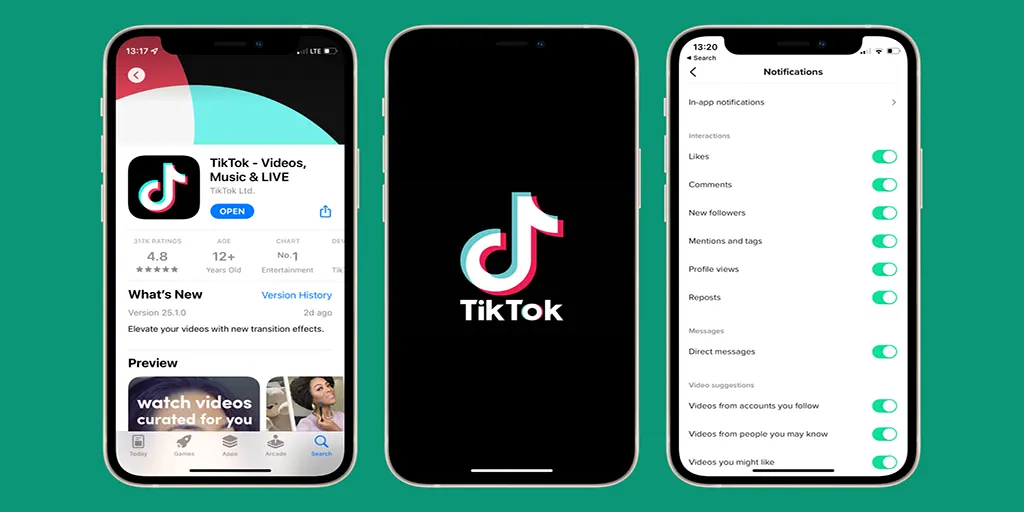Notifications on TikTok are primarily designed to draw you back to the platform, with the secondary purpose of informing you about interactions with your videos or updates on new content. But think about it—does it really matter if you check your likes immediately or a bit later? Notifications can quickly become intrusive, especially if you have hundreds of videos or follow many accounts. In that case, they can turn into a constant barrage, overwhelming your device with endless alerts. Fortunately, you can disable notifications, and here’s how to do it.
Muting Push Notifications
You can set a schedule to mute push notifications on your device for a specific period.
To schedule a mute period for push notifications:
- Open the TikTok app and tap Profile at the bottom.
- Tap the Menu ☰ icon at the top, then select Settings and privacy.
- Tap Notifications.
- Select Push notification schedule.
- Turn on the setting and set the time. During this period, TikTok will not send push notifications.
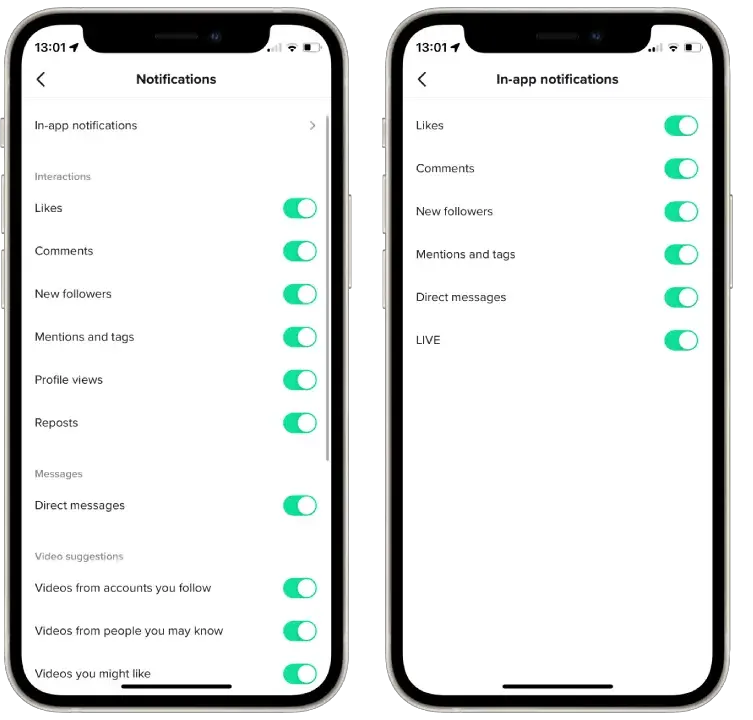
Important Notes on Push Notifications:
- For teens aged 13 to 15 years, push notifications are automatically muted from 9 p.m. to 8 a.m. This setting cannot be changed.
- For teens aged 16 to 17 years, push notifications are muted from 10 p.m. to 8 a.m. by default, and this setting is also non-adjustable.
- Parents or guardians using Family Pairing can schedule additional mute times for their teen’s push notifications. However, any custom schedule overlapping with the default time will be overridden. For instance, if you set a mute period from 11 p.m. to 7 a.m. for your 13-year-old, the default mute time from 9 p.m. to 8 a.m. will take precedence.
Filtering Inbox Notifications
Since the platform generates several types of notifications, it is best to use filtering to quickly view the notifications you are interested in.
To filter notifications in your inbox:
- Open the TikTok app and tap Inbox at the bottom.
- Tap Activities.
- Tap All activity and choose from Likes and Favorites, Comments, Add Yours, or Mentions and tags to filter your notifications.